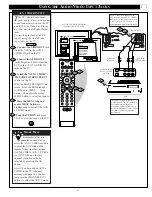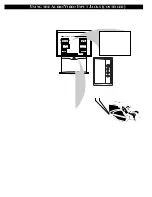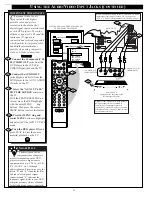F
EATURE
M
ENU
C
ONTROLS
(
CONTINUED
)
2
EXIT
CONTENT ADVISORY
REVIEW
SETTINGS
PARENTAL
GUIDELINES
MOVIE
RATINGS
BLOCKING
OPTIONS
HELP
MOVIE BLOCKING
HELP
EXIT
G
PG
PG-13
R
NC-17
X
2
1
3
5
4
6
8
7
9
0
TV
VCR
ACC
GUIDE
AV
INFO
SWAP
PIP CH
UP
SOURCE FREEZE
SLEEP
AUTO
STATUS/
EXIT
VOL
CH
MUTE
SURF
100+
POWER
MENU/
SELECT
1
2
1
POSITION
DN
PIP
22
CONTENT ADVISORY
MOVIE RATINGS
M
ovie Ratings set viewing
access levels for TV
programming according to current
Motion Picture Association of
America (MPAA) ratings. These
ratings are similar to the
categories used with the rated
movies appearing in cinema
theaters and with video rental
material.
Select the MOVIE RATINGS
Menu option.
With CONTENT ADVISORY
Menu on screen, move the RED
highlight with the outer MENU
ring buttons. Then press the center
MENU button to select the feature.
Press the MENU ring and
center MENU buttons to
highlight and select (
U
) the
desired MOVIE BLOCKING
level.
When in operation a “Blocked -
Movie Rating” TV screen appears
when movies are received which
include the same selected rating as
the Movie Blocking setting(s).
Only the correct Access Code
number, entered by the viewer,
will unblock or allow the viewing
of a block rated program.
• G - General Audience: Most parents would find this
program suitable for all ages. This type of programming
contains little or no violence, no strong language, and
little or no sexual dialogue or situations.
• PG - Parental Guidance: This programming contains
material that parents may find unsuitable for younger
children. It may contain one or more of the following:
Moderate violence, some sexual situations, infrequent
coarse language, or some suggestive dialogue.
• PG-13: This programming contains material that parents
may find unsuitable for children under the age of 13. It
contains one or more of the following: violence, sexual
situations, coarse language, or suggestive dialogue.
• R - Restricted: This programming is specifically
designed for adults. Anyone under the age of 17 should
only view this programming with an accompanying parent
or adult guardian. It contains one or more of the following:
intense violence, intense sexual situations, strong coarse
language, or intensely suggestive dialogue.
• NC-17 - No one under 17 admitted: This type of pro-
gramming should be viewed by adults only. It contains
graphic violence, explicit sex, or crude indecent language.
• X - Mature audience only: This type of programming
contains one or more of the following: very graphic
violence, very graphic and explicit or indecent sexual acts,
very coarse and intensely suggestive language.
STOP
BEGIN
1
2
S
MART
H
ELP
Note: When a Movie
Rating is selected (
U
) all
higher level ratings are
automatically blocked (although
each individual Movie Rating can
be manually selected and turned
On or Off as desired). Programs
with lower than the selected rating
level are allowed for viewing or
unblocked.