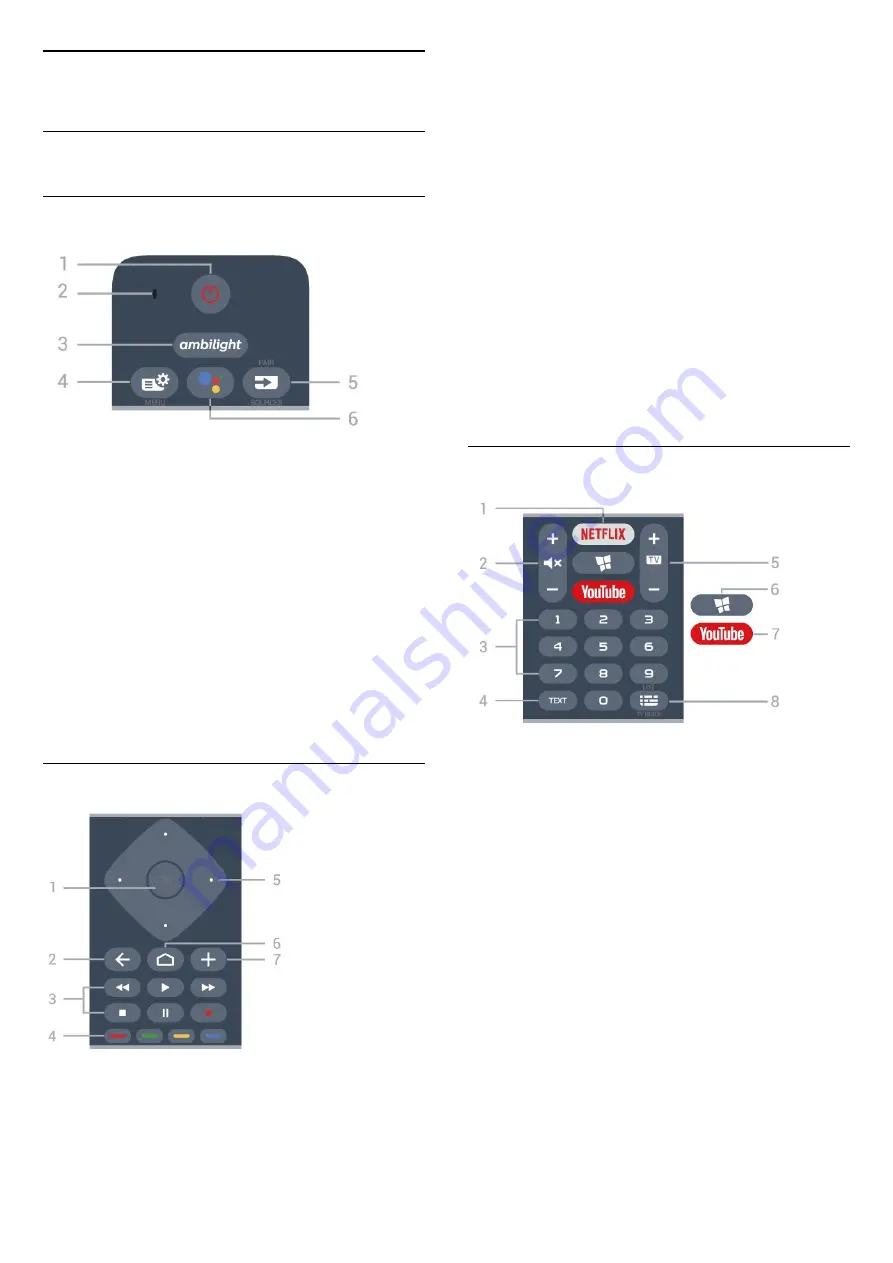
3
Remote Control
3.1
Key Overview
Top
1
-
Standby
/
On
To switch the TV on or back to Standby.
2
-
VOICE
microphone
3
-
To select one of the Ambilight style.
4
-
Quick Menu
To open the Quick Menu with typical TV functions.
5
-
SOURCES
/ PAIR
• To open or close the Sources menu.
• To pair the remote control to the TV.
6
-
Google Assistant™
To launch the Google Assistant™.
Middle
1
-
OK key
To confirm a selection or setting. To open the channel
list while watching TV.
2
-
BACK
To switch back to the previous channel you selected.
To return to previous menu.
To go back to the previous App/Internet page.
3
-
Playback and Record
• Play
, to playback.
• Pause
, to pause playback
• Stop
, to stop playback
• Rewind
, to rewind
• Fast forward
, to go fast forward
• Record
, to start recording
4
-
Colour keys
Direct selection of options. Blue key
, opens
Help
.
5
-
Arrow / navigation keys
To navigate up, down, left or right.
6
-
HOME
To open the Home menu.
7
-
OPTIONS
To open or close the options menu.
Bottom
1
-
To open the Netflix App directly. With the TV switched
on or from standby.
• If you have a Netflix membership subscription, you
can enjoy Netflix on this TV. Your TV must be
connected to the Internet.
• To open Netflix, press
to open the Netflix
App. You can open Netflix immediately from a TV in
standby.
www.netflix.com
2 -
Mute / Volume
Press in middle to mute the sound or to restore it.
Prese
+
or
-
to adjust the volume level.
3
- Number keys
To select a channel directly.
4
-
TEXT
To open or close Text/Teletext.
5
-
- EXIT
Press in middle to switch back to watch TV. To stop
7








































