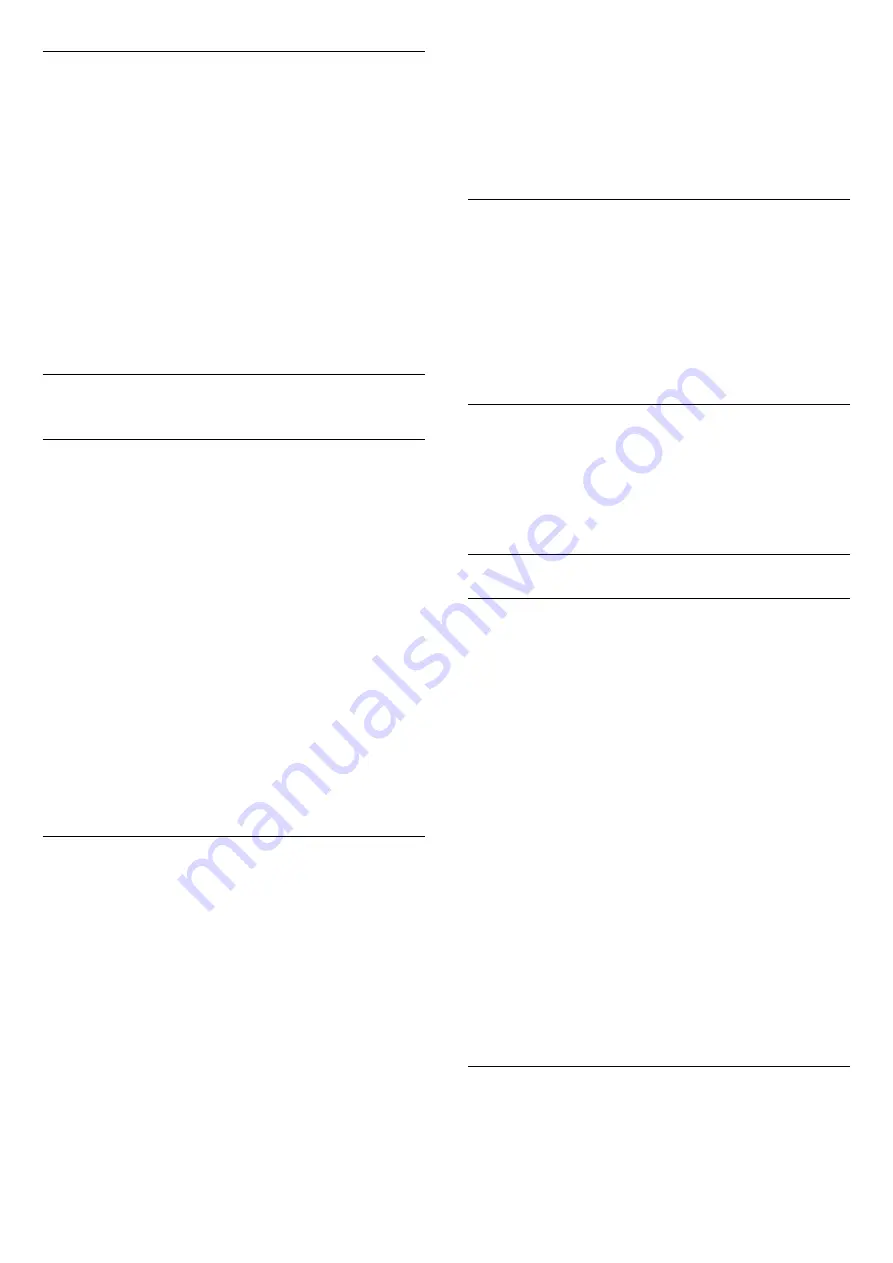
Quick Picture Setting
During the first installation, you did some picture
settings in a few easy steps. You can redo these steps
with
Quick Picture Setting
. To do these steps, make
sure the TV can tune to a TV channel or can show a
programme from a connected device.
To set the picture in a few easy steps…
1 -
Select
Settings
>
Picture
and press
(right)
to enter the menu.
2 -
Select
Quick Picture Setting
, and press
OK
.
3 -
Use the navigation keys to select your choice.
4 -
Press
(left) repeatedly if necessary, to close
the menu.
14.2
Sound
Sound Style
Select a style
Settings > All settings > Sound > Sound style.
For easy sound adjustment, you can select a preset
setting with sound style.
• Original - Most neutral sound setting
• Movie - Ideal for watching movies
• Music - Ideal for listening to music
• Game - Ideal for gaming
• News - Ideal for speech
• Expert mode - Access to a more in depth sound
settings.
Restore a Style
1 -
Select the sound style you want to restore.
2 -
Press the colour key
Restore Style, and
press OK. The style is restored.
Expert mode settings
DTS TruSurround
Settings > All settings > Sound > Expert mode
settings > DTS TruSurround.
Press the arrows
(up) or
(down) to
adjust the level of DTS TruSurround.
Clear dialogue
Settings > All settings > Sound > Expert mode
settings > Clear dialogue > On.
Select On to get an improved sound quality for
speech programme.
Equalizer
Settings > All settings > Sound > Expert mode
settings > Equalizer.
Press the arrows
(up) or
(down) to
adjust the level of Equalizer.
Headphone Volume
Headphone volume
Settings > Sound > Headphone volume.
Press the arrows
(up) or
(down) to adjust the
volume of a connected headphone separately.
TV placement
Settings > Sound > TV placement.
Select On a TV stand or On the wall to have best
sound reproduction according to the setting.
Advanced Sound Settings
Volume Control
Auto volume
Settings > All settings
> Sound > Advanced > Auto volume.
Select
DTS TruVolume
to deliver a robust consistent
output.
Select
Night Mode
for a more comfortable quiet
listening experience.
Delta volume
Settings > All settings
> Sound > Advanced > Delta volume.
Press the arrows
(up) or
(down) to adjust the
delta value for TV speaker volume.
* Note: Delta volume is available when the input
source is set to HDMI or Analogue sources and the
Audio out is set to
TV speakers
or
HDMI sound
system
.
Audio Out Settings
Settings > Sound > Advanced > Audio out.
Set the TV to play the sound on TV or on the
connected audio system.
51
















































