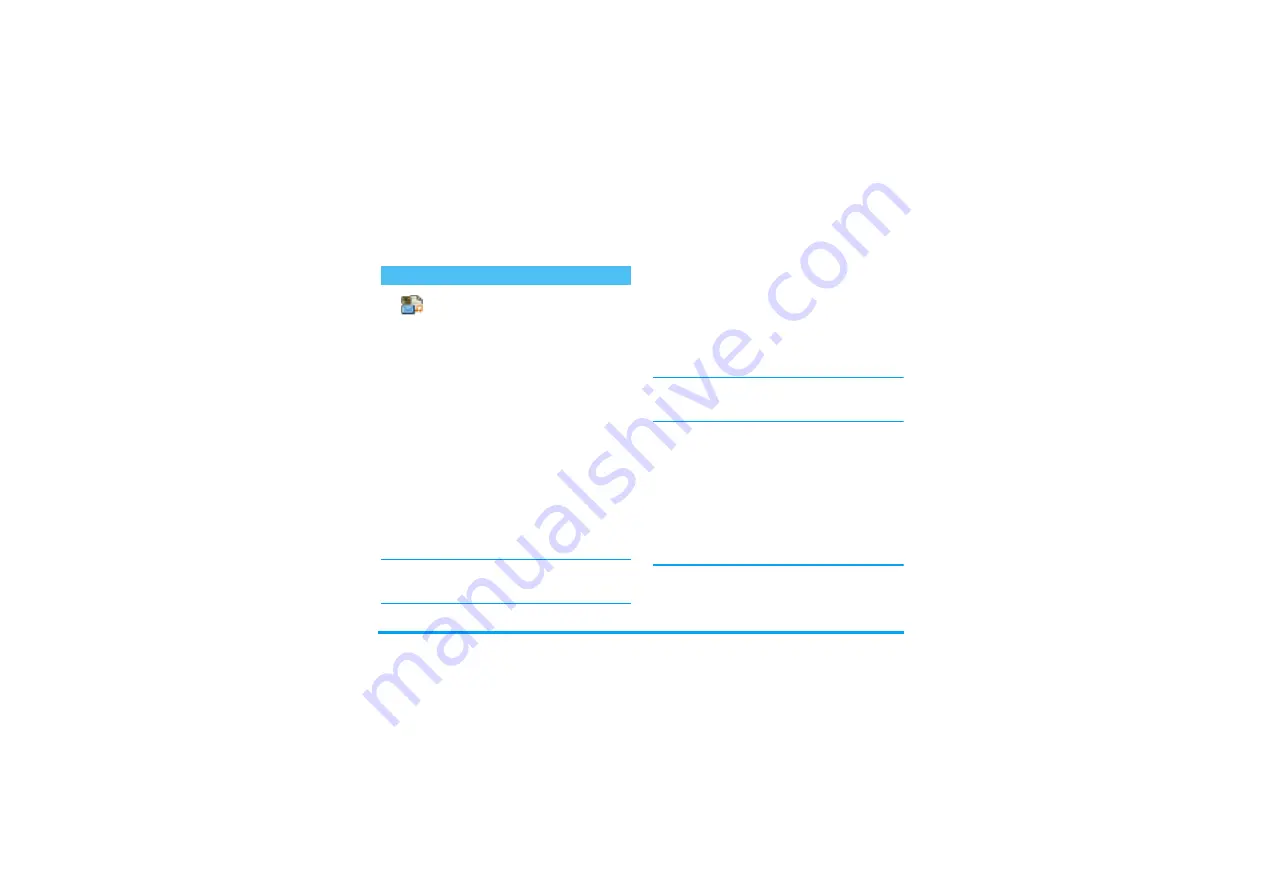
Messages
59
Your mobile phone allows you to send
and receive MMS (multimedia messag-
es), featuring texts, pictures and sounds,
including music mixes you have created with BeDJ or
memos that you have recorded.
A multimedia message can be made of one slide (in-
cluding text, sound and image), or of several: in this
case, the message is played in a slide show, whether you
send it to an e-mail address or to another mobile
phone.
Create an MMS
Select the addressees
1.
Press
m
while in idle mode.
2.
Select
New MMS
and press
,
.
3.
Select a name in the list and press
,
to add it
to your mailing list,
OR
Select
<New>
and enter the phone number or
e-mail address you wish to send your message to.
Then press
,
.
You must have selected the phonebook «In phone» to
access an e-mail address. See “Phonebook” page 27 for
information on phonebook selection.
4.
If you wish to send your message to this person
only, select
Validate list
and press
,
.
If you want to send it to several people, select
Insert name
, press
,
to access the phonebook
again and to add new names to the mailing list
(up to 20 names).
5.
Add as many recipients as required, then select
Validate list
and press
,
.
You can select one of the items and press
,
to
Edit
the e-mail address or phone number, or to
Remove
it
from the list.
Design your message
1.
On the left hand side of the screen, 5 icons allow
you to add a
Picture
, add
Text
, add a
Sound
,
Send
the message or access the
Options
menu. Move
+
or
-
to go to the previous or next icon.
2.
Press
,
to access the
Picture Album
list, select a
picture and press
,
to add it to your MMS.
The first window of your message is displayed,
showing the selected picture, which is resized if
needed, in order to fit the screen.
Although the picture preview when creating the MMS
is (W)105 x (H)55 pixels, the maximum size of a
picture you can send is (W)640 x (H)640 pixels.
Warning! The bigger the picture size, the longer it will
MMS
MMS
Summary of Contents for 530
Page 1: ......






























