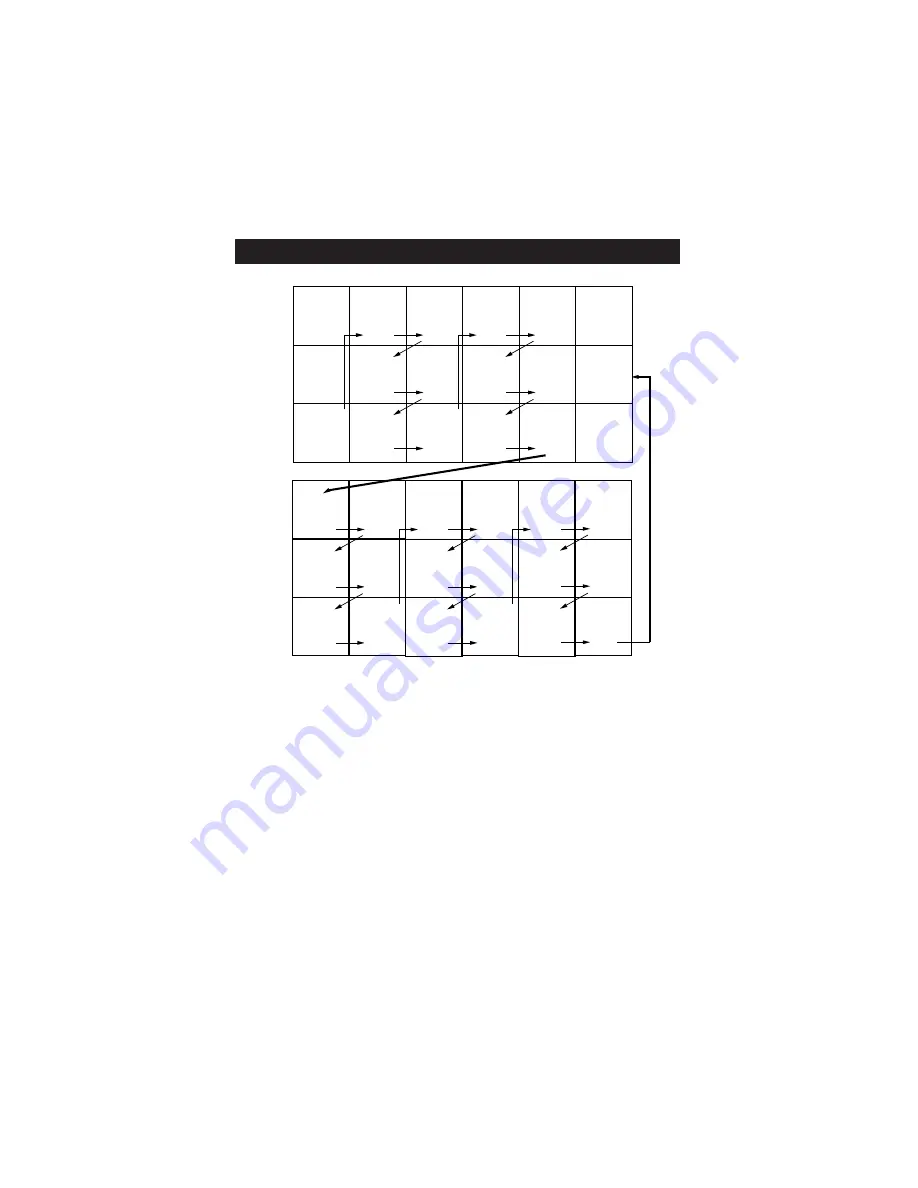
P
ANEL
I
NDEX
Panel
Sequence
and
Panel Inde
x
CO VER
PANEL
1
PANEL
2
PANEL
3
PANEL
4
PANEL
5
PANEL
6
PANEL
7
PANEL
8
PANEL
9
PANEL
10
PANEL
11
PANEL
12
PANEL
13
PANEL
14
PANEL
19
PANEL
20
PANEL
21
PANEL
22
PANEL
23
PANEL
24
PANEL
25
PANEL
26
PANEL
27
PANEL
28
PANEL
29
PANEL
30
PANEL
31
PANEL
32
PANEL
33
PANEL
34
PANEL
15
PANEL
16
PANEL
17
PANEL
18
Side 1
Side 2
Advanced Remote Features
Using the Guide . . . . . . . . . . . . . . .1
Surf . . . . . . . . . . . . . . . . . . . . . . . .2
DSURF . . . . . . . . . . . . . . . . . . . . .3
PIP . . . . . . . . . . . . . . . . . . . . . . . . .4
Picture Format . . . . . . . . . . . . . . .5
Advanced Menu Features
Picture Controls . . . . . . . . . . . . . .6
Convergance . . . . . . . . . . . . . . .7-8
Sound Controls . . . . . . . . . . . . . . .9
Bass Bosst . . . . . . . . . . . . . . . . . .10
AVL . . . . . . . . . . . . . . . . . . . . . . .11
Surround Sound . . . . . . . . . . . . . .12
SAP, Alt Audio . . . . . . . . . . . . . .13
Audio Out,
Speakers Dig Out . . . . . . . . . . . .14
Intellitune, Smart Picture . . . . . . .15
Sleep . . . . . . . . . . . . . . . . . . . . . .16
Timer . . . . . . . . . . . . . . . . . . .17-19
AutoLock . . . . . . . . . . . . . . . .20-23
PIP . . . . . . . . . . . . . . . . . . . . . . . .24
Closed Caption . . . . . . . . . . .25-26
Picture Format . . . . . . . . . . . . . . .27
Channel Edit . . . . . . . . . . . . . . . .28
AutoChron . . . . . . . . . . . . . . .29-30
Weak Digital Signal . . . . . . . . . . .31
Channel and Volume Display . . . .32
Emergency Alert . . . . . . . . . . . . .33
Factory Channel Reset . . . . . . . . .34
SUBJECT
Panel # SUBJECT
Panel #



































