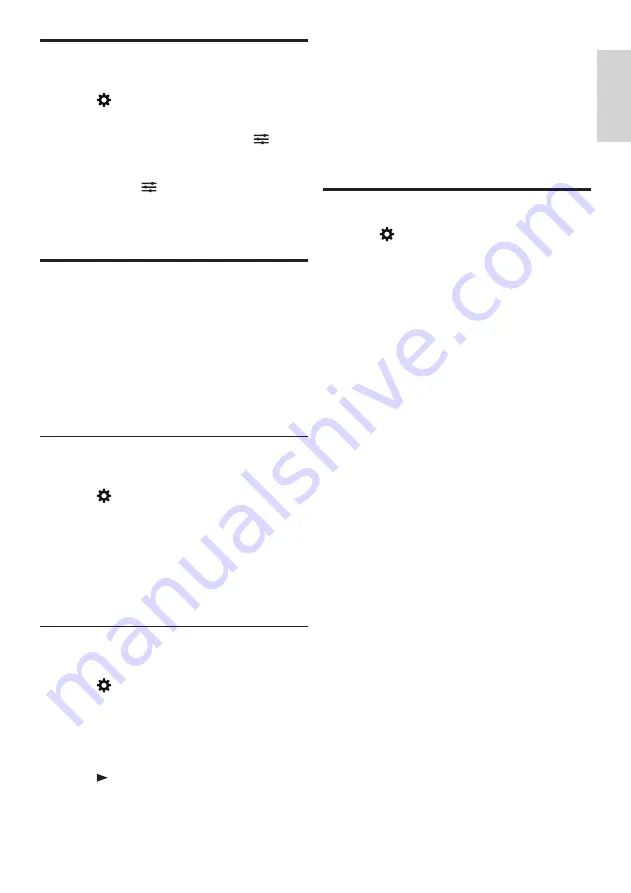
25
EN-GB
English
Network type
You can select the type of network settings.
1
Press
, and select
[Connection]
>
[Wired or Wireless]
.
2
In the [Smart TV] mode, press the
OPTIONS
>
[Connect to network]
.
»
If you need to know the MAC address,
press the
OPTIONS
>
[View
network settings]
item for view in
the smart TV mode.
Cable installation
To connect the TV to computer networks
and Internet, you need to install a router in
computer networks. Connect your router to the
TV set using a network cable (Ethernet cable).
Connect the router to the network interface
at the bottom of the TV set using a network
cable, and turn on the router before you begin
network installation.
Wired network settings -
automatic search
1
Press
.
2
Select
[Connection]
>
[Wired or
Wireless]
>
[Connect to network]
>
[Wired network]
.
3
Select
[DHCP]
, then press
OK
.
»
Network protocols will be set
automatically.
Wired network settings - Manual
input
1
Press
.
2
Select
[Connection]
>
[Wired or
Wireless]
>
[Connect to network]
>
[Wired network]
.
3
Selec
[Static IP],
then press
OK
.
4
Press , position the cursor in the input
box.
5
And press
OK
again.
»
Display of on-screen keypad.
6
Use the on-screen keypad to enter the
[IP
address]
,
[Subnet mask]
,
[Gateway]
and
[DNS1]
.
7
After you have entered, select
[OK]
, then
press
OK
.
Wireless installation
1
Press
.
2
Selesct
[Connection]
>
[Wired or
Wireless]
>
[Connect to network]
>
[Wireless network]
.
3
Select
[On]
.
»
The screen will display the currently set
network parameters, and the wireless
network that can be connected.
Summary of Contents for 50PUD6654/30
Page 2: ......





























