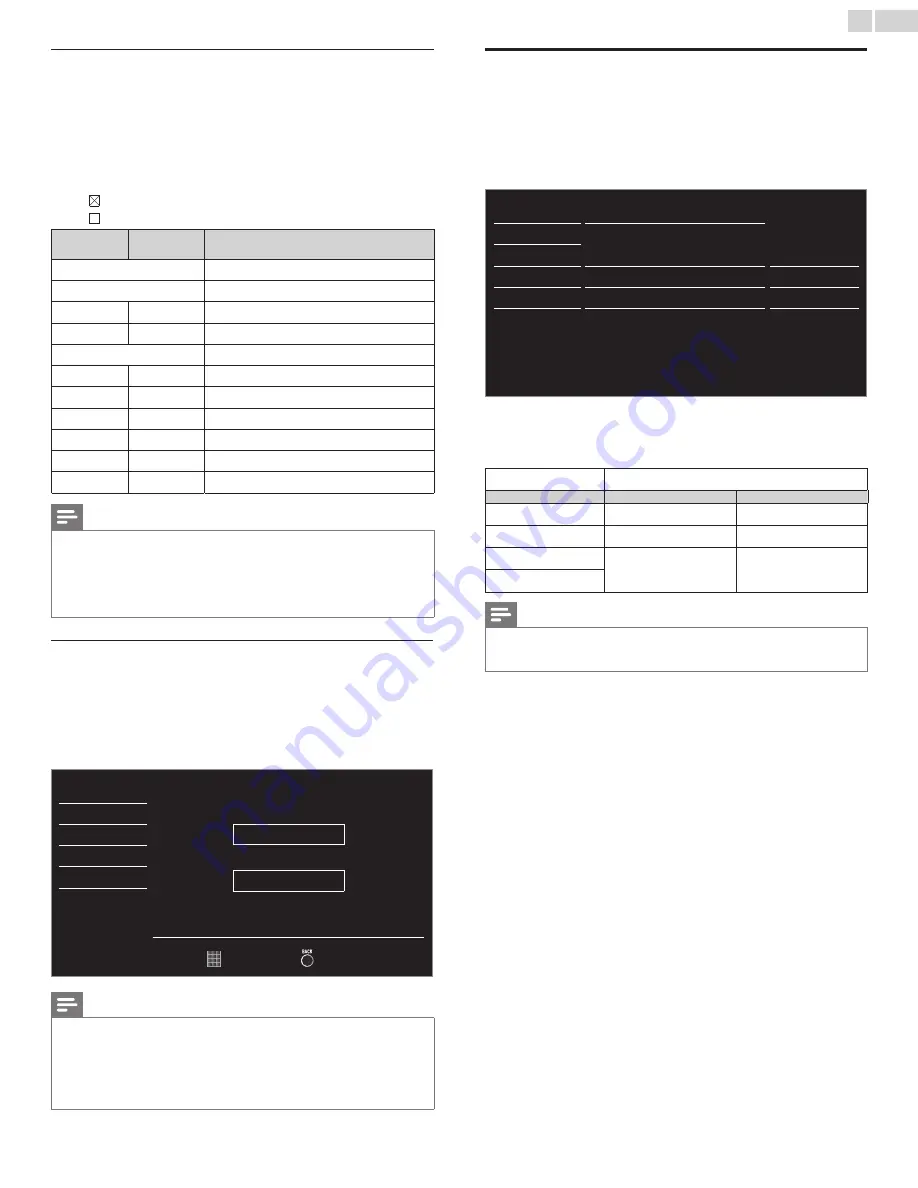
English
25
Canadian English or Canadian French ratings
YoucanselecttheratingforCanadianEnglishorCanadianFrench
broadcasting.
3
Use▲▼toselect
Canadian English rating
or
Canadian French rating
,thenpress
OK
.
4
Use▲▼toselectthedesiredrating,thenpress
OK
repeatedlyto
switchbetweenviewandblock.
•
indicatesthattheratingislocked.
•
indicatesthattheratingisnotlocked.
Canadian
English rating
Canadian
French rating Description
All
Lockedallratings
E
Exemptprogram
C
−
Forallchildren
C8+
−
Forchildrenover8
G
Generalaudience
−
8ans+
Unsuitableforagesunder8
PG
−
Parentalguidancesuggested
−
13ans+
Unsuitableforagesunder13
14+
−
Unsuitableforagesunder14
−
16ans+
Unsuitableforagesunder16
18+
18ans+
Adultaudienceonly
Note
•
TheV-Chipcanblocknonratedprogramsasper“CEA-608-Esec.L.3”.Iftheoptionto
block
NR
,
None
or
E
programsisusedin
US movie ratings lock
,
US TV ratings lock
,
Canadian English rating
or
Canadian French rating
accordingly“unusualresults
mayoccurandtheunitmaynotreceiveemergencybulletinsorothertypesof
programming:”/EmergencyBulletins(SuchasEASmessages,weatherwarnings
andothers)/Locallyoriginatedprogramming/News/Political/PublicService
Announcements/Religious/Sports/Weather.
Change PIN
AlthoughthedefaultPINcode(0000)issuppliedwiththeunit,youcan
setyourownPINcode.
3
Use
▲▼
toselect
Change PIN
,thenpress
OK
.
4
Press
the NUMBER buttons
toenterthenew4-digitPINcode.
• EnterPINcodeagainin
Confirm PIN.
entryfield.
Picture
EnterPIN.
-
-
-
-
ConfirmPIN.
-
-
-
-
Sound
Setup
Features
Language
USB
PIN Code
Back
Note
•
MakesurenewPINcodeandconfirmPINcodemustbeexactlythesame.Iftheyare
different,thespaceisclearedforreentering.
•
YourPINcodewillbeerasedandreturnstothedefaultPINcode(0000)whena
powerfailureoccurs.
•
IfyouforgetthePINcode,unplugtheACpowercordthenwaitfor10secondstoplug
theACpowercordinagain.
TheunitwillrestorethePINcodeto0000asthefactorydefault.
PC settings
ThisfunctionletsyouadjustthePCscreenposition,clockandphase
duringPCInput.
Use
◄►
toadjust
Clock
settingtostabilizethePCscreenand
Phase
settingtoimprovetheclarityofthePCscreen.
1
Use
▲▼
toselect
PC settings
,thenpress
OK
.
Picture
Autoadjustment
Sound
Setup
Horizontalposition
0
Features
Verticalposition
0
Language
Clock
0
USB
Phase
0
2
Use▲▼toselecttheitemyouwanttoadjust,thenpress
OK
.
• Thehorizontal/verticalposition,clockandphaseofthePC
screenareautomaticallyadjusted.
Auto adjustment
Selectifyouwanttoadjustautomatically.
Cursor
◄
Cursor
►
Horizontal position
tomovePCscreenleft
tomovePCscreenright
Vertical position
tomovePCscreendown tomovePCscreenup
Clock
todecreasesettingvalue toincreasesettingvalue
Phase
Note
•
Youmaynotobtainanappropriatescreenwith
Auto adjustment
forsomesignals.In
thiscase,adjustthesettingsmanually.
•
Adjust
Phase
settingafter
Clock
settinghasbeenproperlyadjusted.














































