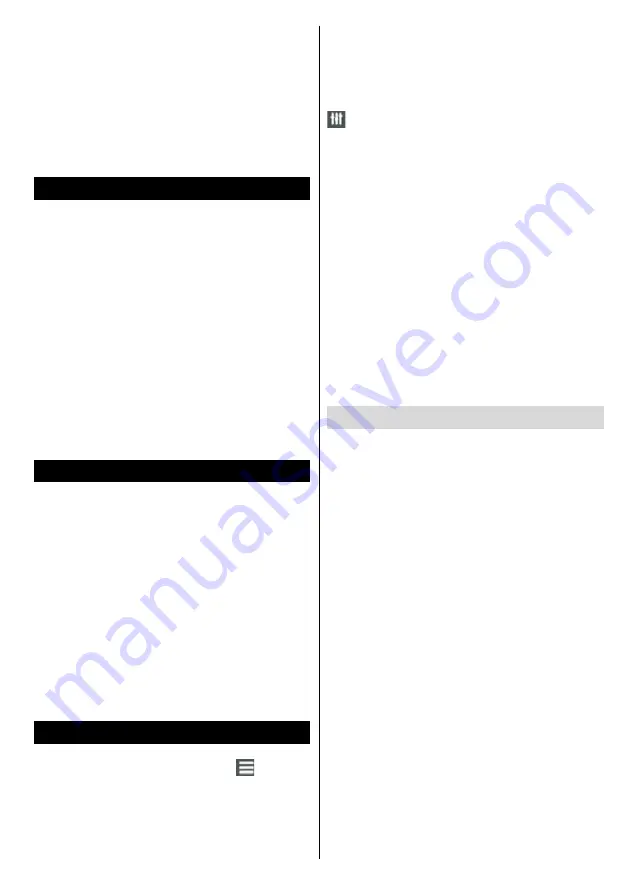
English
- 5 -
INFO:
Displays, in detailed, information on the
program selected.
GREEN:
Switches to List Schedule EPG.
YELLOW:
Switches to Timeline Schedule EPG.
BLUE:
Displays iltering options.
:
The TV will start to record the selected
program. You can press again to stop the recording.
Program options
In
EPG
menu, press the
OK
button to enter the
Event Options
menu.
Select Channel
In
EPG
menu, using this option, you can switch
to the selected channel.
Record / Delete record timer
After you have selected a program in the
EPG
menu,
press
OK
. Select the
Record
option and press
OK
.
After this operation, a recording will be scheduled for
the selected program.
Set Timer / Delete timer
After you have selected a program in the
EPG
menu,
press
OK
. Select the
Set Timer on Event
option and
press
OK
. You can set a timer for future programs.
Update your TV
Navigate on your main menu, choose settings, the
version of the current software is displayed. Caution:
Do not install a lower version of software than the
current version installed on your product. TP Vision
cannot be held liable or be made responsible for
problems caused by a software downgrade.
Update with USB
Before you update the software, make sure that you
have:
A USB storage device that has at least 256
megabytes of storage space, is FAT or DOS formatted
and has its write protection disabled.
Access to a computer with a USB connector and
Internet access
Navigate to www.philips.com/support, and
follow the software update instructions.
Automatic update from digital broadcast
While the TV is connected to an aerial signal. If Automatic
scanning in the Upgrade Options menu is enabled, the
TV wakes up at 03:00 and searches broadcast channels
for new software upgrades. If new software is found and
downloaded successfully, the next time the TV powers
up , it will have the new software version.
Note: If the TV fails to come on after the upgrade unplug the
TV for 2 minutes and plug in again.
Contrast:
Sets the light and dark values of the image.
Brightness:
Sets the brightness value of the image.
Sharpness:
Sets the sharpness value. A high
sharpness value may result in a clearer, crisper image
depending on the content.
Color:
Sets the color value.
Backlight:
Controls the brightness of the backlight.
Noise reduction:
Reduces the noise level in the
image.
Sound options
Volume:
Adjusts volume level.
Equalizer:
Changes the equalizer mode.
Balance:
Adjusts whether the sound is coming mainly
from the right or left speakers.
Headphone:
Sets headphone volume.
Sound mode:
Sets the preferred sound mode.
AVL:
Sets a limit to maximum volume output.
Headphone/Lineout:
This option is set to headphone
if you have headphones or lineout if you have external
ampliier connected to the headphone jack.
Dynamic bass:
Enables or disables the Dynamic
Bass. Increases the range of bass.
Surround sound:
Surround sound mode can be
changed as On or Off.
Digital Out:
Sets digital out audio type.
Coniguring parental settings
This feature is for restricting access to selected
content. It is controlled by a pin number deined by
you. Factory defaılt is “0000”.
Menu lock (optional)
: Menu lock setting enables or
disables the menu access.
Maturity lock (optional)
: When set, this option gets
the maturity information from the broadcast and if
this maturity level is disabled, disables access to the
broadcast.
Child lock (optional)
: When Child Lock is set, the TV
can only be controlled by the remote control. In this
case the control panel buttons will not work.
Set PIN
: Deines a new PIN number.
Note: If the Country option is set to France, you can use 4725
as the default code.
Electronic program guide (EPG)
Some, but not all channels send information about the
current and next programs. Press the “
” button to
view the EPG menu.
Up/Down/Left/Right:
Navigate EPG.
OK:
Displays program options.




























