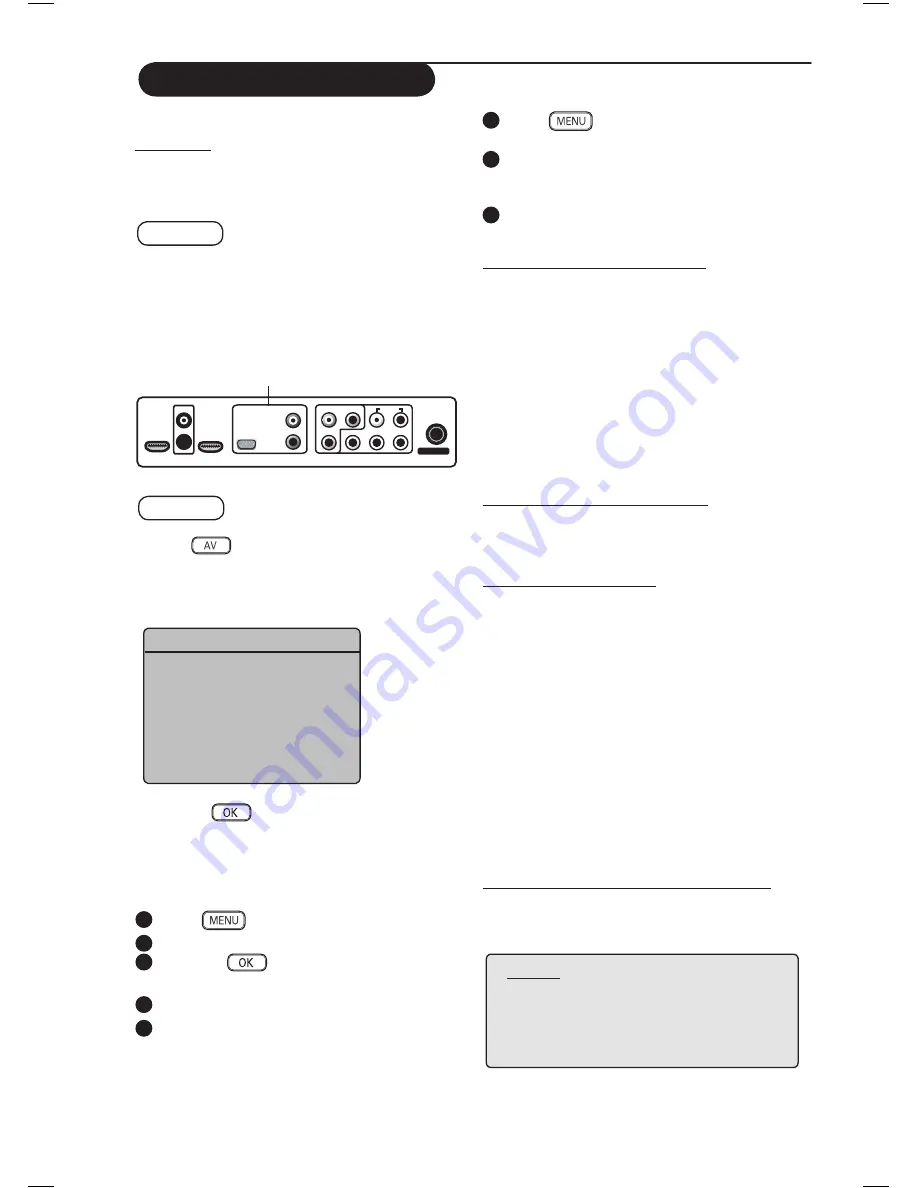
15
TV as a PC Monitor
Your TV can be used as a computer monitor.
Important
For the TV to function as PC monitor, the
following steps must be taken :
STEP 1
Connect the PC
Via CVI 2/VGA
– Connect
VGA
output of the PC
to the
CVI 2/VGA
input of the TV. Use a VGA to
CVI adaptor.
STEP 2
Select the Source
– Press
key to display
Source List.
– Select
CVI 2/VGA
.
– Press
Æ
/
key to switch to the selected
source.
Accessing the PC menu
1
Press
key to display menu.
2
Press
ï
key to select
Features
.
3
Press
Æ
/
key to access
Features
menu.
4
Press
ï
key to select
Mode Selection
5
If
HD
is displayed at
Mode Selection
,
press
Æ
key to select
PC
.
Source
TV
Æ
AV
Æ
SIDE / SVHS
Æ
CVI 1
Æ
CVI 2/VGA
Æ
HDMI 1
Æ
HDMI 2
Æ
TV
CVI-1
AV
(AUDIO IN)
CVI-2 / VGA
DVI (AUDIO IN)
HDMI 2
HDMI 1
L
L
R
L
R
L
R
R
Y
Pr
Pb
VIDEO IIN
SERV U SERV C
AUDIO IIN
:
CVI 2/VGA
inputs at bottom of TV
6
Press
key to display PC menu.
7
Press
Î ï
key to select the PC settings :
Picture, Audio Selection
or
Features
.
8
Press
Í
Æ
key to select or adjust setting.
Description of Picture settings
Brightness
: Adjusts the brightness.
Contrast
: Adjusts the contrast.
Horizontal
: Adjusts the horizontal position of
the image.
Vertical
: Adjusts the vertical position of the
image.
Colour Temp.
: Changes the colour setting
–
Cool
(bluer),
Normal
(balance) or
Warm
(redder).
Description of Audio Selection
– Select the audio from the TV or PC/HD.
– Press
Í
Æ
key to select the audio source.
Description of Features
Phase
: Eliminates the horizontal interfeing lines.
Clock
: Eliminates the horizontal interfeing lines.
Format
: Select between full screen or native
format of the PC screen. Press
Í
Æ
key to select
the screen format.
PIP (Picture-in Picture)
: Allows you to call up
a PIP screen of the
TV
or
HD
(High Defintion)
device. For description of PIP menu items and
how it works, refer to the section on “PIP
(Picture-in-Picture)” on pages 19-20.
Auto Adjust
: Position of image is set
automatically.
Description of Reset to Factory Setting
:
To return to factory settings (default settings).
NOTE
For more details on connection
to the PC equipment, see guide
“CONNECT”.
Summary of Contents for 50PF7320G
Page 1: ...42PF7320G 50PF7320G ...
























