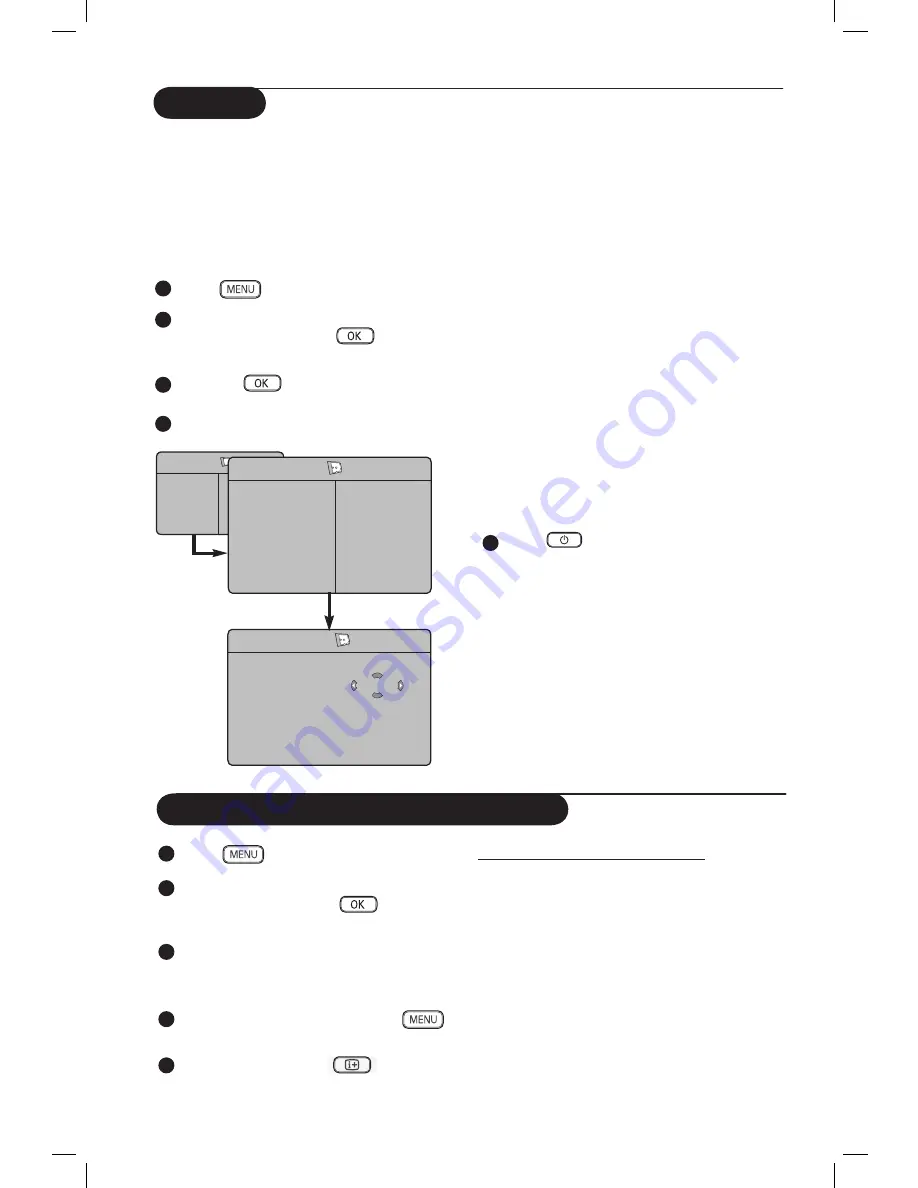
11
C and NR (Noise Reduction)
1
Press
key.
2
Press
Î ï
keys repeatedly until
Features
is selected
and
press
Æ
/
key to
access
Features
menu.
3
Press
Î ï
keys to select
C
or
NR
(Noise Reduction) and the
Í
Æ
keys
to select an
On
or
Off
option.
4
To return to previous menu, press
key.
5
To exit the menu, press
key.
Definition of the feature settings
C
:
– optimise the total contrast of the picture for
improved picture visibility.
– select
On
option to activate feature.
NR
(Noise Reduction) :
– improves “noisy” (little dots on picture)
picture due to weak signal transmission.
– select
On
option to activate feature.
The Timer feature allows you to set the timer
to switch to another channel at a specified time
while you are watching another channel. You
can also use it as an alarm to switch on the TV
at a specified time from standby mode. For the
timer to function, the set must not be switched
off. Once the set is switched off, the timer is
disabled.
1
Press
key.
2
Press
Î ï
keys repeatedly until
Features
is selected
and
press
Æ
/
key to
access
Features
menu.
3
Press
Æ
/
key to access
Timer
menu.
4
Press
Î ï
keys to select a
Timer
item.
To make adjustments to activate timer function,
use the
Í
,
Æ
,
Î
,
ï
or
Digit 0-9
keys.
Sleep
: to select an automatic standby
period.
Time
: enter the current time.
Start Time
: enter the start time.
Stop Time
: enter the standby time.
Channel
: enter the number of the
channel for the wake-up
alarm.
Activate
: the settings include:
•
Once
for a single alarm,
•
Daily
for each day,
•
Off
to cancel.
Display
: select
On
option to display
current time on the screen.
To switch off display, select
Off
option.
5
Press
key on the remote control
to put the TV set in standby mode. It will
automatically come on at the programmed
time. If you leave the TV set on, it will just
change channel at the Start Time and will go
to standby mode at the Stop Time.
Timer
Timer
Sleep
Time
Start Time
Stop Time
Channel
Activate
10:56
Æ
Æ
Æ
Æ
Æ
TV Menu
Picture
Sound
Features
Install
Features
Timer
Child Lock
C
NR
PIP
Æ
Æ
Æ
Æ
Æ
Sleep
Time
Start Time
Stop Time
Channel
Summary of Contents for 50PF7 Series
Page 1: ...English ...


























