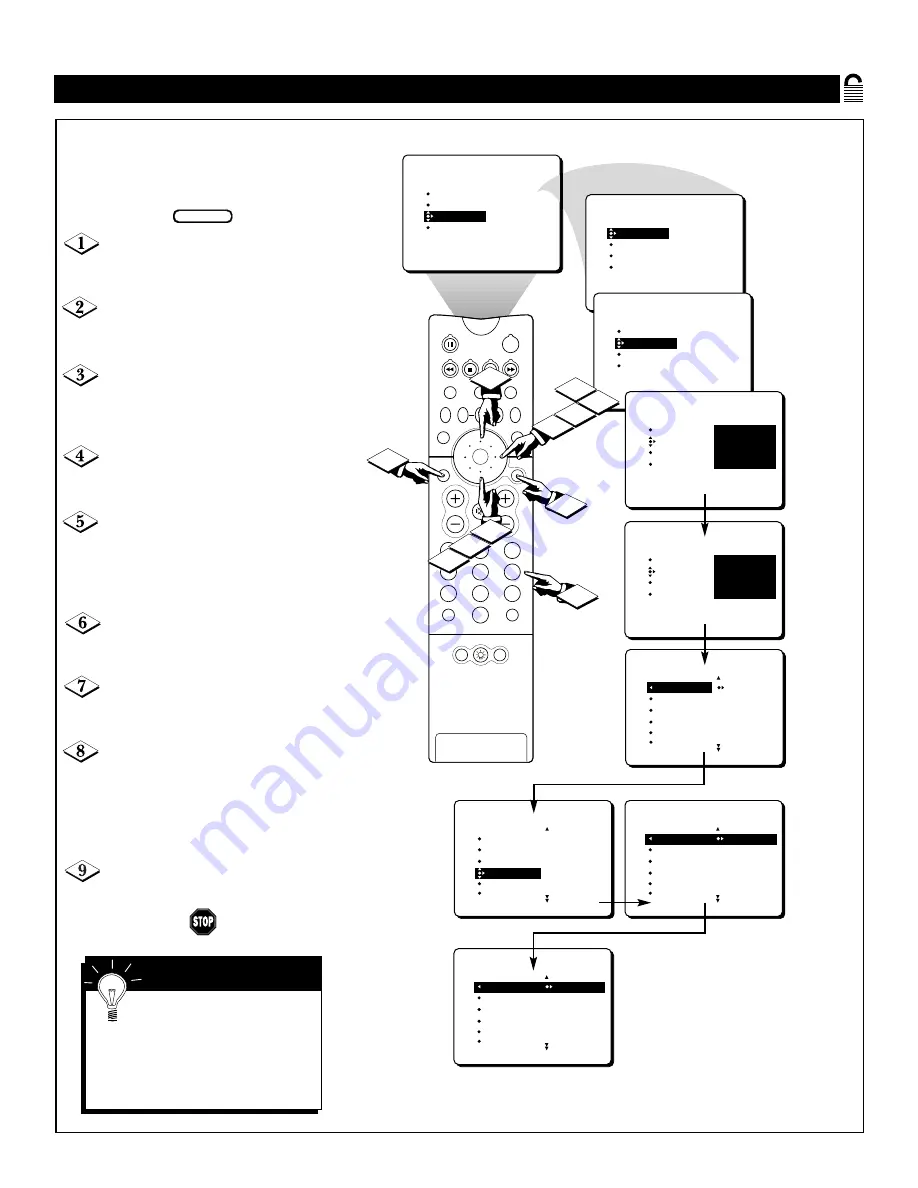
23
B
LOCKING BY
M
OVIE
R
ATING
PICTURE
SOUND
FEATURES
INSTALL
TIMER
AUTOLOCK
PIP
CLOSED CAP
TIMER
AUTOLOCK
PIP
CLOSED CAP
FEATURES
TIMER
AUTOLOCK
PIP
CLOSED CAP
FEATURES
TIME
START TIME
STOP TIME
CHANNEL
TUNER MODE
ACCESS CODE
- - - -
TIMER
AUTOLOCK
PIP
CLOSED CAP
FEATURES
ACCESS CODE
- - - -
TIMER
AUTOLOCK
PIP
CLOSED CAP
FEATURES
ACCESS CODE
X X X X
MOVIE RATING
AUTOLOCK
OFF
AV3
ALL
1
2
AUTOLOCK
AV2
AV3
ALL
1
2
FEATURES
BLOCK CHANNEL
SETUP CODE
CLEAR ALL
MOVIE RATING
TV RATING
AUTOLOCK
G
PG
PG-13
R
NC-17
FEATURES
BLOCK CHANNEL
SETUP CODE
CLEAR ALL
MOVIE RATING
TV RATING
G
PG
PG-13
R
NC-17
MOVIE RATING
AUTOLOCK
ON
AV3
ALL
1
2
G
PG
PG-13
R
NC-17
PIP
2
1
3
5
4
6
8
7
9
0
TV
SWAP
PIP CH
DN
UP
SOURCE
FREEZE
SOUND
MUTE
SURF
A/CH
POWER
PICTURE
STATUS/
EXIT
POSITION
VCR
ACC
MENU/
SELECT
VOL
CH
TV/VCR
4
3
8
7
9
1
5
2
3
6
8
A
fter you have set your personal
access code (see page 21), you
can block programs by specific movie
ratings.
Press the MENU/SELECT but-
ton on the remote control to show the
on-screen menu.
Press the CURSOR RING
DOWN twice to highlight FEA-
TURES.
Press the CURSOR RING
RIGHT. Then press the CURSOR
RING DOWN once to highlight the
AUTOLOCK control.
Press the CURSOR RING
RIGHT again to highlight ACCESS
CODE.
Enter your four-digit ACCESS
CODE. CORRECT will flash very
briefly in red and the menu will move
to the left with BLOCK CHANNEL
highlighted.
Press the CURSOR RING
DOWN repeatedly until MOVIE
RATING is highlighted.
Press the CURSOR RING
RIGHT and the Rating menu will
shift to the left with G highlighted.
Press the CURSOR RING UP or
DOWN to highlight each rating you
want. Then press the CURSOR
RING RIGHT to turn the rating ON
or OFF. Turning the rating ON will
block such programs from being seen.
Press the STATUS/EXIT button
to remove the menu from the screen.
BEGIN
Features Menu • The AutoLock Control
When a rating is set to be
turned on (blocked), all higher
ratings will also be blocked auto-
matically. For example, if the R rat-
ing is turned on, the NC-17 and X
ratings also will be turned on.
S
MART
H
ELP
















































