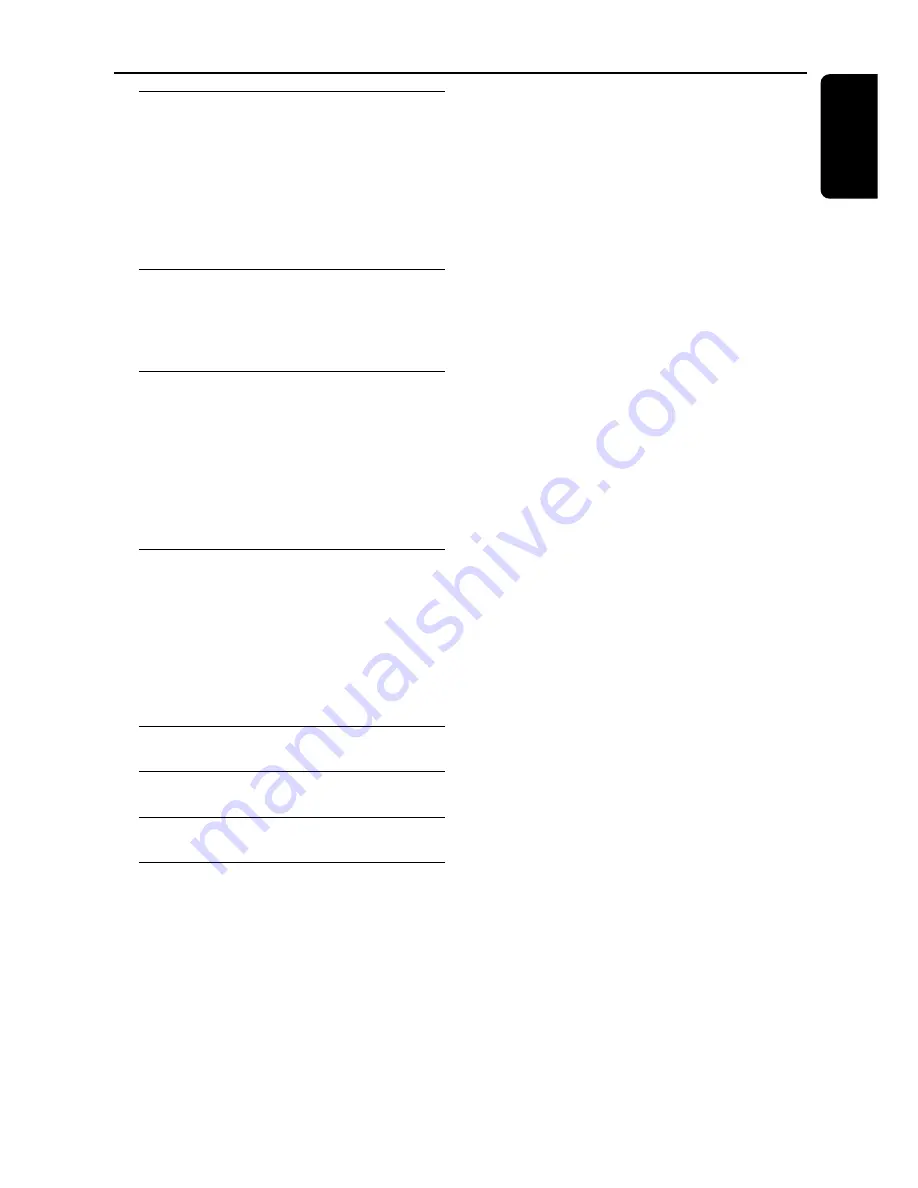
9
English
Tuner Operations
Tuning to radio stations .................................... 41
Presetting radio stations ................................... 41
Using the Plug and Play ............................... 41
Automatic presetting ................................... 42
Manual presetting ......................................... 42
Selecting a preset radio station ....................... 42
Deleting a preset radio station .................. 42
Timer Operations
Setting the timer ................................................. 43
Activating/Deactivating the timer ............. 43
Setting the Sleep timer ..................................... 44
Sound and Volume Controls
Sound Control .................................................... 45
Selecting surround sound ........................... 45
Turning on/off clear voice effect ................ 45
Changing subwoofer volume level ............ 45
Adjusting Bass/Treble level ......................... 45
Selecting digital sound effects .................... 45
Volume Control .................................................. 45
Other Functions
Switching on/off .................................................. 46
Switching to active mode ............................ 46
Switching to Eco Power standby mode ... 46
Switching to standby mode (view clock) . 46
Dimming system’s display screen .................... 46
Recording to an external device ..................... 46
Using the remote to operate your television 46
Specifications
..........................................................
47
Troubleshooting
...........................................
48–49
Glossary
.................................................................
50–51
Limited Warranty
..............................................
52
Contents
Summary of Contents for 5 DVD-SACD HOME ENTERTAINMENT SYSTEM MX5900SA-37B
Page 6: ...6 ...










































