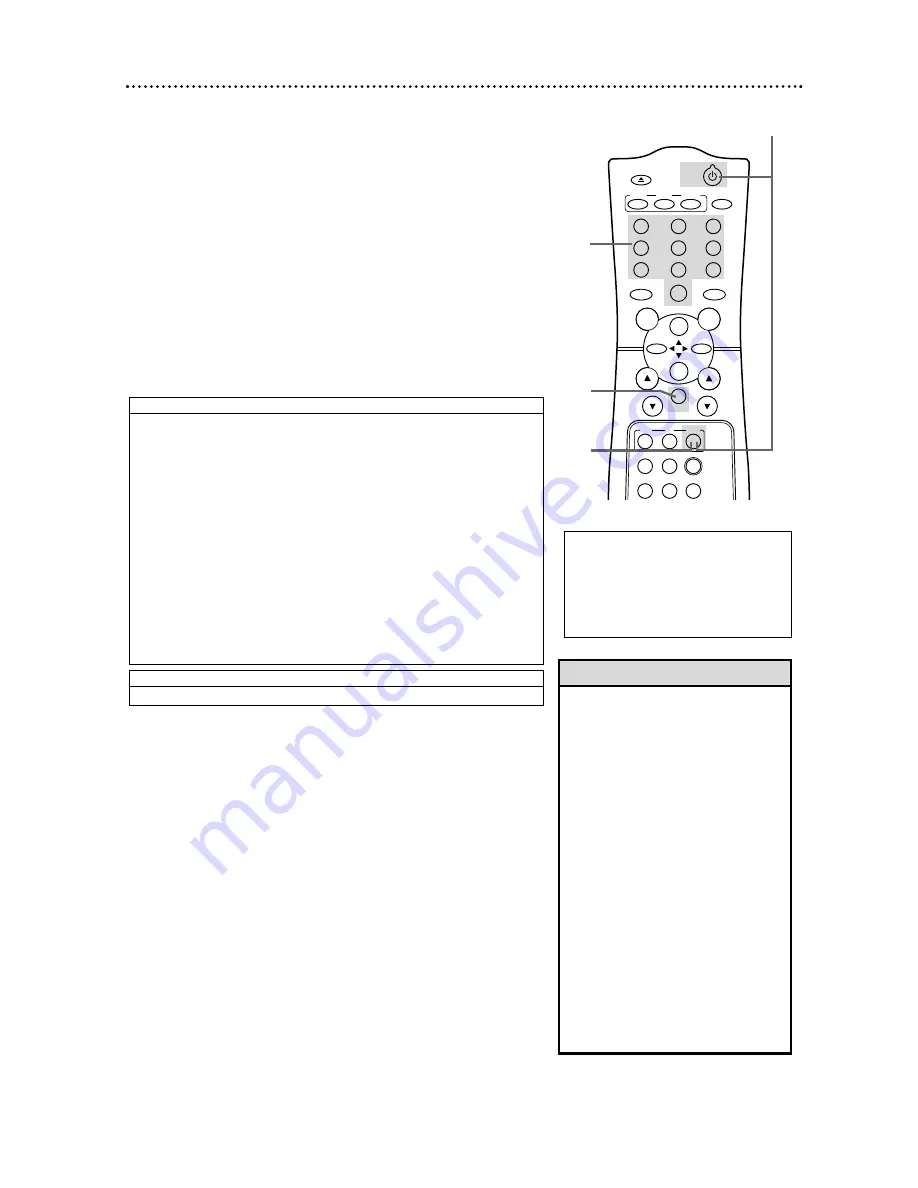
POWER
EJECT
SPEED
VCR/TV
VCR
TV
CBL
/DBS
SLOW
X2 PLAY
F.ADV
MEMORY
1
2
3
4
5
6
7
8
9
0
CH.
VOL.
ALT.CH
REW
PLAY
F.FWD
REC
/OTR
PAUSE
/STILL
STOP
MUTE
VCR PLUS+
/ENTER
MENU
STATUS
/EXIT
SMART
PICTURE
CLEAR
• The remote control may only operate
some features of your Cable Box/DBS.
For example, the remote control may
turn off the Cable Box/DBS power, but
it may not change channels at the
Cable Box/DBS.
• If you can not change the channels at
the Cable Box by using the Number
buttons, press the VCR PLUS+/ENTER
button after you press the Number
buttons. It may change channels at the
Cable Box.
• When you replace the batteries in the
remote control, you may have to pro-
gram the remote control again. For
future reference, you may want to
write down or circle the code you used.
• Remember to point the remote control
toward the Cable Box/DBS (not the
VCR) during steps 1-6.
• Some Cable Boxes can only be turned
on at the Cable Box.
Helpful Hints
22 Setting the Remote to Operate a Cable Box/Direct Broadcast System
4
Within 30 seconds, press the CBL/DBS button.
3
Press the MUTE button.
5
Within 30 seconds, press the Number buttons to enter
the two-digit code for your Cable Box or DBS. For example,
if you have a Zenith Cable Box, press Number buttons 0,7.
Your VCR remote control may operate your Cable Box or Direct
Broadcast System (DBS). If the remote control doesn’t operate
your Cable Box or DBS now, follow these steps.
1
Turn on the Cable Box/DBS. Then, point the remote con-
trol at your Cable Box/DBS and press the CBL/DBS button.
Then, press the POWER button. If your Cable Box/DBS turns
off, try the other Cable Box/DBS buttons (see pages 23-25). If your
Cable Box/DBS doesn’t turn off, or if the other buttons don’t work,
go to step 2.
2
Find the brand of your Cable Box or DBS on the lists
below and remember the two-digit number beside it.
6
Repeat step 1. If the remote control works your Cable Box or
DBS, you’re finished. If the remote control still doesn’t work your
Cable Box or DBS, repeat steps 3-5, using a different code for
your brand, if available.
2
Find
your
code.
CABLE BOX CODES
DIRECT BROADCAST SYSTEM CODES
ARCHER..01, 05, 06, 44
CABLETENNA.....01, 44
CABLEVIEW........04, 30,
42, 44, 52
CENTURY..................44
CITIZEN...............04, 30,
42, 44, 52
CURTIS................08, 09
DIAMOND............01, 44
EAGLE...........26, 40, 62
EASTERN/REGENCY
...................................28
GC BRAND..........04, 30,
42, 44, 52
GEMINI/JASCO..........04
GENERAL ELECTRIC
.............................01, 57
GENERAL INSTRUMENT
.....01, 02, 03, 04, 34, 83
HAMLIN....14, 15, 28, 41
JERROLD.......01, 02, 03,
04, 34, 83
MAGNAVOX...........94,95
MAGNAVOX..............26
MATSUSHITA
.......................16, 17, 97
MOVIETIME.........42, 44
NOVAVISION........08, 09
NSC/NEC...................40
OAK......................11, 46
OAK SIGMA.........11, 46
PANASONIC..16, 17, 97
PHILIPS.........07, 23, 50
PIONEER.............05, 06
PULSAR.........04, 30, 42,
44, 52
QUEST.................05, 06
RCA................16, 17, 97
REALISTIC.................44
RECOTON.................44
REGAL.....14, 15, 28, 41
REMBRANDT
.........................01, 42, 44
RCA.........................97
SAMSUNG.............05, 06,
40, 42
SCIENTIFIC ATLANTA
...............................08, 09
SIGNAL........................26
SL MARX.........06, 40, 42,
44, 52
SPRUCER........16, 17, 97
STANDARD COMPONENTS
...............................42, 44
STARGATE......04, 06, 30,
40, 42, 44, 52
TELEVIEW.......06, 40, 42
TOCOM......01, 33, 34, 42
UNIKA....................01, 44
UNIVERSAL.....42, 44, 52
VIDEOWAY......07, 23, 50
VIEWSTAR......26, 40, 62
ZENITH............07, 23, 50
SONY.......................98
1&6
3
5
4
There is no guarantee
that the remote
will work your
Cable Box or DBS.
















































