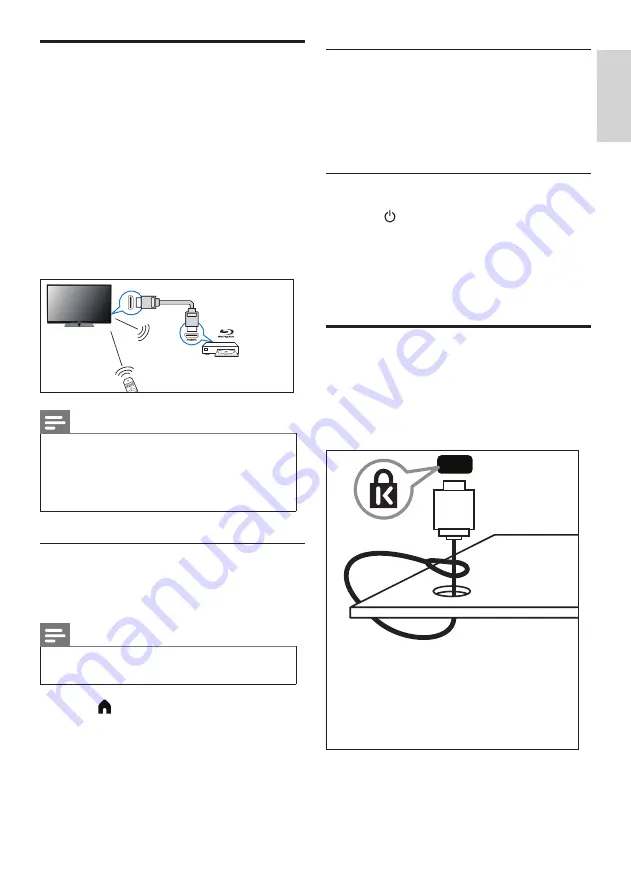
21
EN-GB
English
Using Philips EasyLink
Maximising the use of your Philips EasyLink
HDMI-CEC-compatible device can enhance
its control functions to the maximum level of
efficiency. HDMI-CEC-compliant devices that
are connected through HDMI connectors can
be controlled by the TV’s remote control.
To enable Philips EasyLink, you’ll need to:
•
Connect two or more HDMI-CEC
compatible devices through the HDMI
interface
•
Confirm that every HDMI-CEC compatible
device is functioning properly.
•
Switch to EasyLink
Note
•
The EasyLink-compliant device must be switched
on and selected as the source.
•
Philips does not guarantee 100% interoperability
with all HDMI CEC devices.
•
HDMI 1, HDMI 2 and HDMI 3 have CEC
functions.
Enabling or disabling EasyLink
After enabling the HDMI-CEC-compliant device,
the TV will automatically turn on and switch to
the correct source.
Note
•
Do not enable Philips EasyLink if you do not
intend to use it.
1
Press (Home).
2
Select
[Settings]
>
[EasyLink]
>
[EasyLink]
.
3
Select
[Off]
or
[On]
and press
OK
.
Use One-touch Play
1
After enabling EasyLink, press play on your
device.
»
The TV will automatically switch to the
correct source.
Use One-touch Standby
1
Press (Standby-On) on the remote
control.
»
The TV and all connected HDMI
devices will switch to standby.
Using a Kensington Security
Lock
There is a Kensington security slot at the back
of the TV. Prevent theft by looping a Kensington
lock between the slot and a permanent object,
such as a heavy table.






























