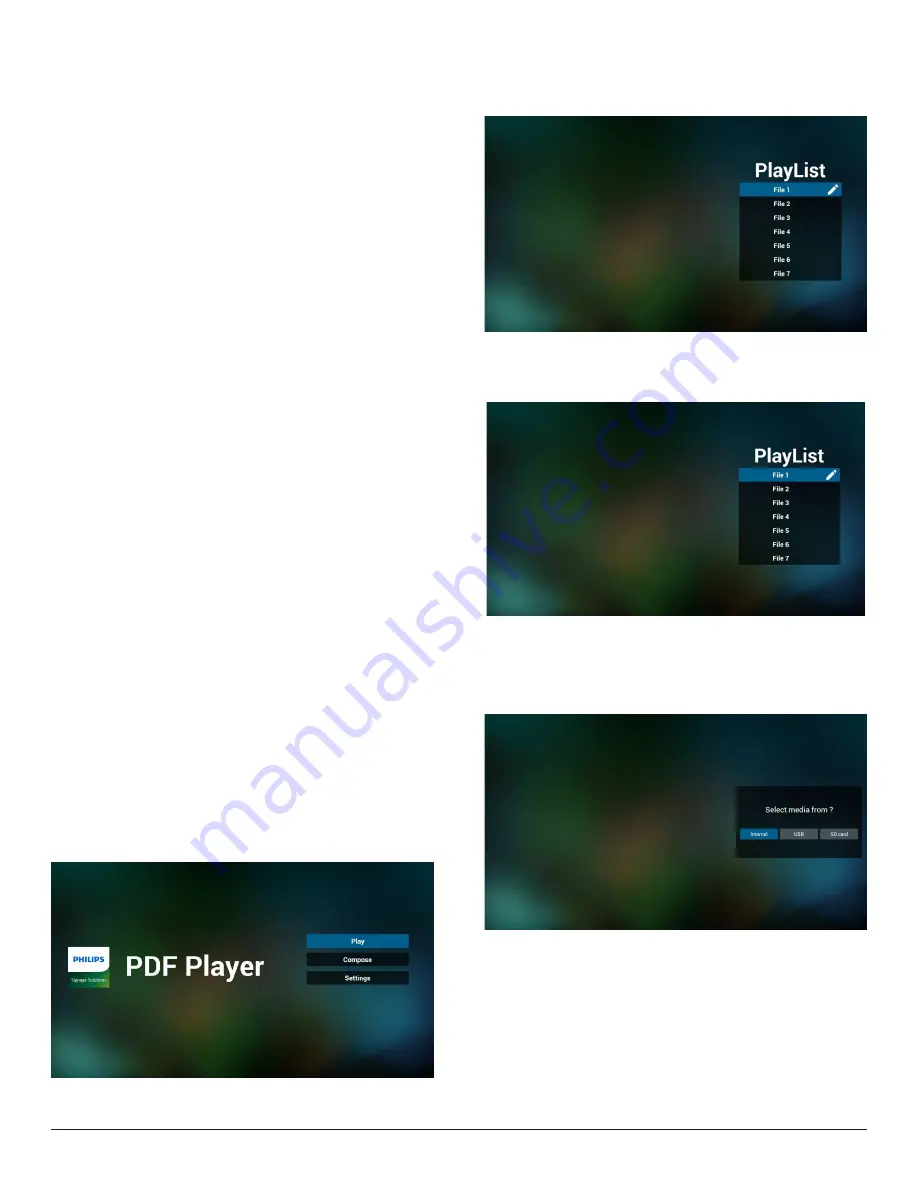
31
4.6. PDF Player
4.6.1. OSD menu interaction with PDF player:
1. Boot on source:
-
Input:
■
If you select “
PDF player
” as the source, the system will
launch PDF player automatically after the boot process is
completed.
-
Playlist:
■
0: go to the main page of PDF player.
■
1 - 7: go to PDF player and playback File1 - File7 of the
playlist automatically.
2. Schedule:
-
Today :
■
Show date and time.
-
☐1 - ☐7 :
■
Set up to 7 schedules.
-
On/Off :
■
Set start time and end time.
-
Input :
■
Select PDF player as the source, the system will launch the
PDF player automatically at end time.
-
MON, TUE, WED, THU, FRI, SAT,SUN, Every week :
■
Set life cycle.
-
Play list :
■
0: go to the main page of PDF player.
■
1 - 7: go to PDF player and playback File1 - File7 of the
playlist automatically.
-
Clear all
4.6.2. PDF Player introduction:
1. The main page of PDF Player, this page consists of three options:
“Play”, “Compose” and “Settings”.
Play
: select a playlist to play.
Compose
: edit the playlist.
Settings
: configure the properties of PDF Player.
2. Select “
Play
” on the main page, first you should select one playlist
to play between FILE 1 and FILE 7.
The pencil icon means that the playlist contains the content.
3. Select “
Compose
” on the main page, first you should select one
playlist to edit between FILE 1 and FILE 7.
The pencil icon means that the playlist contains the content.
4. If an empty playlist is selected, the App will guide you through
selecting the media source.
All media files should be stored in /philips/ of root directory. For
example,
pdfs : {root dir of storage}/philips/pdf/






























