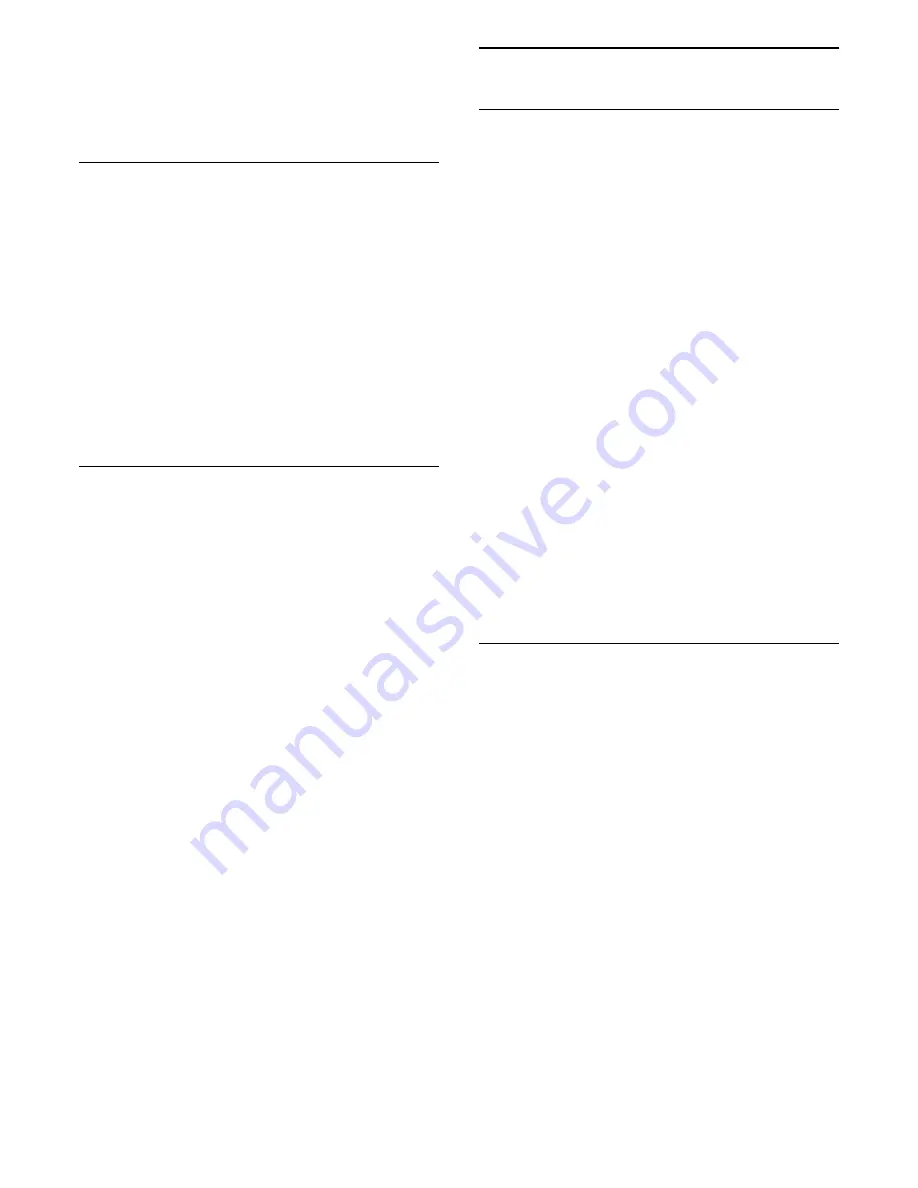
Info
To view info on a photo (size, creation date, file path,
etc.), select a photo and press
INFO
.
Press again to hide the info.
Slideshow with music
You can watch a slideshow of your photos and listen
to your music at the same time. You must start the
usic before you start the photo slideshow.
To play music with the slide show…
1. Select a song or a folder with songs and press
OK
.
2. Press
INFO
to hide file info and progress bar.
3. Press
.
4. Now use the navigation arrows to select the folder
with photos.
5. Select the folder with photos and press
Slide
Show
.
6. To stop the slideshow, press
.
Photo options
With a photo on screen, press
OPTIONS
to…
- Start slideshow, Stop slideshow
Start or stop slideshow.
- Slideshow transitions
Set the transition from one picture to the next.
- Slideshow frequency
Select the display time for each photo.
- Repeat, Play once
View the pictures repeatedly or once only.
- Shuffle off, Shuffle on
View the pictures in sequential order, or at random.
- Rotate image
Rotate photo.
- Show info
Display the picture name, date, size and next picture
in the slide show.
- Stop music
Stop the music playing in the background.
13.4
Play your music
Play music
How you open the list of your media files on TV
depends on the type of device where the files are
stored. See the chapters above.
To play a song on TV…
Select
Music
, and select the file name and
press
OK
If there are several songs in a folder, you can listen to
them one after the other.
- To pause a song, press
OK
. Press
OK
again to
continue.
- To rewind or go fast forward, press
or
. Press
the keys several times to speed up - 2x, 4x, 8x, 16x,
32x.
- To jump to the next song in a folder, press
OK
to
pause and select
on screen and press
OK
.
- To go back to the folder, press
, the music will
keep on playing.
- To stop the music playback, press
(Stop).
Progress Bar
To show the progress bar when a song is playing
(playhead position, duration, title, date, etc.),
press
INFO
.
Press again to hide the info.
Music options
Options for playing music...
- Stop playback
Stop music play.
- Repeat, Play once
Play songs repeatedly or once.
- Shuffle on, Shuffle off
Play songs in sequence or at random.
- Show info
Display the file name.
40
Summary of Contents for 4900 series
Page 14: ...14 ...
Page 62: ...Index 62 ...






























