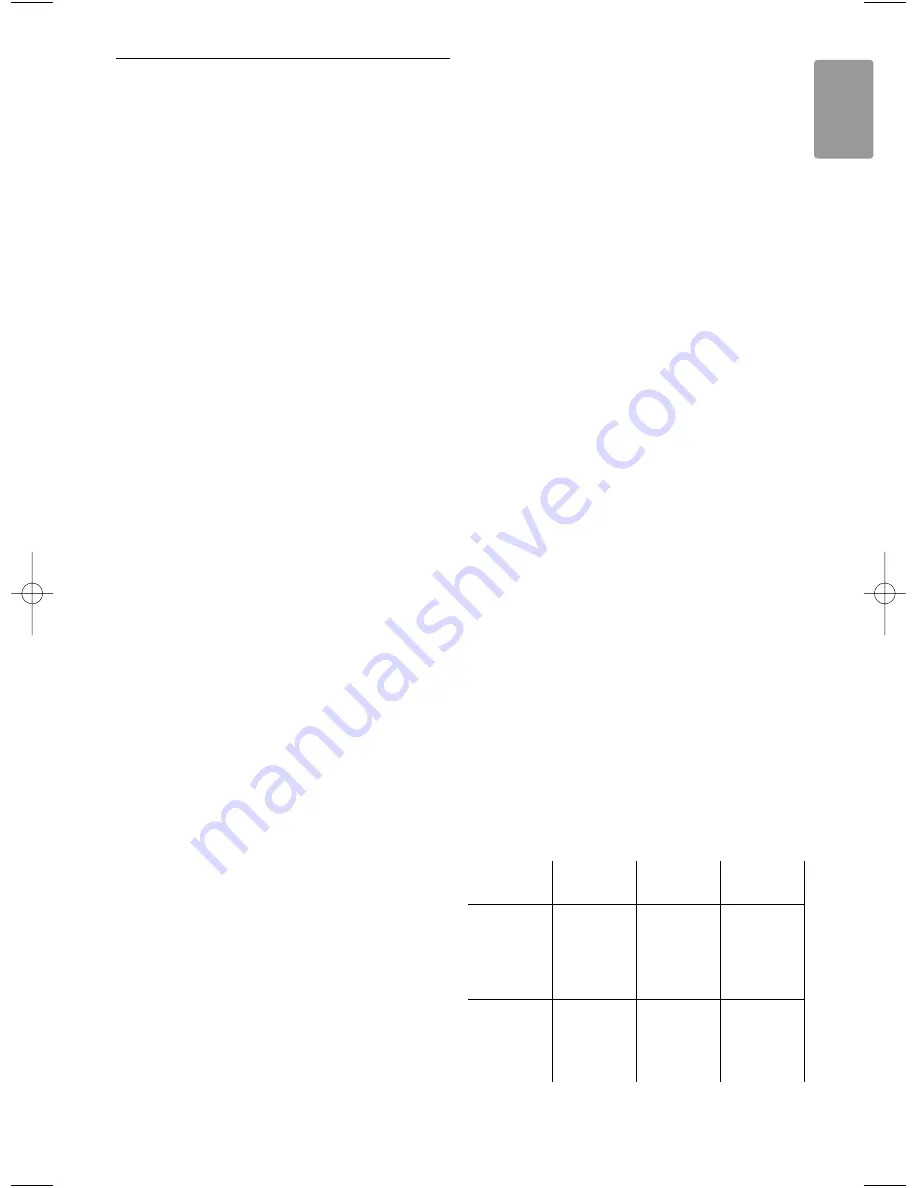
8
Technical data
Picture / Display
• Display type: LCD Full HD W-UXGA
• Panel resolution: 1920x1080p (42/47PFL7623)
1366x768p (32PFL7623)
• Perfect Pixel HD picture enhancement
• 1080p 24/25/30/50/60Hz processing
Supported display resolutions
• Computer formats
Resolution
Refresh rate
640 x 480p
60 Hz (VGA/HDMI)
600 x 800p
60Hz (VGA/HDMI)
1024 x 768p
60 Hz (VGA/HDMI)
1280 x 768p
60 Hz (VGA/HDMI)
1360 x 765p
60 Hz (VGA/HDMI)
1360 x 768p
60 Hz (VGA/HDMI)
1280 x 1024p
60 Hz(HDMI)
1920 x 1080i
60 Hz (HDMI)
1920 x1080p
60 Hz (HDMI)
• Video formats
Resolution
Refresh rate
480i
60Hz
480p
60Hz
576i
50Hz
576p
50Hz
720p
50Hz, 60Hz
1080i
50Hz, 60Hz
1080p
24Hz, 25Hz, 30Hz
1080p
50Hz, 60Hz
Tuner / Reception / Transmission
• Antenna input: 75ohm coaxial (IEC75)
• TV system: DVD COFDM 2K/8K,
(MPEG2)
• Video playback: NTSC, SECAM, PAL
• DVB: DVB Terrestrial
(see selected countries on the TV typeplate)
Sound
• Sound system:
- Virtual Dolby Digital
- BBE
Multimedia
• Connections: USB
• Playback formats: MP3, Slideshow (.alb)
JPEG, MPEG1, MPEG2.
Supported USB/Memory device formats
• FAT 16, FAT 32, NTFS.
Remote control
• Type: RC4450
• Batteries: 2 Size AA-R6-1,5V type
Connectivity
Back
• EXT1 (scart): Audio L/R, CVBS in, RGB
• EXT2 (scart): Audio L/R, CVBS in, RGB,
• EXT3: Y Pb Pr or VGA, Audio L/R
• HDMI 1 in (HDMI 1.3a for all HDMI
connections)
• HDMI 2 in
• HDMI 3 in
• Audio In L/R (DVI to HDMI)
• Audio Out L/R - display synchronised
• Digital Audio out (coaxial-cinch-S/PDIF) -
display synchronised
Side
• HDMI side in
• S-Video in (Y/C)
• Video in (CVBS)
• Audio L/R in
• Headphone (stereo mini jack)
• USB
• Common interface slot
Power
• Mains power : AC 220-240V (±10%)
• Power and standby power consumption:
See technical specification on www.philips.com
• Ambient temperature: 5°C - 35°C
Specifications are subject to change without notice.
For more specification details of this product see
www.philips.com/support.
Technical data
41
ENGLISH
Dimensions and weights
(approx.)
TV model
32PFL7623 42PFL7623 47PFL7623
- width
828mm
1054mm
1167mm
- height
534mm
658mm
722mm
- depth
109mm
100mm
101mm
- weight
± 19kg
± 28kg
± 35,5kg
TV + stand
- width
828mm
1054mm
1167mm
- height
594mm
731mm
795mm
- depth
220mm
265mm
290mm
- weight
± 20kg
± 32,5kg
± 40,5kg
2721.3 EN 23-06-2008 15:15 Pagina 41










































