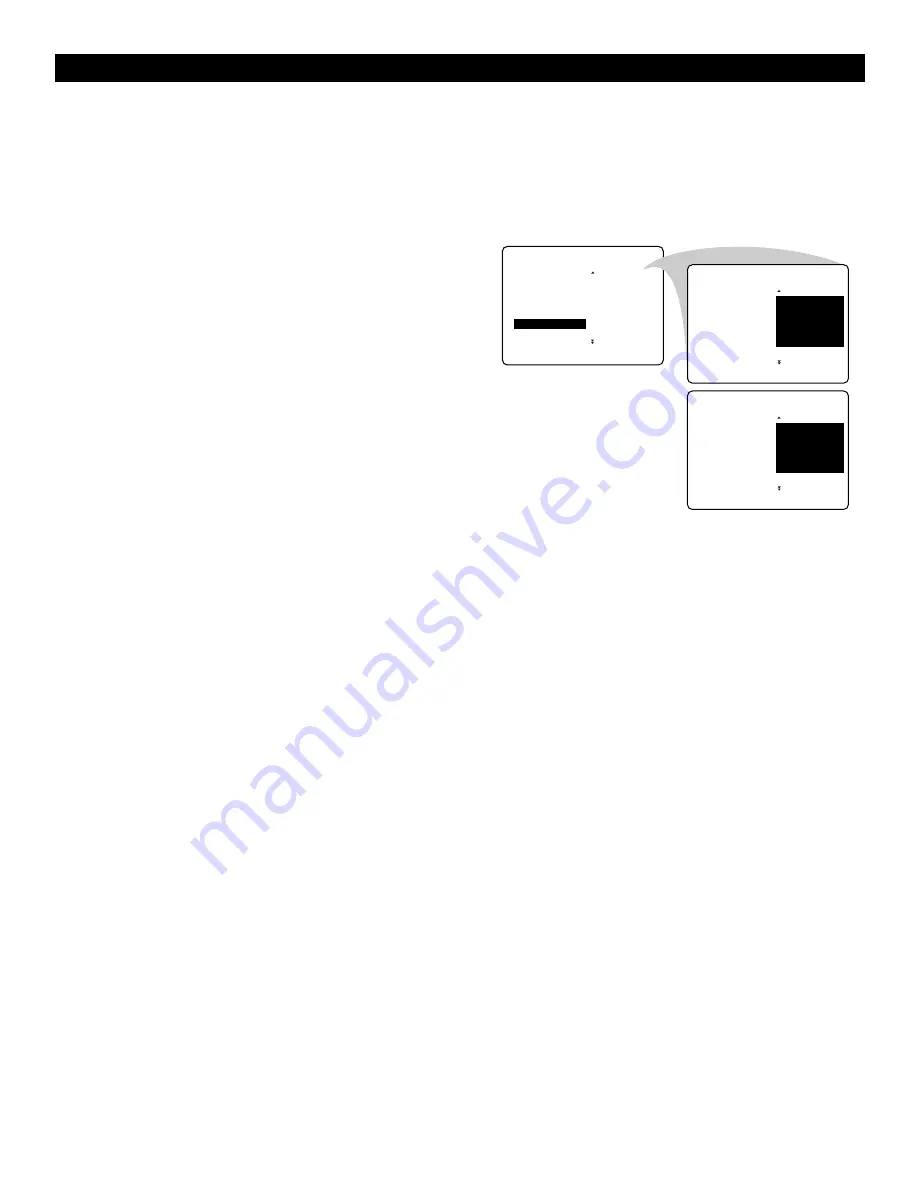
12
Editing Channels
This feature allows you to edit or skip channels from the channel list
that have bad or weak signals or channels that you do not watch
often.
Note
: Once a channel is skipped, you cannot select it with the CH –
or + key. You can only access the channel with the digit keys.
1
Select
CHANNEL EDIT
in the
INSTALL
menu.
2
Press the cursor right to enter the channel list.
3
Select the channel you want to skip with the cursor
up/down.
4
Press the cursor right to skip the selected channel
.
The message
SKIPPED
is displayed.
5
Press the cursor up/down to select another channel and
repeat step 4.
6
Press the cursor left or the
MENU
key to return to the
INSTALL
menu or the
m
key to switch the menu off.
Note
: To add back channels to the list, repeat steps 1–4 and
press the
m
key to switch the menu off.
U
SING THE
M
ENUS
: I
NSTALL
INSTALL
•
LANGUAGE
3
•
AUTO STORE
4
•
MANUAL STORE
5
•
SORT
6
•
F
CHANNEL EDIT
•
‰
7
•
G
G
G
G
INSTALL
•
LANGUAGE
3
•
AUTO STORE
4
•
MANUAL STORE
5
•
SORT
6
G
CHANNEL EDIT
•
F
7
•
G
G
INSTALL
•
LANGUAGE
3
•
AUTO STORE
4
•
MANUAL STORE
5
•
SORT
6
G
CHANNEL EDIT
•
F
7 SKIPPED
•
Summary of Contents for 46PP8745
Page 41: ...41 INTERNATIONAL GUARANTEE ...
Page 42: ...42 INTERNATIONAL GUARANTEE ...













































