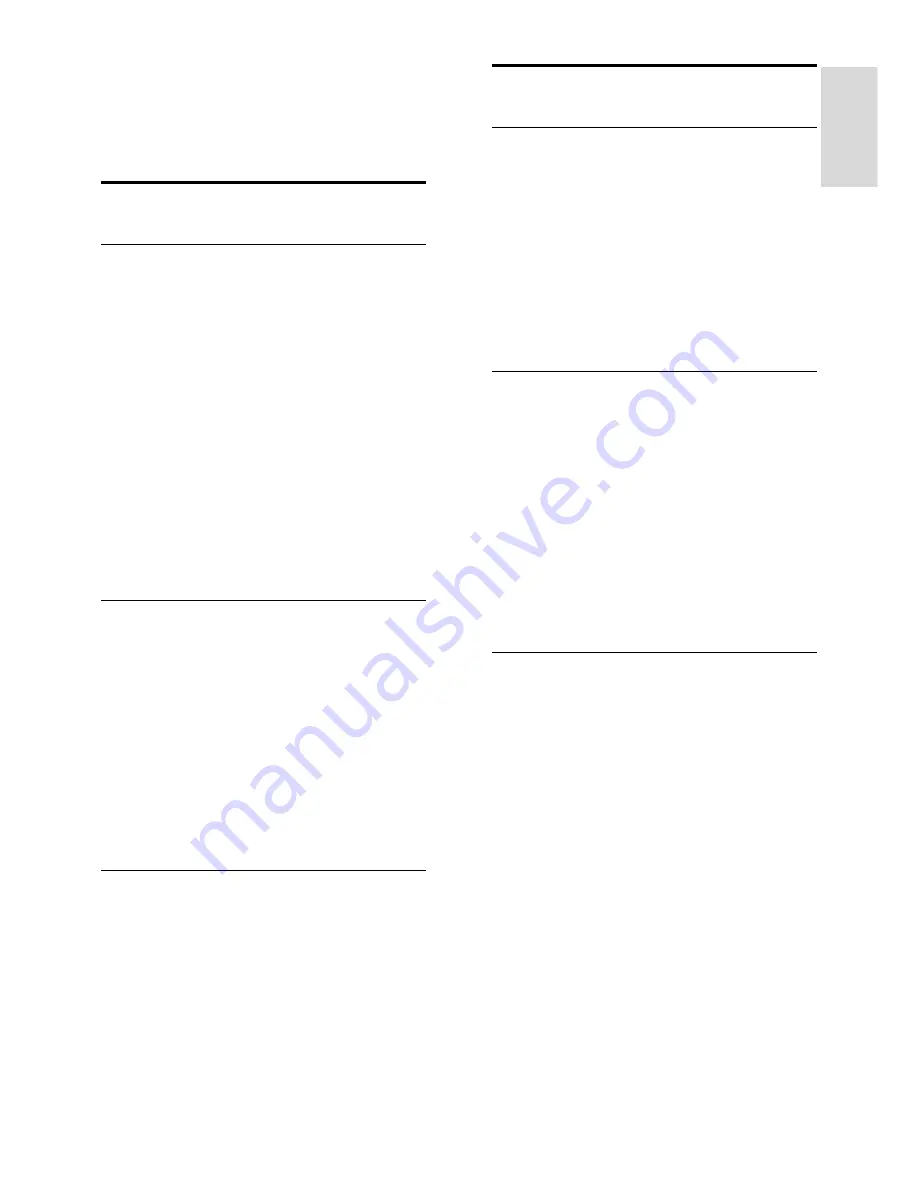
EN 25
En
gl
is
h
3
Use more of
your TV
Digital TV interactive
What you can do
Available on certain models only.
Digital TV interactive is an interactive TV
service provided by digital TV broadcasters.
If your TV is connected to a home network
with internet connection, you can
experience true interactivity and respond
directly to the interactive services.
Here are some examples of interactive
activities you can enjoy:
view TV program information
join a quiz or contest
play games
vote
chat
What you need
To enjoy digital TV interactive services, you
need the following:
digital channels with interactive services
a wired or wireless home network,
connected with a Universal Plug and
Play router (uPnP).
For network connection, see
Setup your TV
> Computers and the Internet
(Page 49).
To find out what interactive services are
available, contact your broadcasters.
Access application
1. Switch to a channel with digital TV
interactive services.
A blinking symbol is displayed when the
application is loading. Once complete, an
icon is displayed.
2. Press the Red or
OK
button to launch the
interactive application.
3. Follow the onscreen instructions to use
the application.
4. To exit, press
EXIT
.
Pause TV
What you can do
While watching a digital channel, you can
pause a program to answer an urgent phone
call or to have a break. The broadcast is
stored on a USB hard disk that is connected
to the TV; you can replay the broadcast
instantly.
Note:
The maximum time span you can pause
a TV broadcast is 90 minutes.
What you need
To pause a TV broadcast, do the following:
Tune your TV to receive digital
channels. Pause TV works only on
digital TV channels. See
Set up your TV
> Channels > Automatic install
(Page
35).
Connect a USB hard disk to the TV.
Use a USB 2.0 compatible hard disk
with a minimum hard disk space of 32
gigabyte and a minimum transfer speed
of 30 megabytes per second.
Hard disk installation
Before you can pause a broadcast, you must
connect a USB hard disk to the TV and
format it.
Caution:
Philips is not responsible if the USB hard
device is not supported, nor is it
responsible for damage or loss of data
in the device.
Formatting removes all existing data on
the hard disk.
If you need extra USB connectors, use a
USB hub. Do not connect any other
USB device to the TV when you are
formatting the hard disk.
Do not overload the USB port. If you
connect a USB hard disk device that
consumes more than 500 mA power,
ensure that it is connected to its own
external power supply.






























