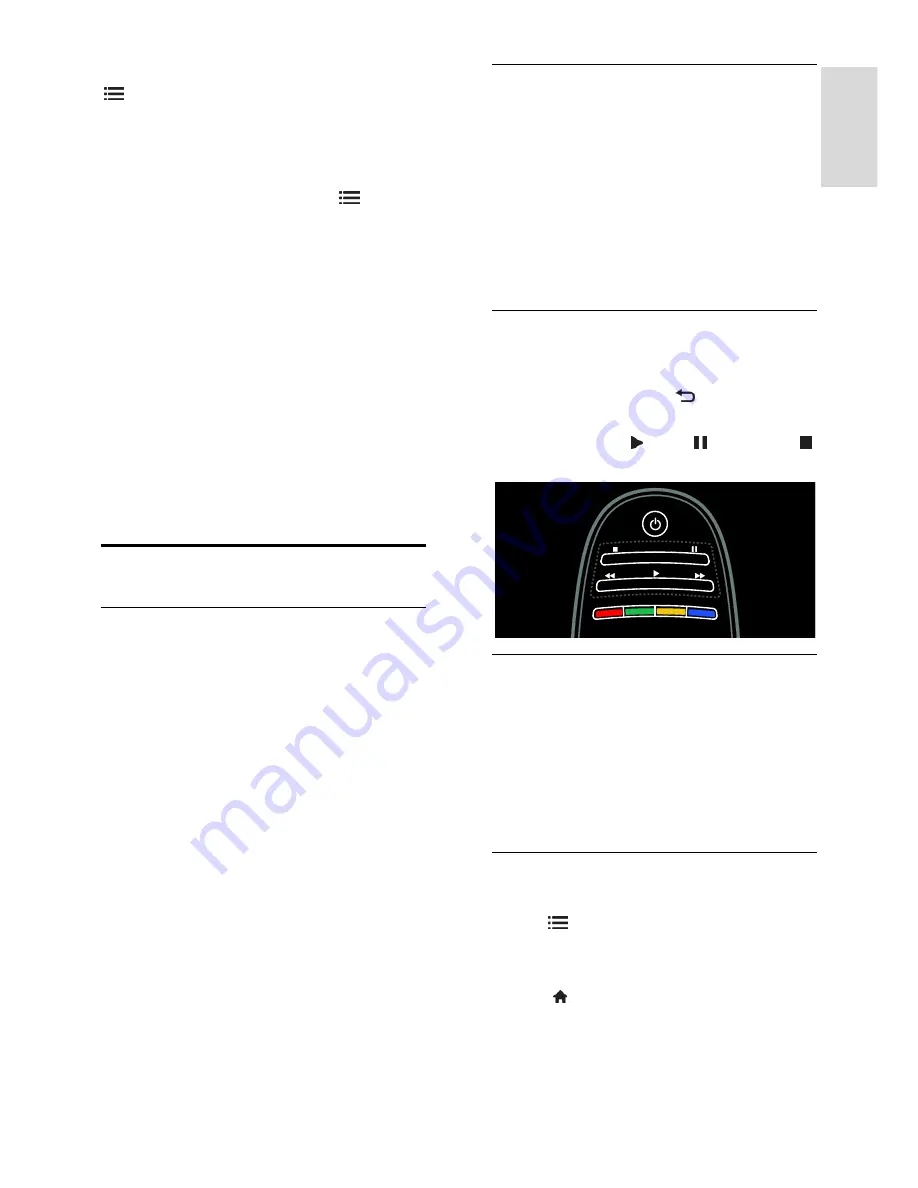
EN 29
En
gl
is
h
1. Select the recording in the list and press
OPTIONS
.
2. Select
[Delete recording]
and press
OK
.
Cancel a scheduled recording
To cancel a scheduled recording:
1. Select the recording and press
OPTIONS
.
2. Select
[Cancel recording]
and press
OK
.
Expired recordings
Broadcasters can limit the number of days a
recording can be viewed after airing or
restrict playback. A recording in the list can
show the number of days before it expires.
An expired recording can no longer be
played.
Failed recordings
If a scheduled recording is prevented by the
broadcaster or if the recording does not
occur as per schedule, it is marked as
[Failed]in the recordings list.
Enjoy HbbTV
What you can do
Some broadcasters of digital channels offer
interactive HbbTV (Hybrid Broadcast
Broadband TV).
With HbbTV, broadcasters combine their
normal TV programme with all kinds of
information or entertainment. You can
browse this information interactively. You
can respond to a programme or vote, do
online shopping or pay for a video-on-
demand programme.
To fully enjoy HbbTV, you need to connect
your TV to the Internet. Read more about
connecting the TV to the Internet in
Connect your TV > Computers and the
Internet
(Page
53
).
Note
: You cannot download files to your TV
with this feature.
Access HbbTV
When you tune to a TV channel that offers
HbbTV, the interactive pages will open
automatically or, at some point, you will be
invited to open them.
Depending on the broadcaster, you might
need to press the red button or
OK
on the
remote control to access the page.
To exit the HbbTV pages, select the relevant
button on screen and press
OK
.
Navigate HbbTV pages
To navigate the HbbTV pages
, you can use
the navigation buttons, colour buttons,
number buttons, and the (back) button.
While you watch videos within HbbTV
pages
, you can use (play), (pause) and
(stop) buttons.
HbbTV text
Some broadcasters offer HbbTV Text, a
new version of Text. Depending on the
broadcaster, you might need an Internet
connection to view HbbTV Text.
You can use the same remote control
buttons to navigate HbbTV Text as you did
to navigate HbbTV pages.
Block HbbTV
To block HbbTV from a specific channel
1.Press
OPTIONS
.
2. Select
[HbbTV on this channel]
>
[Off]
.
To block HbbTV on all channels
1. Press (
Home
) and select
[Setup]
.
2. Select
[TV settings]
TV settings >
[Preferences]
>
[HbbTV]
>
[Off]
.
















































