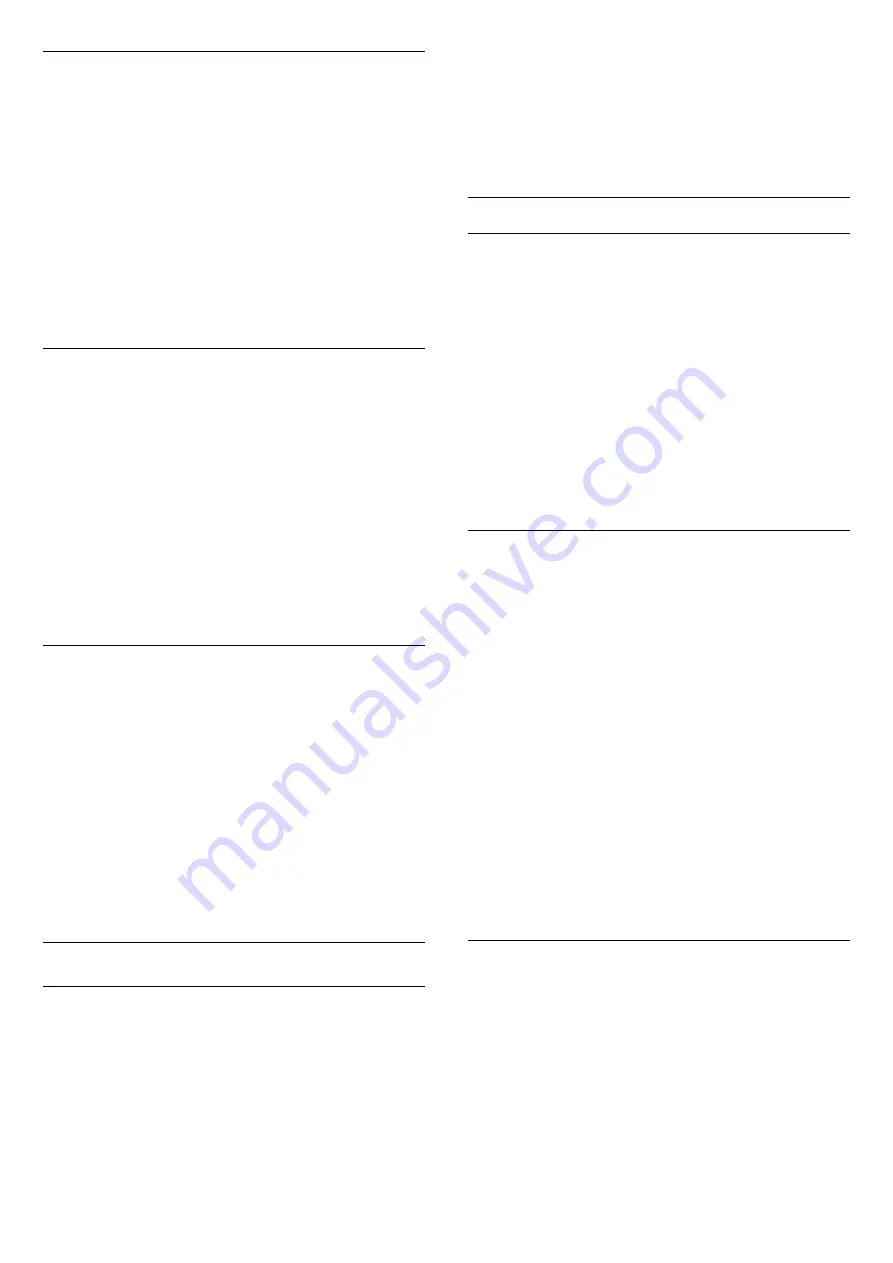
Contrast
With
Contrast
, you can adjust the contrast of the
picture.
To adjust the contrast…
1 -
Press
, select
All Settings
and press
OK
.
2 -
Select
Picture
and press
(right) to enter the
menu.
3 -
Select
Contrast
and press
(right).
4 -
Press the arrows
(up) or
(down) to adjust
the value.
5 -
Press
(left) repeatedly if necessary, to close
the menu.
Sharpness
With
Sharpness
, you can adjust the level of
sharpness in fine detail of the picture.
To adjust the sharpness…
1 -
Press
, select
All Settings
and press
OK
.
2 -
Select
Picture
and press
(right) to enter the
menu.
3 -
Select
Sharpness
and press
(right).
4 -
Press the arrows
(up) or
(down) to adjust
the value.
5 -
Press
(left) repeatedly if necessary, to close
the menu.
Brightness
With
Brightness
, you can set the level of brightness
of the picture signal.
To adjust the sharpness…
1 -
Press
, select
All Settings
and press
OK
.
2 -
Select
Picture
and press
(right) to enter the
menu.
3 -
Select
Brightness
and press
(right).
4 -
Press the arrows
(up) or
(down) to adjust
the value.
5 -
Press
(left) repeatedly if necessary, to close
the menu.
Advanced Picture Settings
Computer
If you connect a computer, we advice you to give the
connection, on which the computer is connected, the
correct device type name in the Source menu. If you
then switch to
Computer
in the Source menu, the TV
is set to the ideal Computer setting automatically.
To set the TV to the ideal setting…
1 -
Press
, select
All Settings
and press
OK
.
2 -
Select
Picture
and press
(right) to enter the
menu.
3 -
Select
Advanced
>
Computer
.
4 -
Select
On
or
Off
.
5 -
Press
(left) repeatedly if necessary, to close
the menu.
Colour Settings
Colour Enhancement
With
Colour Enhancement
, you can enhance the
colour intensity and the details in bright colours.
To adjust the level…
1 -
Press
, select
All Settings
and press
OK
.
2 -
Select
Picture
and press
(right) to enter the
menu.
3 -
Select
Advanced
>
Colour
>
Colour
Enhancement
.
4 -
Select
Maximum
,
Medium
,
Minimum
or
Off
.
5 -
Press
(left) repeatedly if necessary, to close
the menu.
Colour Temperature
With
Colour Temperature
, you can set the picture to
a preset colour temperature or select
Custom
to set
a temperature setting yourself with
Custom Colour
Temperature
. Colour Temperature and Custom
Colour Temperature are settings intended for expert
users.
To select a preset…
1 -
Press
, select
All Settings
and press
OK
.
2 -
Select
Picture
and press
(right) to enter the
menu.
3 -
Select
Advanced
>
Colour
>
Colour
Temperature
.
4 -
Select
Normal
,
Warm
or
Cool
. Or
select
Custom
if you want to customise a colour
temperature yourself.
5 -
Press
(left) repeatedly if necessary, to close
the menu.
Custom Colour Temperature
With
Custom Colour Temperature
, you can set a
colour temperature yourself. To set a custom colour
temperature, first select
Custom
in the Colour
Temperature menu. Custom Colour Temperature is a
setting intended for expert users.
To set a custom colour temperature…
1 -
Press
, select
All Settings
and press
OK
.
2 -
Select
Picture
and press
(right) to enter the
menu.
46






























