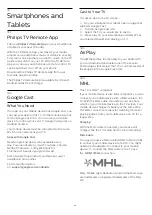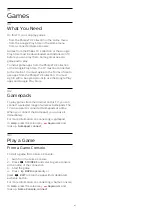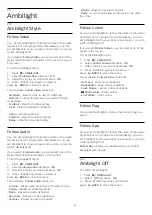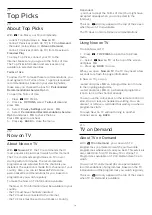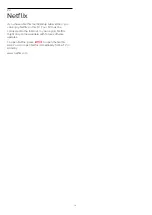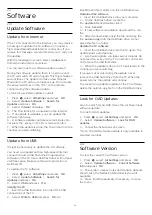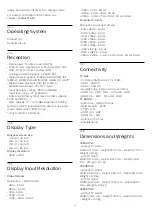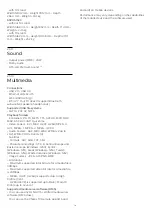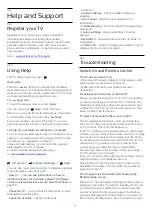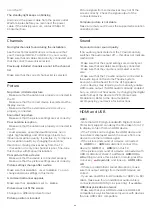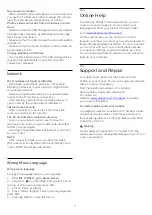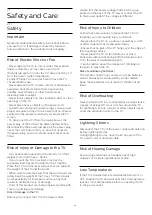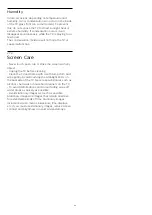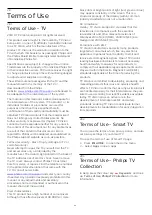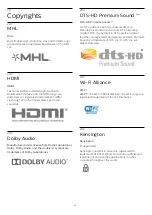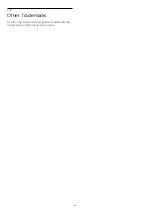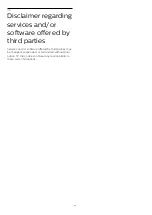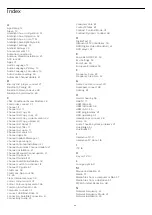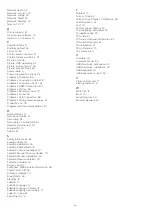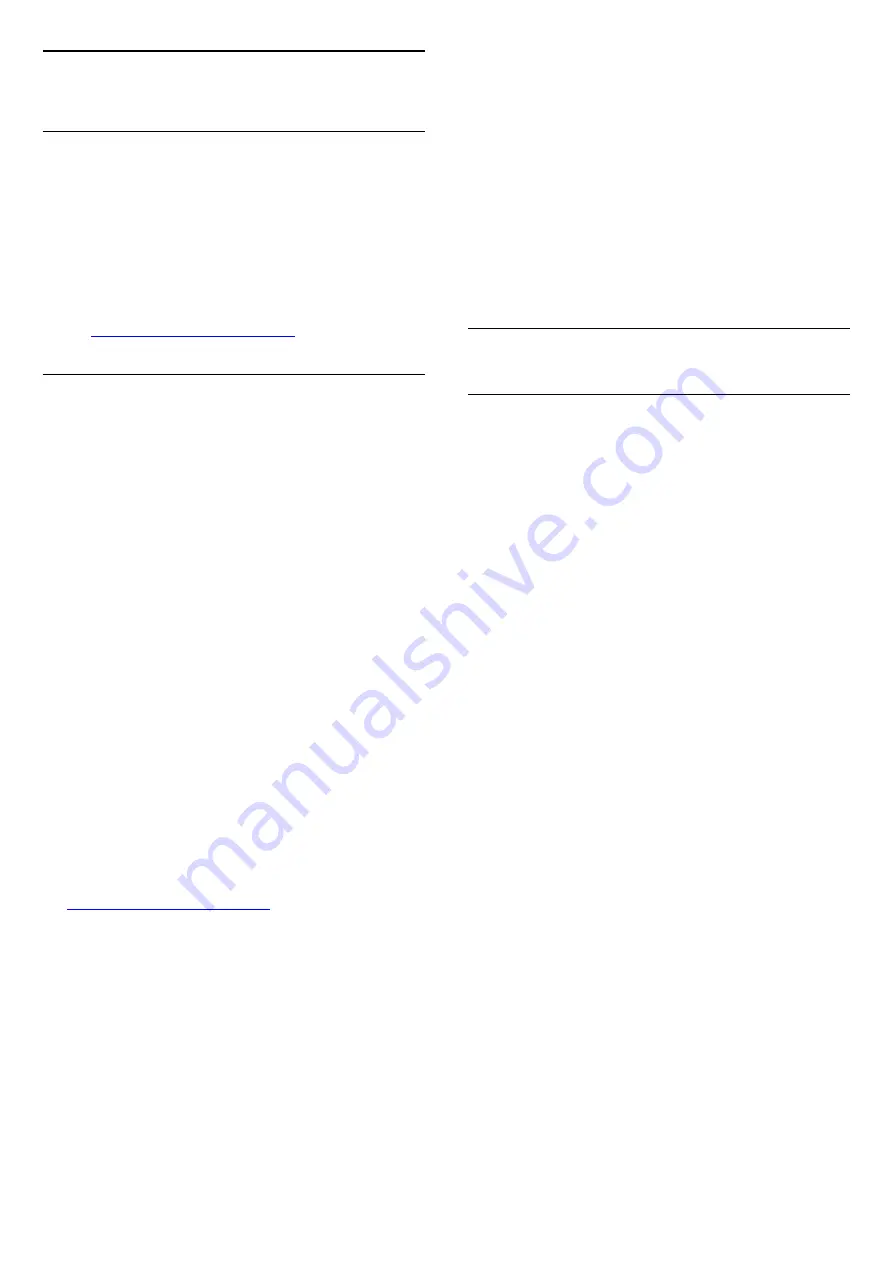
26
Help and Support
26.1
Register your TV
Register your TV and enjoy a range of benefits
including full support (including downloads),
privileged access to information about new products,
exclusive offers and discounts, the chance to win
prizes and even participate in special surveys about
new releases.
Go to
26.2
Using Help
This TV offers help on screen
.
Open Help
Press the
key (blue) to open Help immediately.
Help will open on the chapter that is most relevant to
what you are doing or what is selected on TV. To look
up topics alphabetically, press the colour
key
Keywords
.
To read the Help as a book, select
Book
.
You can also open
Help
in the TV menu.
Before you execute the Help instructions, close Help.
To close Help, press the colour key
Close
.
For some activities, like Text (Teletext), the colour
keys have specific functions and cannot open Help.
TV Help on your tablet, smartphone or computer
To carry out extended sequences of instructions more
easily, you can download the TV Help in PDF format
to read on your smartphone, tablet or
computer. Alternatively, you can print the relevant
Help page from your computer.
To download the Help (user manual) go
to
(TV menu) >
Frequent Settings >
Help
You can use more Help functions to diagnose and get
more information about your TV.
•
How to - You can see instructions on how to
install channels, sort channels, update TV software,
connect external devices and use Smart functions on
your TV.
•
Check the TV
- You can check if the picture, sound,
Ambilight are working fine.
•
Check the network
- Check the network
connection.
•
Update software
- Check available software
updates.
•
User manual
- Read the user manual for TV
information.
•
Troubleshooting
- Find a solution for frequent ask
questions.
•
Factory settings
- Reset all settings to factory
settings.
•
Reinstall TV
- Reinstall and redo the complete TV
installation.
•
Contact info
- Show the telephone number or web
address for your country or region.
26.3
Troubleshooting
Switch On and Remote Control
The TV does not switch on
• Disconnect the power cable from the power outlet.
Wait for one minute then reconnect it.
• Make sure that the power cable is securely
connected.
Creaking sound at startup or switch off
When you are switching the TV on, off or to standby,
you hear a creaking sound from the TV chassis. The
creaking sound is due to the normal expansion and
contraction of the TV as it cools and warms up. This
does not affect performance.
TV does not respond to the remote control
The TV requires some time to start up. During this
time, the TV does not respond to the remote control
or TV controls. This is normal behaviour.
If the TV continues to be unresponsive to the remote
control, you can check if the remote control is working
by means of a mobile phone camera. Put the phone
in camera mode and point the remote control to the
camera lens. If you press any key on the remote
control and you notice the infra red LED flicker
through the camera, the remote control is working.
The TV needs to be checked.
If you do not notice the flickering, the remote control
might be broken or its batteries are low.
This method of checking the remote control is not
possible with remote controls which are wirelessly
paired with the TV.
The TV goes back to standby after showing the
Philips startup screen
When the TV is in standby, a Philips startup screen is
displayed, then the TV returns to standby mode. This
is normal behaviour. When the TV is disconnected
and reconnected to the power supply, the startup
screen is displayed at the next startup. To switch on
the TV from standby, press
on the remote control
79
Summary of Contents for 43PUS7363
Page 44: ...Sources menu 44 ...