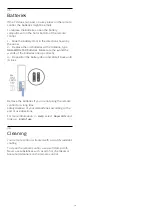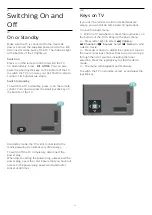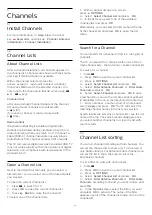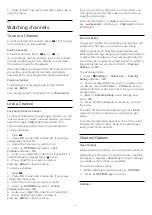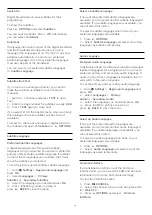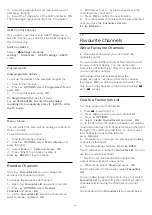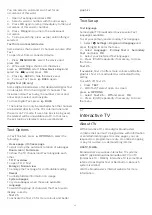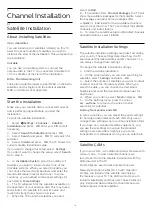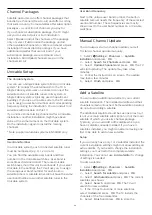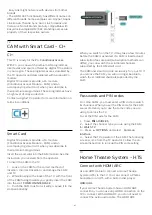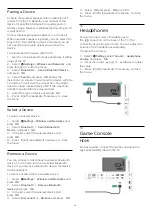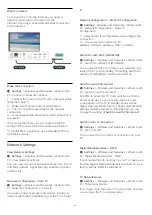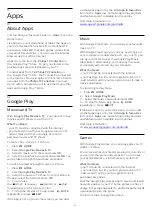3 -
Select
Digital: Reception Test
and press
OK
.
4 -
Select
Search
and press
OK
. The digital
frequency is shown for this channel.
5 -
Select
Search
again and press
OK
to check the
signal quality of this frequency. The test result is
shown on screen. You can reposition the antenna or
check the connections to possibly improve the
reception.
6 -
You can also change the frequency
yourself. Select the frequency number one by one
and use the
(up) or
(down) keys to change
the value. Select
Search
and press
OK
to test the
reception again.
7 -
Press
(left) repeatedly if necessary, to close
the menu.
Manual Installation
Analogue TV channels can be manually installed,
channel by channel.
To install analogue channels manually…
1 -
Select
Settings
>
Channels
>
Antenna/Cable
Installation
or
Antenna Installation
and press
OK
.
Enter your PIN code if necessary.
2 -
Select
Analogue: Manual Installation
and
press
OK
.
•
System
To set up the TV system, select
System
.
Select your country or the part of the world where
you are now and press
OK
.
•
Search Channel
To find a channel, select
Search Channel
and
press
OK
. You can enter a frequency yourself to find
a channel or let the TV search for a channel.
Press
(right) to select
Search
and press
OK
to
search for a channel automatically. The found
channel is shown on screen and if the reception is
poor, press
Search
again. If you want to store the
channel, select
Done
and press
OK
.
•
Store
You can store the channel on the current channel
number or as a new channel number.
Select
Store Current Channel
or
Store as New
Channel
and press
OK
. The new channel number is
shown briefly.
You can redo these steps until you have found all
available analogue TV channels.
6.3
Channel List Copy
Introduction
Channel List Copy is intended for dealers and expert
users.
With Channel List Copy, you can copy the channels
installed on one TV onto another Philips TV of the
same range. With Channel List Copy, you avoid the
time-consuming channel search by uploading a
predefined channel list on a TV. Use a USB flash drive
of minimum 1 GB.
Conditions
• Both TVs are from the same year range.
• Both TVs have the same hardware type. Check the
hardware type on the TV type plate on the back of
the TV.
• Both TVs have compatible software versions.
Current channel version
To check the current version of the channel list…
1 -
Select
Settings
>
Channels
, select
Channel
List Copy
, select
Current Version
and press
OK
.
2 -
Press
OK
to close.
Current software version
To check the cuurent version of the TV software…
1 -
Select
Settings
>
Update Software
and
press
(right) to enter the menu.
2 -
Select
Current Software Info
and press
OK
.
3 -
The version, release notes and creation date are
shown. Also, the Netflix ESN Number is shown if
available.
4 -
Press
(left) repeatedly if necessary, to close
the menu.
Copy a Channel List
To copy a channel list…
1 -
Switch on the TV. This TV should have channels
installed.
2 -
Plug in a USB flash drive.
3 -
Select
Settings
>
Channels
>
Channel List
Copy
and press
OK
.
4 -
Select
Copy to USB
and press
OK
. You might
be asked to enter the Child Lock PIN code to copy the
channel list.
5 -
When copying is done, unplug the USB flash
drive.
6 -
Press
(left) repeatedly if necessary, to close
the menu.
Now you can upload the copied channel list onto
another Philips TV.
24