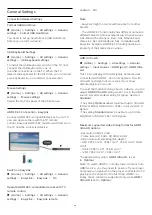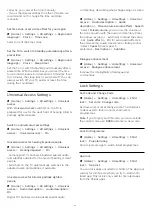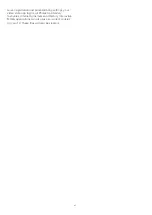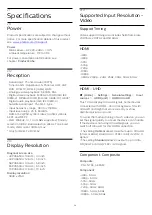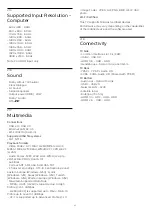correctly, you can set the time manually.
• If you schedule recordings from the TV Guide, we
recommend not to change the time and date
manually.
Set time zone or set a time offset for your region
(Home) > Settings > All settings >
Region and
language
>
Clock
>
Time zone
Select one of the time zones.
Set the TV to switch to Standby automatically after a
preset time
(Home) > Settings > All settings >
Region and
language
>
Clock
>
Sleep timer
.
Set the TV to switch to Standby automatically after a
preset time. With the slider bar you can set the time
to up to 180 minutes in increments of 5 minutes. If set
to 0 minutes, the sleep timer is switched off. You can
always switch off your TV earlier or reset the time
during the countdown
Universal Access Settings
(Home) > Settings > All settings >
Universal
access
With
Universal Access
switched on, the TV is
prepared for use for the deaf, hard of hearing, blind or
partially sighted people.
Switch on universal access settings
(Home) > Settings > All settings >
Universal
access
>
Universal access
>
On
.
Universal access for hearing impaired people
(Home) > Settings > All settings >
Universal
access
>
Hearing impaired
>
On
• Some digital TV channels broadcast special audio
and subtitles adapted for the hard of hearing or deaf
people.
• Switched on, the TV automatically switches to the
adapted audio and subtitles, if available.
Universal access for blind or partially sighted
people
(Home) > Settings > All settings >
Universal
access
>
Audio description
>
Audio description
>
On
Digital TV channels can broadcast special audio
commentary describing what is happening on screen.
(Home) > Settings > All settings >
Universal
access
>
Audio description
>
Audio
description
>
Mixed volume
,
Audio effects
,
Speech
• Select
Mixed volume
, you can mix the volume of
the normal audio with the audio commentary. Press
the arrows
(up) or
(down) to adjust the value.
• Set
Audio effect
to
On
for extra audio effects in
the commentary audio, like stereo or fading sound.
• Select
Speech
to set speech
preference,
Descriptive
or
Subtitles
.
Dialogue enhancement
(Home) > Settings > All settings >
Universal
access
>
Dialogue enhancement
Increase the intelligibility of dialogue and
commentary.
Lock Settings
Set Code and Change Code
(Home) > Settings > All settings > Child
lock > Set code, Change code
Set new code or reset change code. The child lock
code is used to lock or unlock channels or
programmes.
Note
: If you forgot your PIN code, you can override
the current code use
8888
and enter a new code.
Lock for Programme
(Home) > Settings > All settings > Child
lock > Parental rating
Set a minumum age to watch rated programmes.
App lock
(Home) > Settings > All settings > Child
lock > App lock
You can lock apps unsuited for children. The App lock
will ask for a PIN code when you try to start an 18+
rated app. This lock is only valid for 18+ rated apps
from the Philips apps.
43