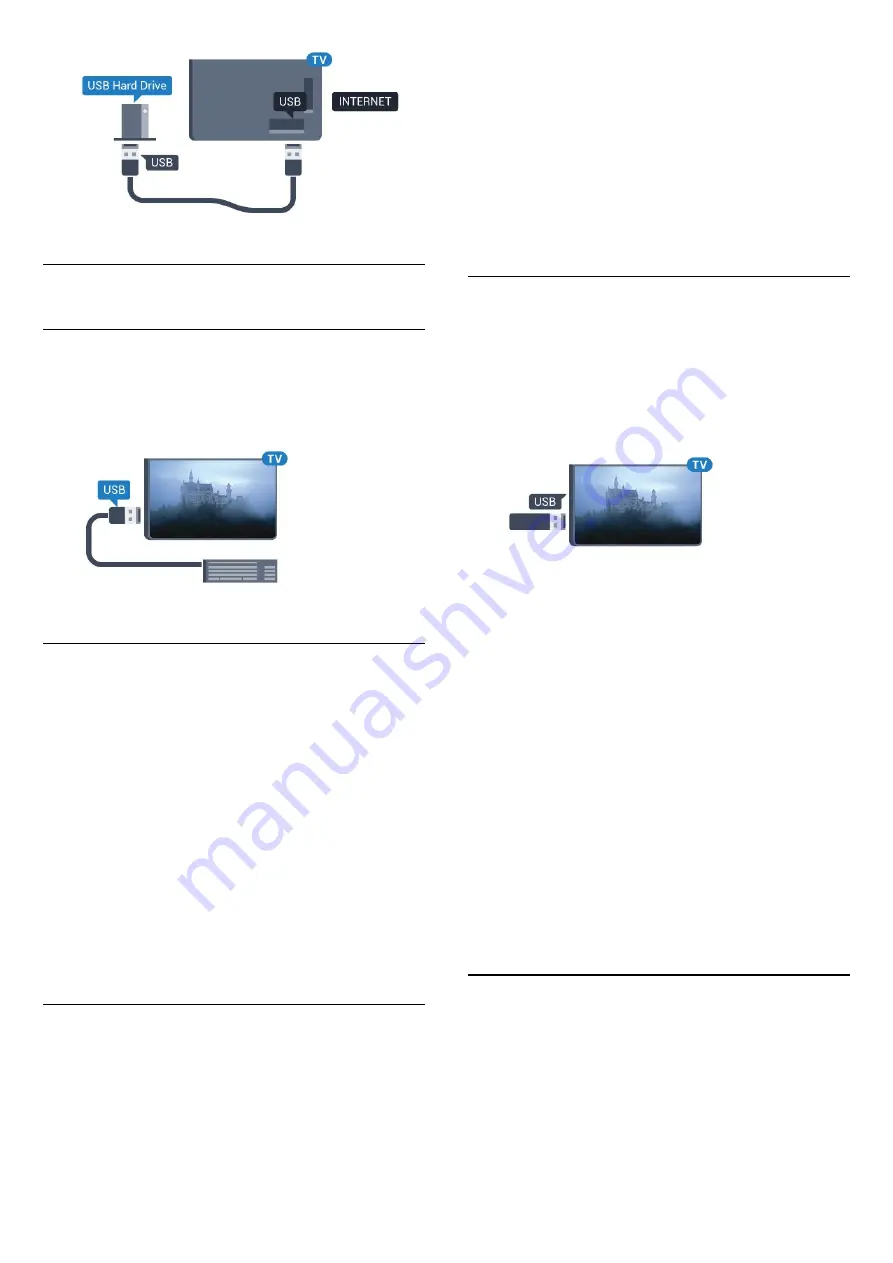
4.13
USB Keyboard
Connect
Connect a USB keyboard (USB-HID type) to enter text
on your TV.
Use one of the
USB
connections to connect.
Configure
To install the USB keyboard, switch on the TV and
connect the USB keyboard to one of
the
USB
connections on the TV. When the TV
detects the keyboard for the first time, you can select
your keyboard lay-out and test your selection. If you
select a Cyrillic or Greek keyboard layout first, you
can select a secondary Latin keyboard layout.
To change the keyboard layout setting when a layout
was selected…
1 -
Press
, select
All Settings
and press
OK
.
2 -
Select
General Settings
and press
(right) to
enter the menu.
3 -
Select
USB Keyboard Settings
, and press
OK
to
start the keyboard setup.
Special Keys
Keys for entering text
• Enter key = OK
• Backspace = delete character before cursor
• Arrow keys = navigate within a text field
• To switch between keyboard layouts, if a secondary
layout is set, press the
Ctrl + Spacebar
keys
simultaneously.
Keys for apps and Internet pages
• Tab and Shift + Tab = Next and Previous
• Home = scroll to the top of the page
• End = scroll to the bottom of the page
• Page Up = jump one page up
• Page Down = jump one page down
• + = zoom in one step
• - = zoom out one step
• * = fit the web page to the screen width
4.14
USB Flash Drive
You can view photos or play your music and videos
from a connected USB flash drive.
Insert a USB flash drive in one of
the
USB
connections on the TV while the TV is
switched on.
The TV detects the flash drive and opens a list
showing its content.
If the contents list does not appear automatically,
press
SOURCES
and select
USB
.
To stop watching the USB flash drive content,
press
EXIT
or select another activity.
To disconnect the USB flash drive, you can pull out
the flash drive anytime.
Ultra HD on USB
You can view photos in Ultra HD resolution from a
connected USB device or flash drive. The TV will
downscale the resolution to Ultra HD if the resolution
of the photo is higher. You cannot play a native Ultra
HD video on any of the USB connections.
For more information on watching or playing content
from a USB flash drive, in
Help
, press the colour
key
Keywords
and look up
Photos, Videos and
Music
.
4.15
Photo Camera
To view photos stored on your digital photo camera,
you can connect the camera directly to the TV.
Use one of the
USB
connections on the TV to
connect. Switch on the camera after you made the
connection.
If the contents list does not appear automatically,
23
















































