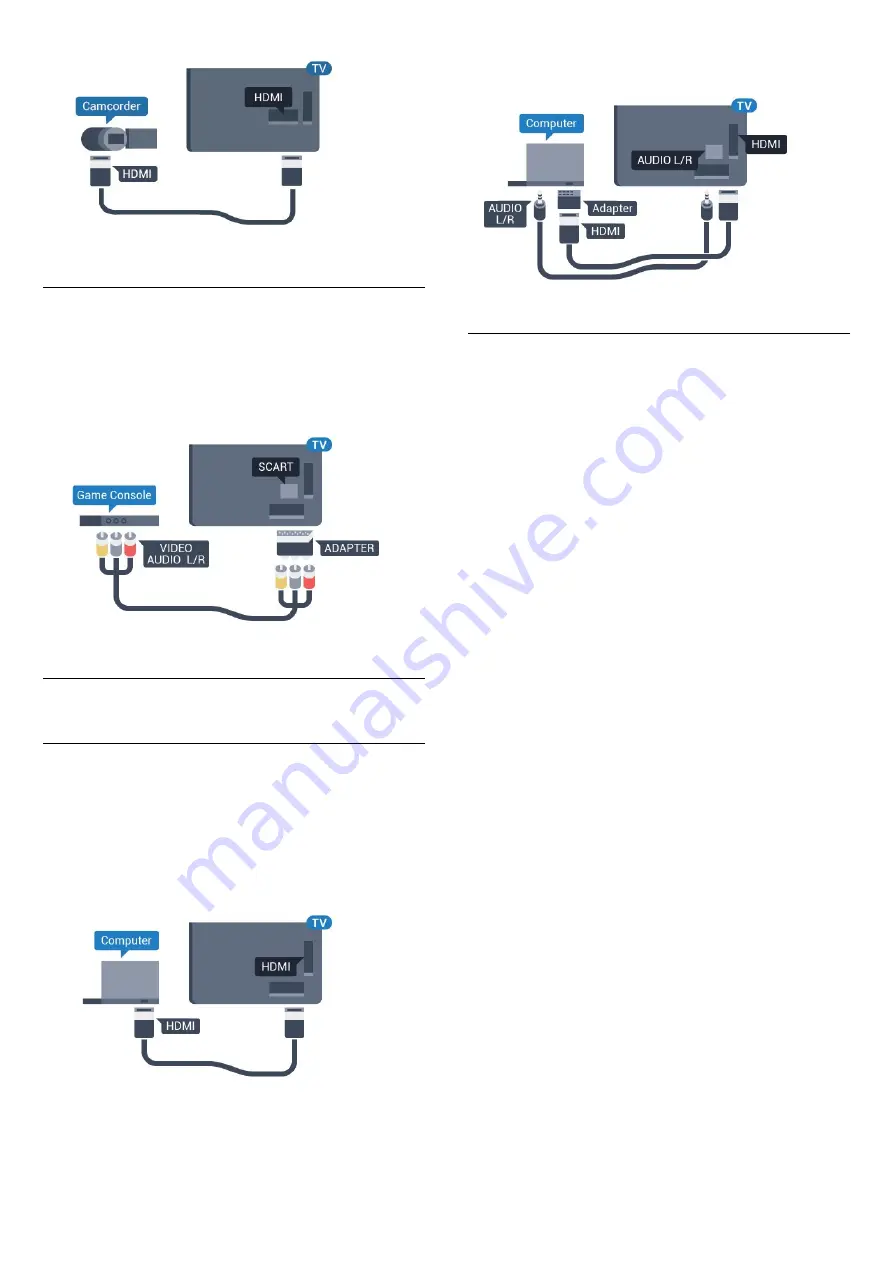
Audio Video LR / Scart
You can use an HDMI, YPbPr or SCART connection to
connect your camcorder. If your camcorder only has
Video (CVBS) and Audio L/R output, use a Video
Audio L/R to SCART adapter (sold separately) to
connect to the SCART connection.
4.16
Computer
Connect
You can connect your computer to the TV and use
the TV as a PC monitor.
With HDMI
Use an HDMI cable to connect the computer to the
TV.
With DVI to HDMI
Alternatively, you can use a DVI to HDMI adapter
(sold separately) to connect the PC to HDMI and an
audio L/R cable (mini-jack 3.5mm) to AUDIO IN L/R
on the back of the TV.
Ideal setting
If you connect a computer, we advice you to give the
connection, on which the computer is connected, the
correct device type name in the Source menu. If you
then switch to
Computer
in the Source menu, the TV
is set to the ideal Computer setting automatically.
You can manually switch the ideal setting to
Off
for
watching TV or
Game
for playing a game from a
connected game console (remember to switch back
to Off when you stop playing a game).
If you switch to a source and change the
Game or
Computer
setting, it will be stored for this selected
source.
To set the TV to the ideal setting…
1 -
Press
, select
Picture
and press
(right) to
enter the menu.
2 -
Select
Advanced
>
Game or computer
, and
press
OK
.
3 -
Select
Game
(for gaming) or
select
Computer
(for watching a movie).
4 -
Press
(left) repeatedly if necessary, to close
the menu.
Remember to set
Game or computer
setting
to
Off
when you stop playing the game.
24
















































