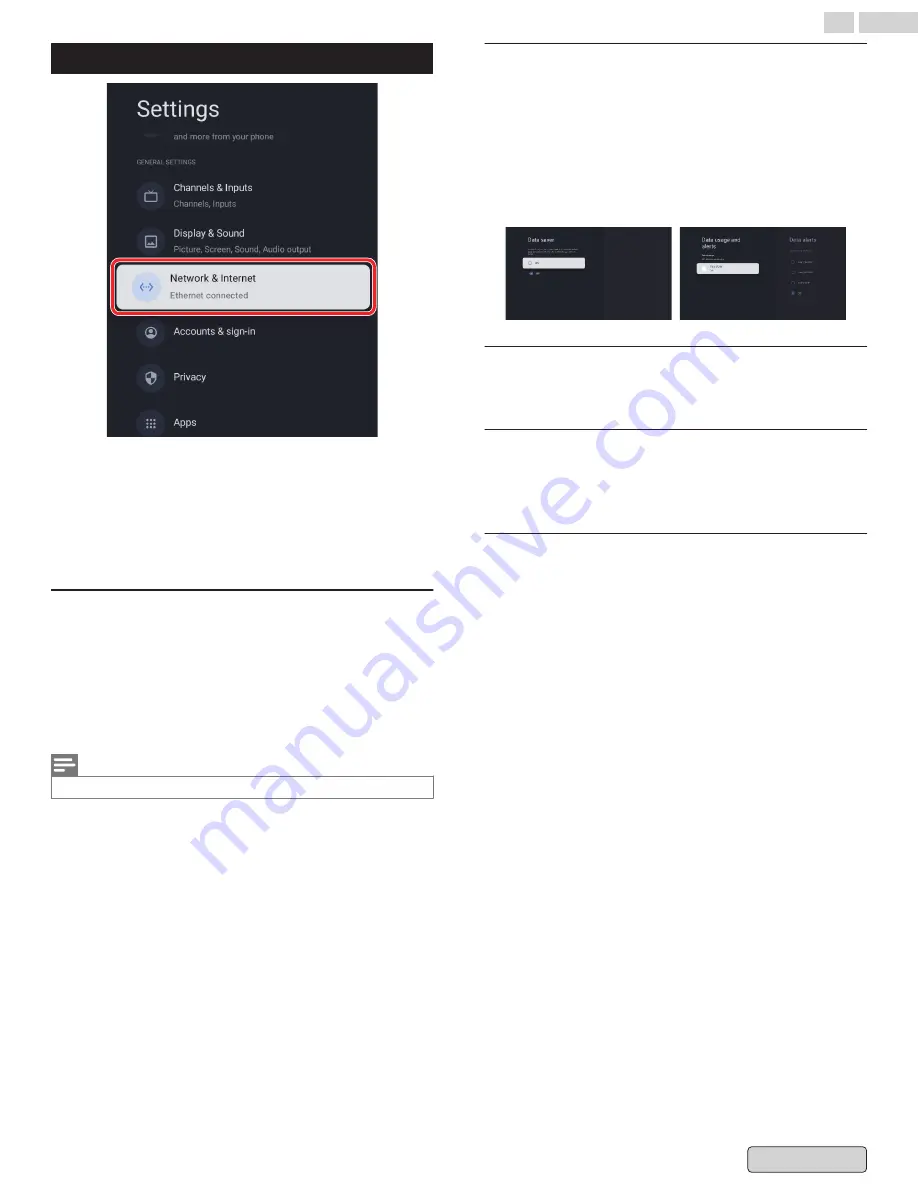
Network & Internet
Setup network connection settings in order to use apps or
network upgrade functions.
To set Network & Internet,
1
From the Google TV home screen, in the top right, go to
the profile icon and select
Settings
.
2
Go to
Network & Internet
Wi-Fi setting
1
Confirm that Wi-Fi is turned on and you’re connected to
the correct network.
2
If not, locate the network you’d like to connect to and select
it to connect. Enter the password if required.
3
Open one of your apps.
4
Play your video, music, or game again.
Note(s)
If you still have issues, turn the Wi-Fi option off and on again.
Use your Mobile/Tablet hotspot
Automatically adjusts video quality to use less mobile data.
●
Data Saver
reduces your data usage on mobile connections,
increasing watch time by up to 3x.
●
Data usage and alerts
help you monitor your data usage
while watching TV.
●
Cast
in Files lets you view downloaded media from your
phone on your TV without using data. Detail page
.
Scanning always available
Let Google’s location service and other apps scan for networks,
even when Wi-Fi is off.
Ethernet
Proxy settings
: Set Proxy manually.
IP settings
: Configure the IP setting for your network
connection.
Wake configs
WoW
: Wake on Wireless network
WoL
: Wake on LAN
WoC
: Wake on Chromecast
25
.
English






























