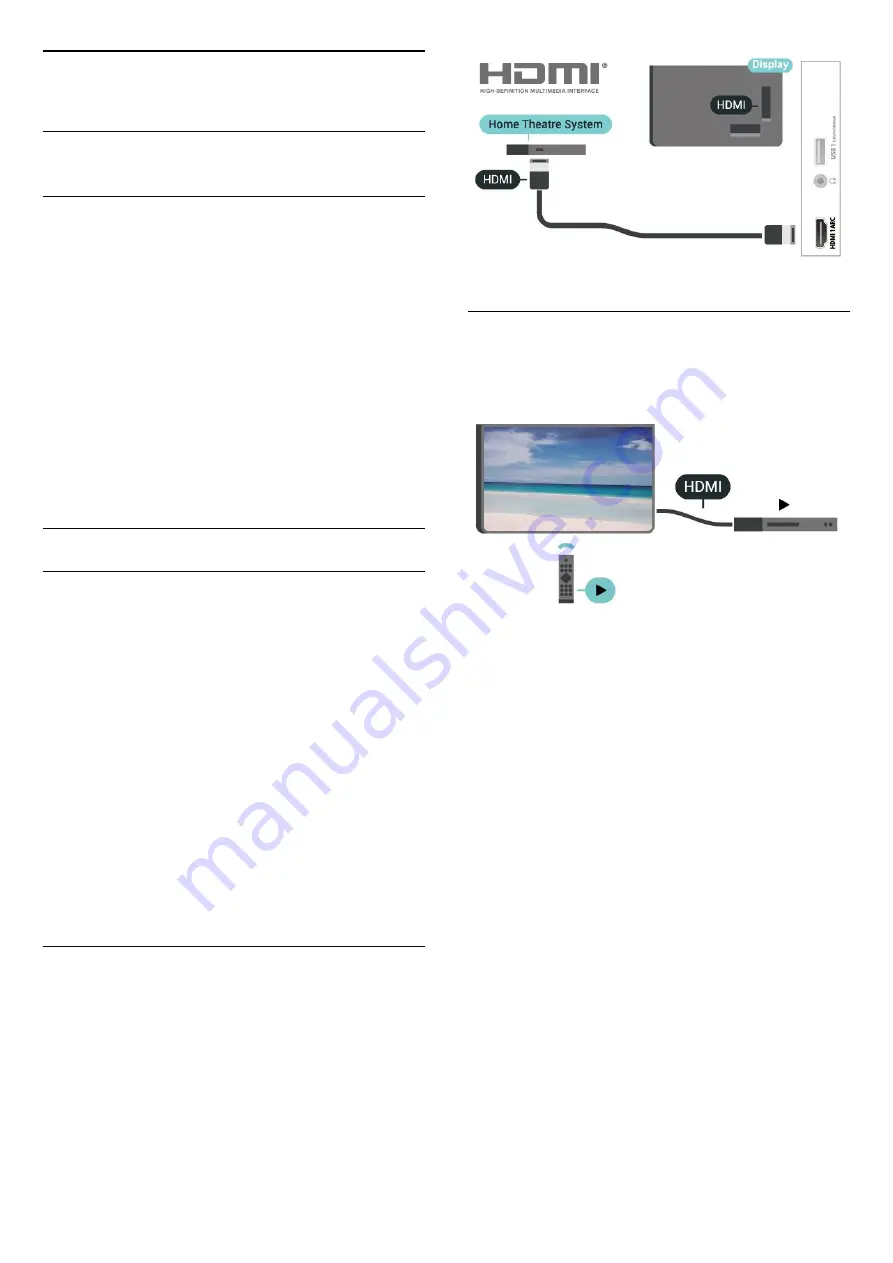
5
Connect Devices
5.1
About Connections
Connectivity Guide
Always connect a device to the display with the
highest quality connection available. Also, use good
quality cables to ensure a good transfer of picture
and sound.
When you connect a device, the display recognizes
its type and gives each device a correct type
name. You can change the type name if you wish. If
a correct type name for a device is set, the display
automatically switches to the ideal display settings
when you switch to this device in the Sources menu.
HDMI ports
HDMI Quality
An HDMI connection has the best picture and sound
quality. One HDMI cable combines video and audio
signals. Use an HDMI cable for High Definition
(HD) display signals.
For best signal quality transfer, use a High speed
HDMI cable and do not use an HDMI cable longer
than 5 m.
Copy protection
HDMI ports support HDCP 2.2 (High-bandwidth
Digital Content Protection). HDCP is a copy protection
signal that prevents copying content from a DVD disc
or Blu-ray Disc. Also referred to as DRM (Digital
Rights Management).
HDMI ARC
Only
HDMI 1
connection on the display has
HDMI
ARC
(Audio Return Program).
If the device, typically a Home Theatre System (HTS),
also has the HDMI ARC connection, connect it to
HDMI 1
on this display. With the HDMI ARC
connection, you do not need to connect the extra
audio cable that sends the sound of the display
picture to the HTS. The HDMI ARC connection
combines both signals.
HDMI CEC
Connect HDMI CEC-compatible devices to your
display, you can operate them with the display
remote control.
HDMI CEC (Consumer Electronic Control) must be
switched on on the display and the connected
device.
Switch on CEC
Allow the display to control HDMI device.
Home
>
Settings
>
Device Preferences
>
Inputs
>
HDMI control
.
Device auto power off
Turn off the HDMI devices with the display.
Home
>
Settings
>
Device Preferences
>
Inputs
>
Device auto power off
.
Display auto power on
Power on the display with HDMI devices.
Home
>
Settings
>
Device Preferences
>
Inputs
>
Display auto power on
.
HDMI EDID Version
Check the HDMI EDID version number.
Home
>
Settings
>
Device Preferences
>
Inputs
9









































