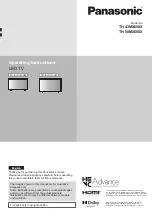For more information, in
Help
, press the colour
key
Keywords
and look up
Audio out delay
.
Audio out offset
If you cannot set a delay on the Home Theatre
System, you can set a delay on the TV with
Audio
Out Offset
.
To synchronise the sound on the TV…
1 -
Press
, select
Sound
and press
(right) to
enter the menu.
2 -
Select
Advanced
>
Audio out offset
and
press
OK
.
3 -
Use the slider bar to set the sound offset and
press
OK
.
4 -
Press
(left) repeatedly if necessary, to close
the menu.
For more information, in
Help
, press the colour
key
Keywords
and look up
Audio out offset
.
Headphone volume
With
Headphones Volume
, you can set the volume
of a connected headphone separately.
To adjust the volume…
1 -
Press
, select
Sound
and press
(right) to
enter the menu.
2 -
Select
Headphones volume
and press
OK
.
3 -
Press the arrows
(up) or
(down) to adjust
the value.
4 -
Press
(left) repeatedly if necessary, to close
the menu.
TV placement
As part of the first installation, this setting is set to
either
On a TV stand
or
On the wall
. If you have
changed the placement of the TV since then, adjust
this setting accordingly for best sound reproduction.
1 -
Press
, select
Sound
and press
(right) to
enter the menu.
2 -
Select
TV placement
and press
OK
.
3 -
Select
On a TV stand
or
On the wall
.
4 -
Press
(left) repeatedly if necessary, to close
the menu.
17.4
Eco settings
Energy saving
Eco settings
bundles the settings that help the
environment.
Energy Saving
If you select Energy Saving, the TV switches to Picture
Style - Standard automatically, the most ideal energy
conscious setting for the picture.
To set the TV in Energy Saving…
1 -
Press
, select
Eco settings
and
press
(right) to enter the menu.
2 -
Select
Energy saving
, the
Picture style
is set to
Standard
automatically.
3 -
Press
(left) repeatedly if necessary, to close
the menu.
Screen off
If you only listen to music, you can switch off the TV
screen to save energy.
To only switch off the TV screen…
1 -
Press
, select
Eco settings
and
press
(right) to enter the menu.
2 -
Select
Screen off
.
3 -
Press
(left) repeatedly if necessary, to close
the menu.
To switch the screen back on, press any key on the
remote control.
Switch off timer
If the TV receives a TV signal but you don't press a
key on the remote control during a 4 hour period, the
TV switches off automatically to save energy. Also, if
the TV does not receive a TV signal nor a remote
control command for 10 minutes, the TV switches off
automatically.
If you use the TV as a monitor or use a digital receiver
to watch TV (a Set-Top Box - STB) and you do not
use the remote control of the TV, you should
deactivate this automatic switch off.
To deactivate the Switch Off Timer …
1 -
Press
, select
Eco settings
and
press
(right) to enter the menu.
2 -
Select
Switch off timer
and press
OK
.
3 -
Press the arrows
(up) or
(down) to adjust
the value. The value
0
deactivates the automatic
switch off.
56
Summary of Contents for 43PUH6101
Page 95: ...Y YPbPr connection tips 14 95 ...