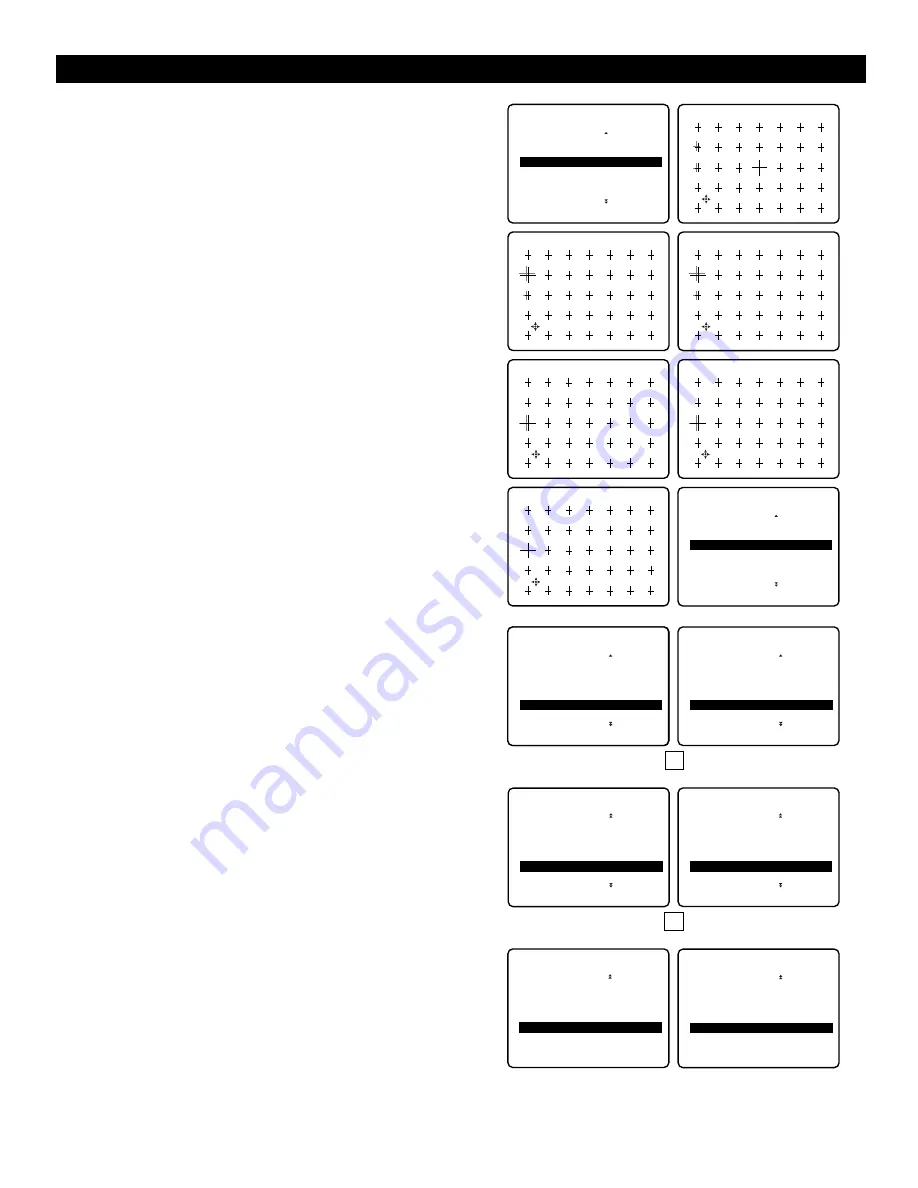
17
U
SING THE
M
ENUS
: P
ICTURE
Using Manual Converge : Multipoint Red/Blue
The Multipoint Red/Blue convergence controls allow you to adjust
picture convergence at specific points on the TV screen.
Note
: Allow the TV to warm up for 20 minutes before adjusting
convergence. Adjust Converge Red or Converge Blue before using
the Multipoint Red/Blue controls. See the previous page.
1
Select
MULTIPOINT RED
or
MULTIPOINT BLUE
in
the
MANUAL CONVERGE
menu.
2
Press the cursor right to enter navigate mode.
3
Use the cursor left, right, up, or down to move to a cross
hair that has a color outline.
4
Press the
m
(Status/Exit) key to enter adjust mode.
5
Use the cursor left, right, up, or down to adjust the cross
hair until the color outline is gone.
6
Press the
m
key to return to navigate mode.
7
Repeat steps 3–6 until all misaligned cross hairs have been
adjusted. Then press the
MENU
key.
8
For your multipoint adjustments to be stored in the TV’s
memory, you must activate
SAVE MULTIPOINT
.
Note
: If you are not satisfied with the adjustments you just
made and want to start over, you can use the
UNDO
MULTIPOINT
control.
This control allows you to undo
the adjustments, but only if you use it before saving.
To save your multipoint adjustments : Select
SAVE
MULTIPOINT
and press the cursor left or right.
To undo your multipoint adjustments : Select
UNDO
MULTIPOINT
and press the cursor left or right.
To restore the TV’s picture convergence to factory settings,
select
RESTORE FACTORY
and press the cursor left or
right.
9
Press the
MENU
key to return or the
m
key to switch the
menu off.
to Navigate EXIT to Adjust
SAVE MULTIPOINT
UNDO MULTIPOINT
OR
RESTORE FACTORY
PICTURE
MANUAL CONVERGE
•
CONVERGE RED
•
CONVERGE BLUE
G
MULTIPOINT RED
•
‰
•
MULTIPOINT BLUE
•
SAVE MULTIPOINT
••
to Adjust EXIT to Navigate
to Navigate EXIT to Adjust
to Adjust EXIT to Navigate
to Navigate EXIT to Adjust
to Adjust EXIT to Navigate
PICTURE
MANUAL CONVERGE
•
CONVERGE RED
•
CONVERGE BLUE
G
MULTIPOINT RED
•
‰
•
MULTIPOINT BLUE
•
SAVE MULTIPOINT
••
PICTURE
MANUAL CONVERGE
•
CONVERGE RED
•
CONVERGE BLUE
•
MULTIPOINT RED
•
MULTIPOINT BLUE
G
SAVE MULTIPOINT
•
‰
••
PICTURE
MANUAL CONVERGE
•
CONVERGE RED
•
CONVERGE BLUE
•
MULTIPOINT RED
•
MULTIPOINT BLUE
G
SAVE MULTIPOINT
•
‰
STORED
••
PICTURE
MANUAL CONVERGE
•
CONVERGE BLUE
•
MULTIPOINT RED
•
MULTIPOINT BLUE
•
SAVE MULTIPOINT
G
UNDO MULTIPOINT
•
‰
•
•
PICTURE
MANUAL CONVERGE
•
CONVERGE BLUE
•
MULTIPOINT RED
•
MULTIPOINT BLUE
•
SAVE MULTIPOINT
G
UNDO MULTIPOINT
•
‰
RESTORED
•
•
PICTURE
MANUAL CONVERGE
•
MULTIPOINT RED
•
MULTIPOINT BLUE
•
SAVE MULTIPOINT
•
UNDO MULTIPOINT
G
RESTORE FACTORY
•
‰
••
PICTURE
MANUAL CONVERGE
•
MULTIPOINT RED
•
MULTIPOINT BLUE
•
SAVE MULTIPOINT
•
UNDO MULTIPOINT
G
RESTORE FACTORY
•
‰
RESTORED
••
OR
Summary of Contents for 43PP8541
Page 47: ...47 ...






























