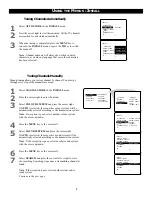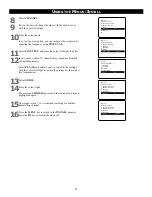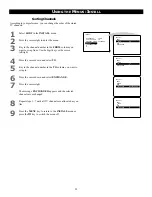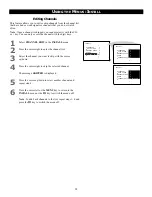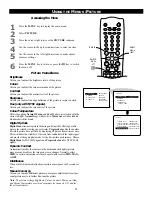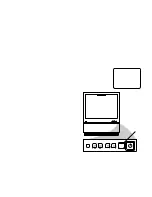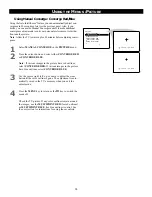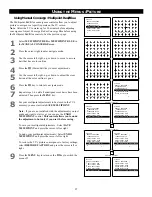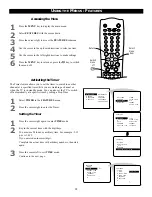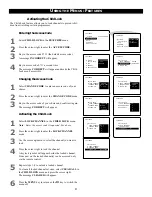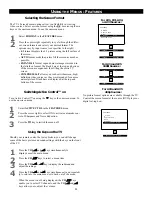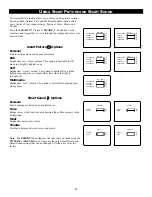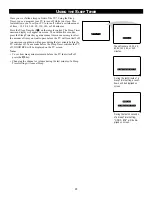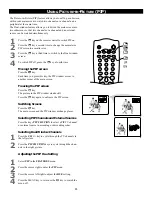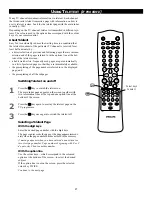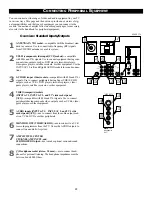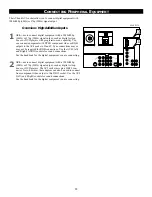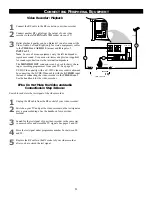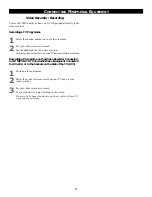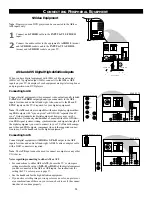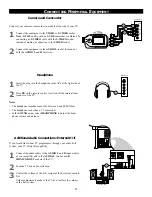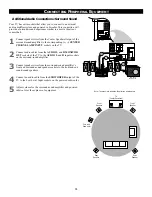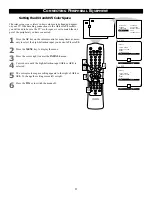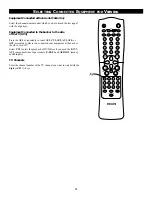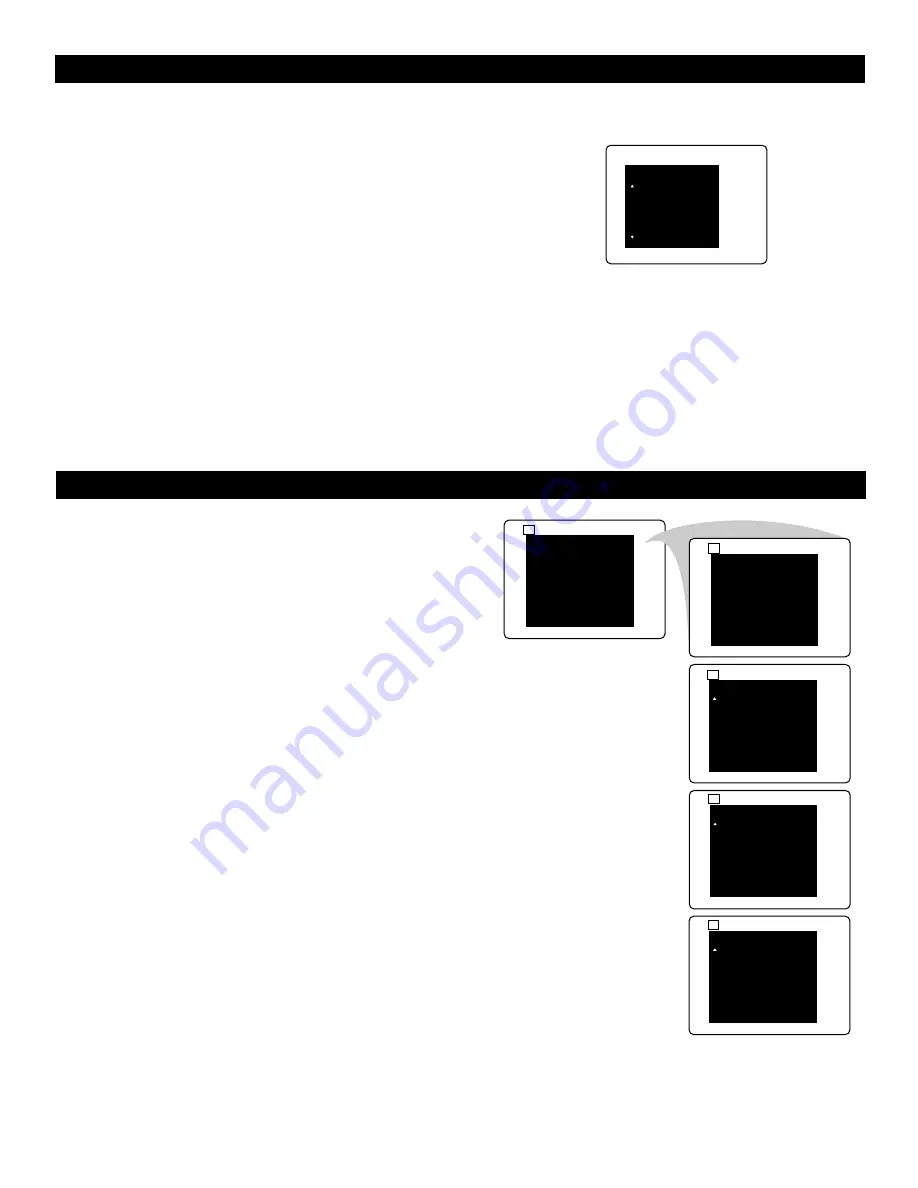
23
U
SING
P
ROGRAM
L
IST
U
SING
S
MART
S
URF
The Program List feature allows you to navigate a list of installed
channels, receive a quick overview of those available, and activate
the channel you desire.
1
Press the PROGRAM LIST
b
key.
2
Cursor down to cycle through the list of installed channels
and highlight the channel number you want to activate.
The appearance of lock symbol means that a channel is
blocked by the Child Lock feature. See page 21.
3
Cursor right to activate the channel you have selected.
4
Press the
m
key to switch the menu off.
Adding Channels to the Surf List
You can select a list or series of previously viewed channels with the
SURF key. This feature allows you to switch between different TV
programmes that currently interest you. You can have up to 10 chan-
nels in the SURF list. Five channels are shown in the list at one time.
Cursor down/up as necessary to see all the channels in the list.
1
Select a channel you want to add to the Surf list.
2
Press the SURF key.
3
Cursor right to add the selected channel to the Surf list.
4
Repeat steps 1–3 to add more channels to the Surf list.
5
Press the
m
key to switch the menu off.
6
Press the SURF key repeatedly to cycle through channels.
Deleting Channels to the Surf List
1
Press the SURF key.
2
Press the SURF key again as many times as necessary to
select the channel you want to delete from the Surf list.
3
Cursor right to delete the channel from the list.
4
To delete more channels, repeat the steps above.
PROGRAM LIST
7
ACTIO
8
DRAMA
9
VIOLE
Ç
•
‰
10
ROMAN
11
- - - - -
7
SURF
•
F
12
ADD?
SURF LIST EMPTY
12
24
SURF
•
F
12
DELETE?
SURF
12
•
F
24
ADD?
SURF
12
•
F
24
DELETE?
SURF
8
11
15
4
•
F
7
DELETE?
24
12
Summary of Contents for 43PP8421
Page 1: ...Rear projection Rear projection HDTV Monitor HDTV Monitor 43PP8421 ...
Page 15: ......
Page 48: ...48 ...