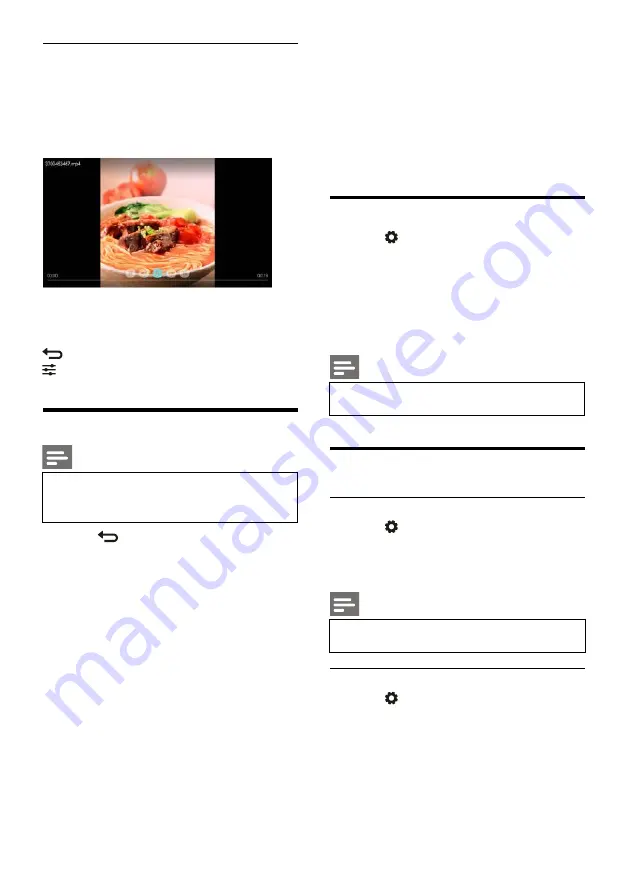
EN 15
Watch Videos
1. Select a folder or a video in the browser
page.
2. Press
OK
key to play a video. Change the
video play settings according to the
instructions on the screen.
/
: Play/Pause video.
/
: Fast Forward/Fast Backward.
I
/
I: Play the previous/next video.
: Return to the browser page.
: Set the video play options.
Remove USB Storage Device
Note
Please remove a USB storage device
according to the following steps to
prevent damage.
1. Press
key to return to or quit the main
screen of browser page.
2. Wait for about 5 seconds and then remove
the USB storage device.
7 Set Channels
For the initial setup, the system will remind you
to select network connection or TV channel
installation.The Section provides the instructions
on how to reinstall and fine-tune channels.
Automatic Channel Searching
1. Press
key.
2. Select
Channels > Channel Search
and then
press
OK
key.
3. Press ▲/▼ key to select Start to enter, then
select country/region, and select your
channel type. After that press
OK
key to
begin automatic channel searching.
Note
This function can be used only in TV
mode.
Manual Channel Setting
Step 1 Select System
1. Press
key.
2. Select
Channels > Analog Channel Manual
Installation.
3. Choose to begin scanning and fine-tuning.
Note
Frequency fine-tuning can be performed
only when the source is ATV.
Step 2 Search and Store New Channels
1. Press
key.
2. Select
Channels > Analog Channel Manual
Installation > Find Channel.
You can directly input the channel
frequency.
Choose to Scan and then press
OK
key
to begin scanning.
3. Upon searching completion, select Save to
quit the current interface.










































