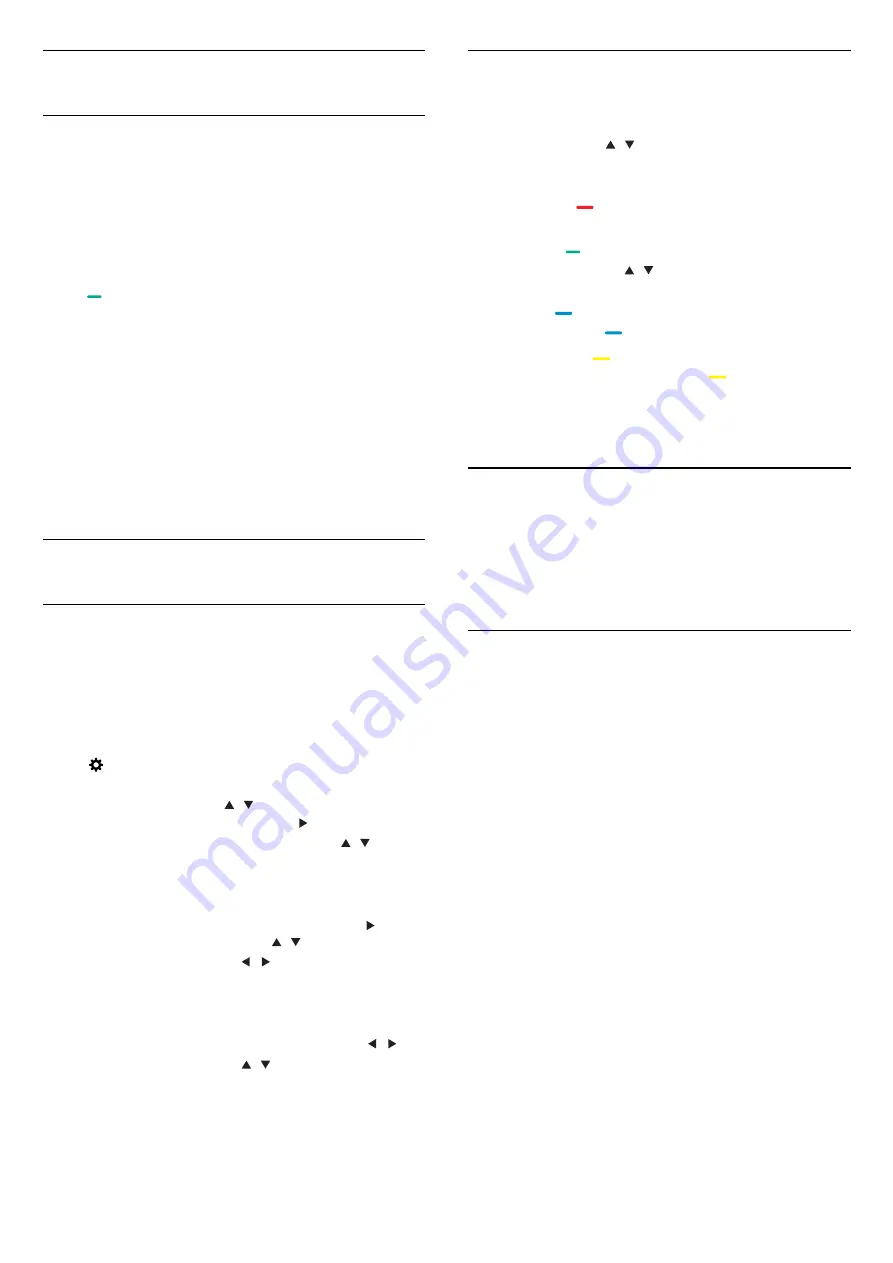
Lock
- System
Lock
Select turn on/off lock system. Block program option
can work when it is on state (The default password:
0000).
- Set
Password
Set new password.
- Block Program
Press key to lock the programme in the channel
input the right password to view the
list. You need
programme when it is locked.
- Parental
Guidance
Adjust the programme blocking level, this function
help Parents block unsuitable channel for their child
age.
Channel
Update
channels
-
Programme
scanning
Before
you
watching
the
programs
of
the
TV
,
you
need
to
scan
the
programs
. (
Note
:
Make
sure
that
the
antenna
is
connected
properly
before
scanning
).
-
Auto
Tuning
Press
key
to
enter
the
main
menu
and
select
CHANNEL
,
press
OK
key
to
enter
channel
menu
,
select
Auto
Tuning
,
press / key to select Tune
Type: DTV+ATV, DTV, ATV, and press key, you can
select country where you are by pressing / , and
then
press
OK
key
to
star
t
searching
.
-
ATV
Manual
Tuning
(
ATV
mode
)
Select
CHANNEL
,
press
OK
key
to
enter
channel
menu
,
select
ATV
Manual
Tuning
,
then
press
key
to
enter
submenu
.
You
can
press
/
key
to
select
the
item
to
set
,
and
then
press
/
key
to
adjust
the
options
or
search
the
channels
by
manual
.
- DTV
Manual
Tuning (DVB mode)
Select
CHANNEL
,
press
OK
key
to
enter
channel
menu
,
select DTV
Manual
Tuning
,
then
press
/
key
to
select
channel
,
press /
key
to
sleect
search
.
Select CHANNEL, press
OK
key to enter channel
menu, select
Channel Edit, press
OK
key enter
channel list, press
/
key to
select the item you’d
like to edit. You can select the color keys to
edit these
progammes with the tips on the screen.
-
Delete: Press key on the remote control to delete
selected channel.
the
-
Move: Press key on the remote control to highlight
a channel,
and press
/
key to move, then press
key to confirm location.
-
Skip: Press key on the remote control to skip the
channel, and
press key again to cancel it.
-
Favourite: Press key on the remote control to set
your
favourite channel, and press key again to
cancel it.
Programme Edit
Select CHANNEL, press
OK
key to enter channel
menu, select
Signal information, Press OK key to look
through the signal
information (it is available only in
DTV mode).
Signal information
Select Off or On.
Software Update(OAD)
Note: If you forgot your password, you can override
the current password using 3448 and enter a new
password.
13
















































