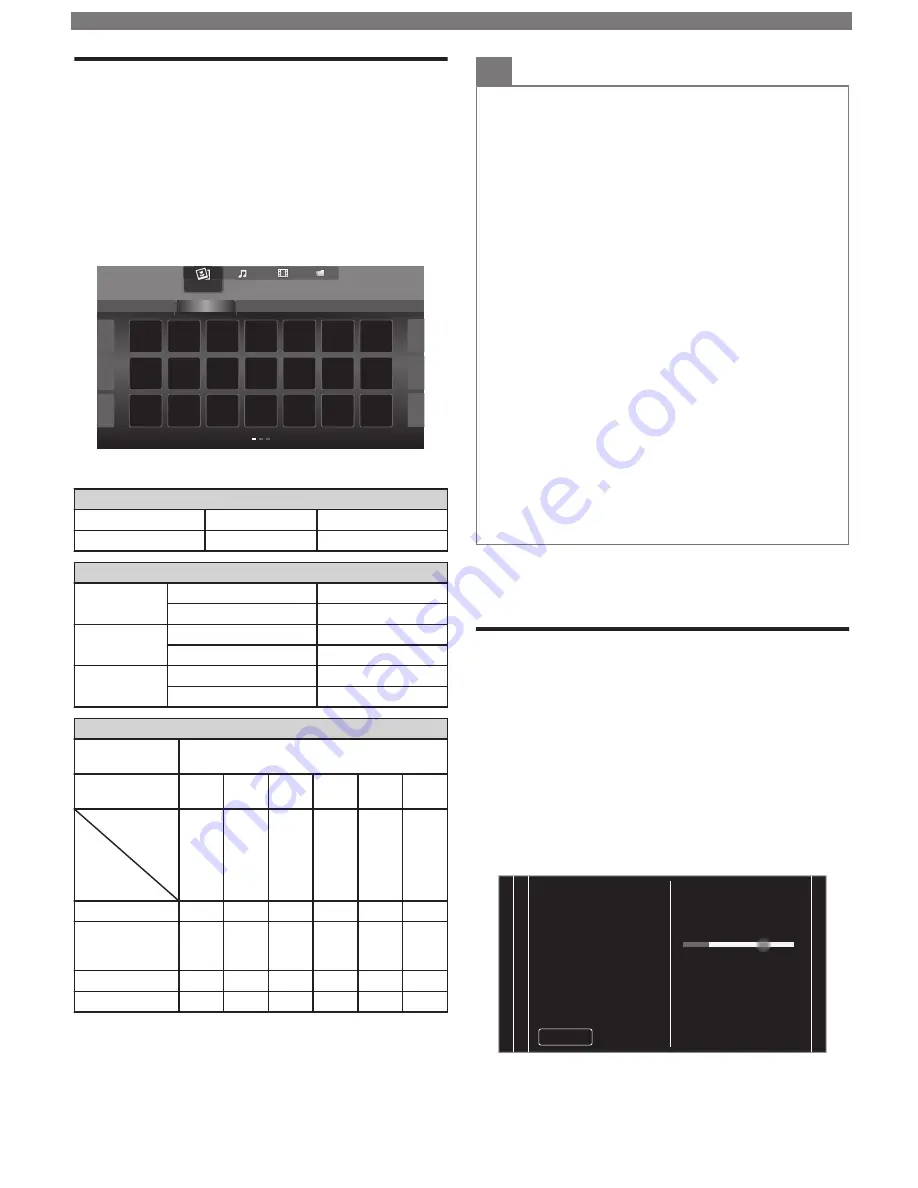
Viewing Photos, Playing Music and
Watching Videos on a USB Memory
Stick
Your TV is fitted with a USB connection that enables
you to view Photos, listen to Music or watch Video files
stored on a USB Memory Stick.
1
Press
SOURCE
and use
to Select
USB
, then
press
OK
.
2
Use
to Select the desired File, then press
OK
.
Sample picture.jpg
folder_A
folder_B
folder_C
folder_D
folder_E
Photo
Photo
•
These Recorded Files must meet Specifications shown
below:
Picture (JPEG / Progressive JPEG)
JPEG
Upper limit
4000x4000 pixels
Progressive JPEG
Upper limit
1024x768 pixels
Music (MP3 / WAV / AAC)
MP3
Sampling frequency
16 kHz - 48 kHz
Constant bit rate
8 kbps - 320 kbps
WAV
Sampling frequency
8 kHz - 48 kHz
Constant bit rate
64 kbps - 1.5 Mbps
AAC
Sampling frequency
8 kHz - 48 kHz
Constant bit rate
-
Video (MPEG / VOB / AVI / MP4)
Maximum
Video
H.264, H.265/HEVC, MPEG:
1920x1080@60fps
Extension
.avi
.mpg,
.mpeg
.ts, .trp,
.tp
.vob
.mp4
.mkv
Video codec
Audio codec
MPEG1,
MPEG2,
MPEG4,
H.264
MPEG1,
MPEG2,
MPEG4
MPEG1,
MPEG2,
H.264,
H.265/
HEVC
MPEG1,
MPEG2
MPEG1,
MPEG2,
MPEG4,
H.264,
H.265/
HEVC
MPEG1,
MPEG2,
MPEG4,
H.264,
H.265/
HEVC
Dolby Digital
YES
YES
YES
YES
YES
YES
MPEG1/2
audio
layer1/2/3
YES
YES
YES
YES
NO
YES
LPCM
YES
YES
YES
YES
YES
YES
AAC-LC
YES
YES
YES
YES
YES
YES
Note(s)
•
This unit accepts USB Memory Stick only. Other storage
devices such as external HDD by USB Bus Power will not
work.
•
Do not use an Extension Cord and/or USB Hub to connect
devices to this Unit. Always Directly insert the USB Flash
Memory Stick to this Unit directly.
•
We cannot be held responsible if your USB Memory Stick
is Not Supported, nor will we accept any liability for
damage or loss of stored data.
•
The USB Memory Stick is Not Supplied with this TV.
•
A maximum of 1,023 folders or files can be recognized.
•
A File Name exceeding 256 characters or contains a Dot
character is Not Supported on this TV.
•
A USB Memory Stick that required its own driver or the
device with a special system such as fingerprint recognition
are not supported.
•
Be sure to keep a Backup Copy of the Original files on your
USB device before you Play them back on this Unit. We
have no responsibilities for damage or loss of your USB
Stored Data.
•
To avoid damaging the USB Memory Stick and the Unit
always Turn Off the Unit before you remove the USB
Memory Stick.
•
This Unit is not allowed to use the USB Memory Stick which
requires external power supply (500 mA or more).
•
This Unit does not support MTP (Media Transfer Protocol)
or the file other than FAT16 and FAT32 file system. If the file
is not supported, an error message appears.
•
When the Unit does not recognize the USB Memory Stick,
try reconnecting it.
•
Playing the files recorded with high bit rates, the images
can be interrupted in some occasions.
•
This Unit does not support external subtitles.
•
This Unit cannot play back a file which goes over the limit
of File Restriction Limit.
5 Install Channels
Reinstall Channels
Be sure the RF cable is correctly connected to this Unit
and you are registered with your Cable TV provider
when you Install Cable channels.
1
Press
and use
to Select
Setup
, then press
OK
.
2
Use
to Select
Search for channels
, then
press
OK
.
3
Use
to Select
Start
, then press
OK
.
4
Use
to Select
Antenna
or
Cable
, then press
OK
.
5
Select
Start
, then press
OK
.
•
Channel search will start automatically.
0
0
12
3
4
Stop
Total progress:
Analog channels found:
Digital channels found:
Auto programming may
take more than 20 minutes
to complete.
wait...
System searching. Please
6
Press
OK
on
Finish
to complete.
www.philips.com/support
14




































