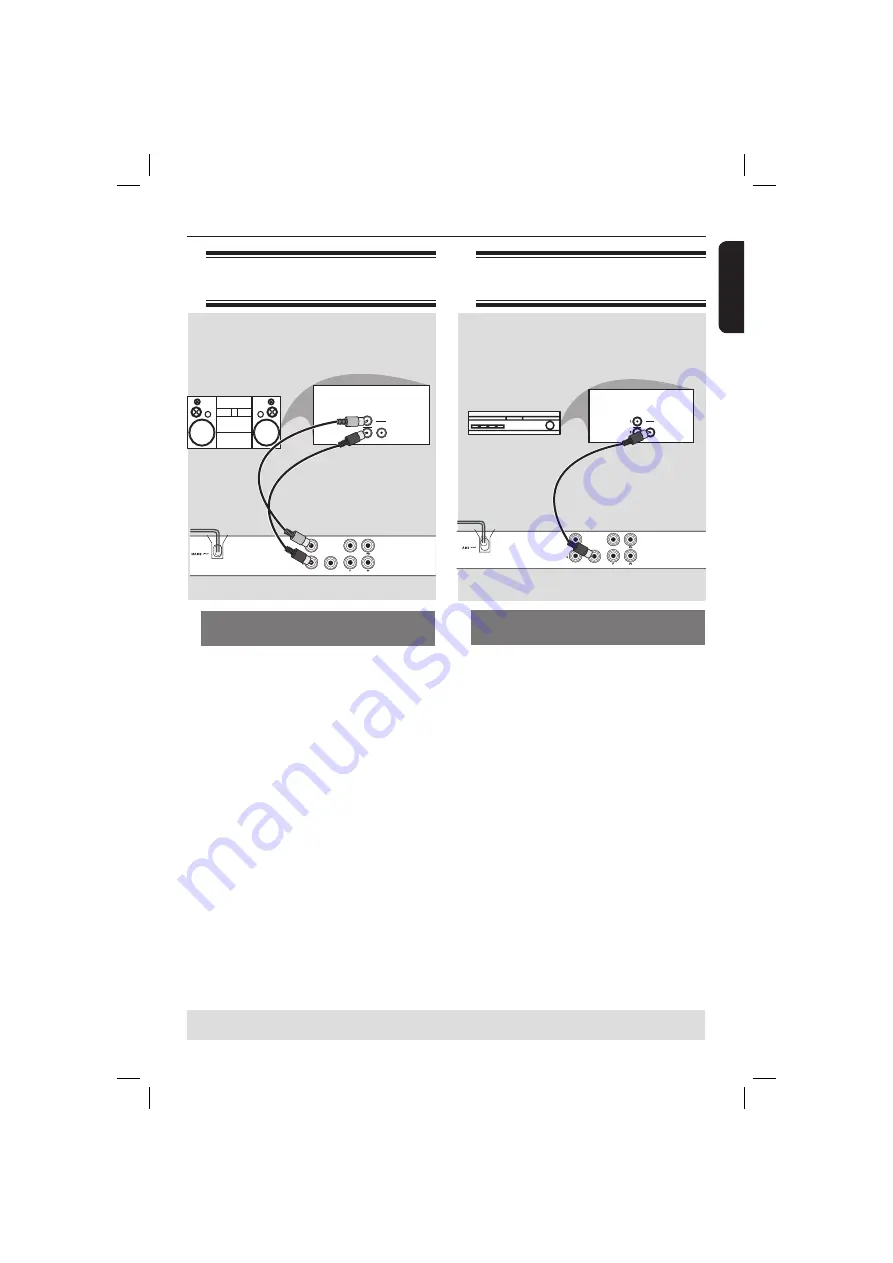
English
11
Connecting to an stereo
system
Receiver has a PCM, Dolby Digital
or MPEG decoder
A
Select one of the video connections
(CVBS VIDEO IN or COMPONENT
VIDEO IN) depending on the options
available on your television.
B
Connect the COAXIAL jack of the DVD
player to the corresponding Digital Audio
In jack on your receiver (cable not
supplied).
C
Set the DVD player’s digital output to
PCM-Only or ALL depending on the
capabilities of your receiver (see page 30
{Digital Output}).
Tip:
– If the audio format of the Digital Output
does not match the capabilities of your
receiver, the receiver will produce a strong,
distorted sound or no sound at all.
Stereo system has right/ left Audio
In jacks
A
Select one of the video connections
(CVBS VIDEO IN or COMPONENT
VIDEO IN) depending on the options
available on your television.
B
Use the audio cables (white/red) to
connect AUDIO OUT (L/R) jacks of the
DVD Player to the corresponding
AUDIO IN jacks on the stereo system
(cable supplied).
Connecting to a digital AV
receiver
Optional connections
TIPS:
Before making or changing any connections, make sure that all the devices are disconnected
from the power outlet.
AUDIO OUT
DIGIT AL
OUT
TV OUT
COAXIAL
AUDIO
IN
ST E R E O
DIGITAL
COMPONENT VIDEO OUT
AUDIO
IN
DIGITAL
AV Receiver
AUDIO OUT
DIGIT AL
OUT
TV OUT
COAXIAL
COMPONENT VIDEO OUT
01-39_xDV437_438_55_77_eng2.indd11 11
01-39_xDV437_438_55_77_eng2.indd11 11
2007-01-03 11:20:50 AM
2007-01-03 11:20:50 AM


























