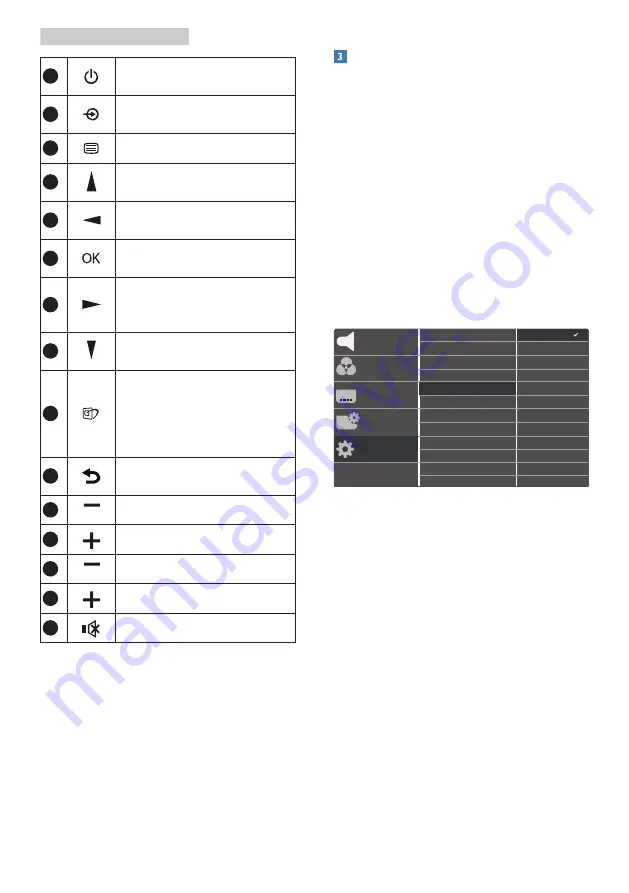
9
2. Setting up the Display
1
Press to switch power on
and off.
2
Change the signal input
source.
3
Access the OSD menu.
4
Adjust the OSD menu/ Turn
up the values.
5
Return to previous OSD
level.
6
Confirm the OSD
adjustment.
7
Access the OSD menu.
Confirm the OSD
adjustment.
8
Adjust the OSD menu / Turn
down the values.
9
SmartImage.There are
multiple selections: FPS,
Raching, FTS, Gamer l,
Gamer 2, LowBlue Mode,
SmartUniformity, and Off.
10
Return to previous OSD
level
11
Turn down the brightness
12
Turn up the brightness
13
Turn down the volume
14
Turn up the volume
15
Mute
EasyLink (CEC)(436M6VBPA)
What is it?
HDMI is a single cable to carry both
picture and audio signals from your
devices to your monitor, saving you from
cable clutter. It carries uncompressed
signals, ensuring that you have the
highest quality from source to screen.
HDMI-connected monitors with Philips
EasyLink (CEC) allow you to control
functions of multiple connected
devices with one remote control. Enjoy
high quality picture and sound without
clutter or fuss.
How to enable EasyLink (CEC)
USB
TXT
Language
Color
Audio
Resolution Notification
OSD Settings
Setup
USB Standby Mode
Low Input Lag
Reset
Information
Off
On
CEC
1. Connect an HDMI-CEC compliant
device through HDMI.
2. Configure the HDMI-CEC compliant
device properly.
3. Switch on EasyLink(CEC) of this
display by toggling to the right to
enter OSD.
4. Select [Setup] > [CEC].
5. Select [On], and then confirm the
selection.
6. Now, you can turn on or off both
your device and this display using
the same remote control.


























