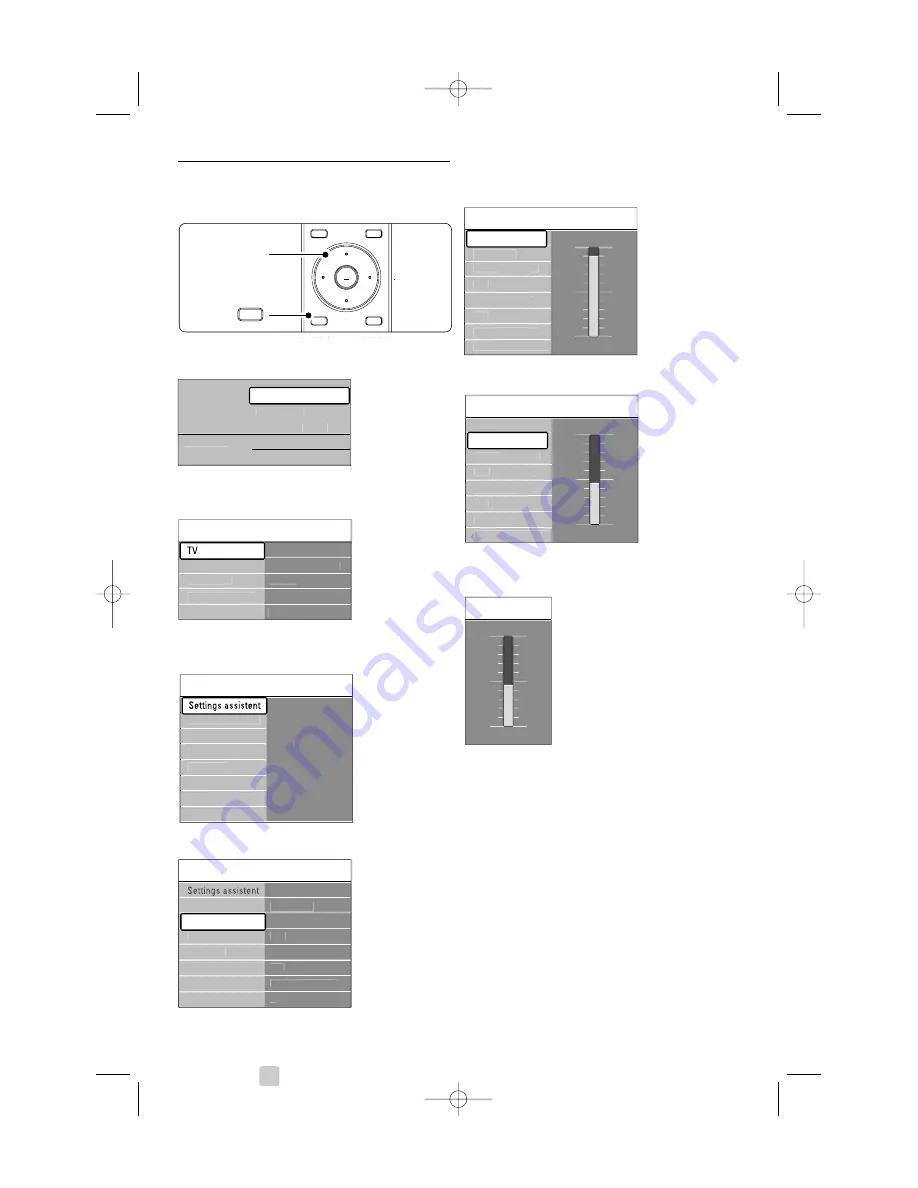
18
Use more of your TV
5.2.2
Use of the menu
Learn to use the menus with this example.
‡
Press
Menu
on the remote control.
The main menu appears on the screen.
®
Press navigation key right to enter the
TV
menu
.
Ò
Press navigation key right to enter the TV
settings menu.
†
Press navigation key down to select
Picture
.
º
Press navigation key right to enter the picture
settings.
◊
Press navigation key down to select
Brightness
.
‹
Press navigation key right to enter the
Brightness setting.
≈
Press navigation key up or down to adjust the
setting.
Ú
Press navigation key left to return to the Picture
settings or press
Menu
to quit the menu.
r
Note
:
More choices come available when digital channels
are installed and broadcasted.
OK
LIST
OPTION
a
GUIDE
DEMO
MENU
b
BROWSE
®
MENU
BROWSE
Television
Multimedia
TV menu
Channel list
Programme guide
TV settings
Picture
Contrast
Brightness
Perfect Pixel HD
Colour
Hue
Sound
Ambilight
...
Sharpness
Tint
Reset to standard
Picture
Picture
Contrast
Colour
Hue
Perfect Pixel HD
HD Natural Motion
Sharpness
Tint
Brightness
90
52
0
4
47
Contrast
Picture
Brightness
Contrast
Colour
Hue
Perfect Pixel HD
HD Natural Motion
Sharpness
Tint
Brightness
98
52
0
4
47
Brightness
TV menu
TV settings
Settings assistant
Reset to standard
Picture
Sound
Ambilight
Features
Software update
Installation
settings
TV settings
Settings assistent
Start now
Sound
Ambilight
Reset to standard
Picture
2675.1 eng 03-08-2007 14:51 Pagina 18






























