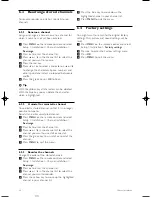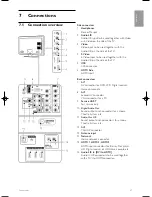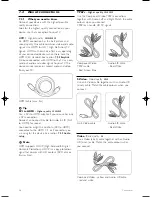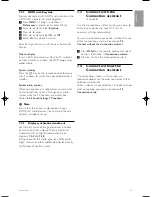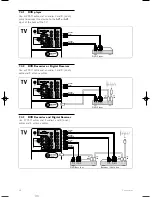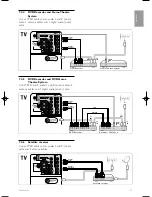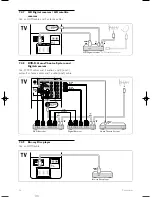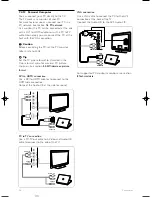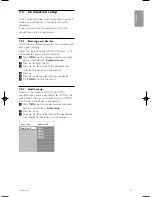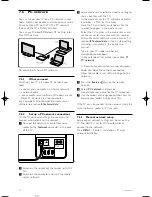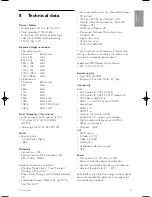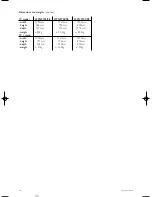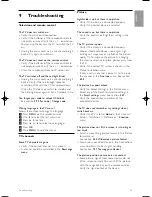40
Sound
There is a picture but no sound
• Verify the volume is not set to 0.
• Verify the sound has not been muted with the
¬
key.
• Verify if all cables are connected properly.
• If no sound signal is detected, the TV
automatically switches off the sound.
This is proper operation and is not a malfunction.
The sound is poor
• Verify if the sound is set to Stereo.
• Verify the Equalizer in the Sound menu.
• Select any of the Smar t settings in the menu. ;
The sound comes from one speaker only
• Verify if the Balance is not set to extreme left or
right.
HDMI connections
Trouble with devices connected with HDMI
• The HDMI - HDCP procedure might take a few
seconds before the TV shows the picture from a
device.
• If the TV does not recognise the device and the
screen shows no picture, try switching from one
device to another and back again to restar t the
HDCP procedure.
• If sound interruptions occur persistently, see the
user manual of the device to verify the output
settings. If that does not help, connect an
additional audio cable.
• If a DVI to HDMI adaptor is used, verify if an
additional audio connection is in place to
complete the DVI connection.
USB connection
The TV does not show the USB device content
• Set your device (camera) to ‘Mass Storage Class’
compliant.
• The USB device may need specific driver
software. Unfor tunately this software can not be
downloaded to your TV.
I can not see my files in the Multimedia menu.
• Not all audio and picture files are suppor ted. See
section
8 Technical data
.
Photo and music files do not playback smoothly
• The transfer performance of the USB device
limits the transfer rate.
Personal computer
The PC display on my TV is not stable or is not
synchronised
• Verify if the correct resolution mode is selected
on your PC. See section
8 Technical data
.
I can not find my PC files on my PC
• Verify if files have been added in the folder.
• Not all file formats are suppor ted. See section
8
Technical data
.
PC files are not shown in the PC network menu
• You have to set the PC media server to share
files with the TV. See section
7.6.2 Set up a PC
network connection
.
PC files do not play
• See section
8 Technical data
for suppor ted file
formats.
If your problem is not solved
Switch your TV off and on again, that may help. If
not, call our Consumer Care or consult our website
www.philips.com/suppor t.
Find the Consumer Care telephone numbers on
the back cover of this manual.
Please, have the TV Model and Product Number
ready before you call.
You can find these numbers on the packaging label
or on the typelabel on the back and bottom of the
TV.
)
Warning
Never try to repair the TV yourself.
Troubleshooting
VE08_AP EN.qxd 10-03-2008 14:27 Pagina 40