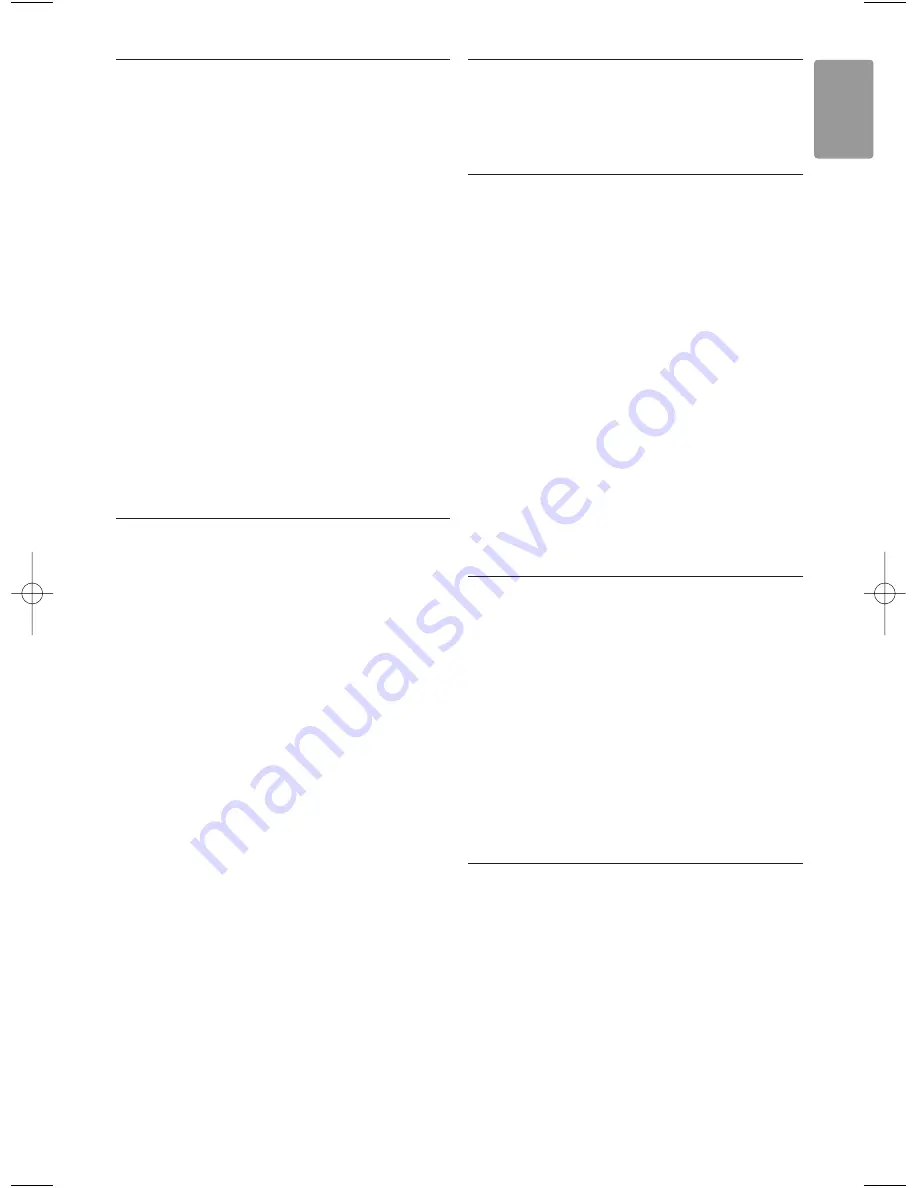
6.2.2
Search for and store a new channel
‡
Press
Menu
Ï
and select Setup > Installation
> Channel installation > Manual installation >
Search
.
®
Press
π
to enter the Search menu.
Ò
Press the red key to enter the frequency
yourself or press the green key to search for a
next channel.
à
Tip
If you know the frequency, enter the three numbers
of the frequency with the number keys of the
remote control.
†
Press
p
when the new channel has been
found.
º
Select
Store as new channel
to store the new
channel under a new channel number.
◊
Press
π
to enter.
‹
Press
OK
.
Done
appears.
≈
Press
Menu
Ï
to quit the channel installation
menu.
6.2.3
Fine tune a channel
Fine tune a found channel when the reception is
poor.
‡
Press
Menu
Ï
and select Setup > Installation
> Channel installation > Manual installation >
Fine tune
.
®
Press
π
to enter the Fine tune menu.
Ò
Press
o
or
œ
to adjust the frequency
†
Press
p
when you finished fine tuning.
º
Select
Store current channel
to store the fine
tuned channel under the current channel
number.
◊
Press
π
to enter.
‹
Press
OK
.
Done
appears.
≈
Press
Menu
Ï
to quit the Channel installation
menu.
6.3
Rearrange stored channels
To rename, reorder, uninstall or reinstall stored
channels.
6.3.1
Rename a channel
Assign or change a channel name to a channel for
which a name has not yet been entered.
‡
Press
Menu
Ï
and select Setup > Installation
> Channel installation >
Rearrange
.
®
Press
π
to enter the channel list.
Ò
Press
o
or
œ
in the channel list to select the
channel you want to rename.
†
Press the red key.
º
Press
p
or
π
to select a character or
o
or
œ
to
change the characters. Space, numbers and other
special characters are located between
z
and
A
.
◊
Press the green key or
OK
to finish.
à
Tip
To delete all characters, press the yellow key.
To delete the highlighted characters, press the blue
key..
6.3.2
Uninstall or reinstall a channel
To uninstall a stored channel so that it is no longer
possible to tune to.
Reinstall an earlier uninstalled channel.
‡
Press
Menu
Ï
and select Setup > Installation
> Channel installation >
Rearrange
.
®
Press
π
to enter the channel list.
Ò
Press
o
or
œ
in the channel list to select the
channel you want to uninstall or reinstall.
†
Press the green key to uninstall or reinstall the
channel.
º
Press
Menu
Ï
to quit the menu.
6.3.3
Reorder the channels
Change the order of the stored channels.
‡
Press
Menu
Ï
and select Setup > Installation
> Channel installation >
Rearrange
.
®
Press
π
to enter the channel list.
Ò
Press
o
or
œ
in the channel list to select the
channel you want to reorder.
†
Press the yellow key to move up the highlighted
channel in your channel list.
º
Press the blue key to move down the
highlighted channel in your channel list.
◊
Press
Menu
Ï
to quit the menu.
Channel installation
25
ENGLISH
7503_EN 06-10-2008 12:54 Pagina 25






























