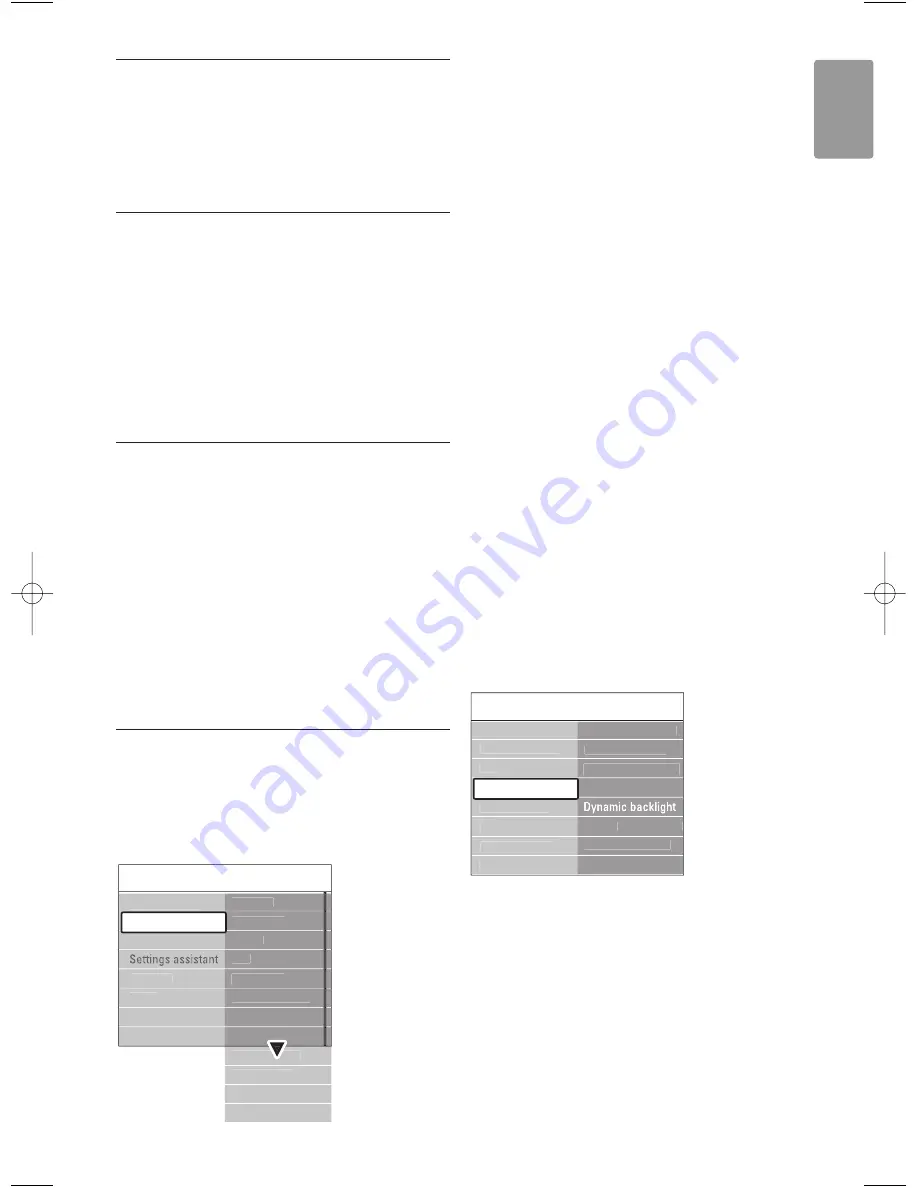
Use more of your TV
5.3
Picture and Sound settings
The first time you switched on the TV you have
selected your preferred settings for picture and
sound. The following sections describe how to
modify or read just those settings.
5.3.1
Smart settings
Sets the TV to one of the predefined settings. Each
setting combines picture and sound.
‡
Press
Menu
and select
Smart settings
.
®
Press
π
to enter the list.
Ò
Press
o
or
œ
to select a setting.
†
Press
OK
.
º
Press
Menu
to quit the TV menu.
Smart settings: Personal, Vivid, Standard, Movie,
Energy saving, Game.
5.3.2
Settings assistant
Use the Settings assistant to guide you through
basic picture and sound settings in an easy way.
Follow the instructions on screen.
‡
Press
Menu
.
®
Select
Settings assistant
and press
π
to enter.
Ò
Press the green key to start the assistant.
†
Press
p
or
π
to select the left or right side to
make your choice.
º
Press the green key to go to the next setting.
Go through several settings.
◊
When finished, press the green key to store all
your settings.
5.3.3
Picture settings
This section describes how to adjust all picture
settings individually.
‡
Press
Menu
.
®
Select
Picture
and press
π
to enter the list.
Ò
Press
o
or
œ
to select a setting.
• Contrast
Changes the level of bright parts in the picture
but keeps the dark parts unchanged.
• Brightness
Changes the level of light of the total picture.
• Colour
Changes the level of saturation.
• Hue
If NTSC is broadcasted, this level compensates
the colour variations.
• Sharpness
Changes the level of sharpness of fine details.
• Noise reduction
Filters out and reduces the noise in the picture.
Set the level to Minimum, Medium, Maximum or
Off.
• Tint
Sets the colours to Normal, Warm (reddish) or
Cool (bluish). Select Custom to make a setting of
your own in the Custom menu.
•
Custom
Press the green key to select each bar to
change the value of:
- R-WP red whitepoint
- G-WP green whitepoint
- B-WP blue whitepoint
- R-BL red blacklevel
- G-BL green blacklevel
•
Pixel Plus
Controls the advanced settings of the Pixel Plus
Engine, resulting in best sharpness, contrast,
colour and motion.
-
HD Natural Motion
Removes motion judder and reproduces
smooth movement especially in movies.
-
100 Hz Clear LCD
Gives a superior motion sharpness, better black
level, high contrast with a flicker-free, quiet
image and a larger viewing angle.
-
Advanced sharpness
Enables superior sharpness, especially on lines
and contours in the picture.
Picture
Pixel Plus
HD Natural Motion
100 Hz Clear LCD
Advanced sharpn...
Dynamic contrast
Noise reduction
Tint
Picture format
Auto format mode
Active control
MPEG artefact red...
Colour enhance...
Light sensor
...
Pixel Plus
Picture
Contrast
Brightness
Colour
Hue
Pixel Plus
Tint
Sharpness
Noise reduction
Active control
Auto format mode
Picture format
Light sensor
TV menu
Sound
Features
Setup
Smart settings
Picture
13
ENGLISH
2728.1 EN (P4C) 15-05-2008 12:29 Pagina 13






























