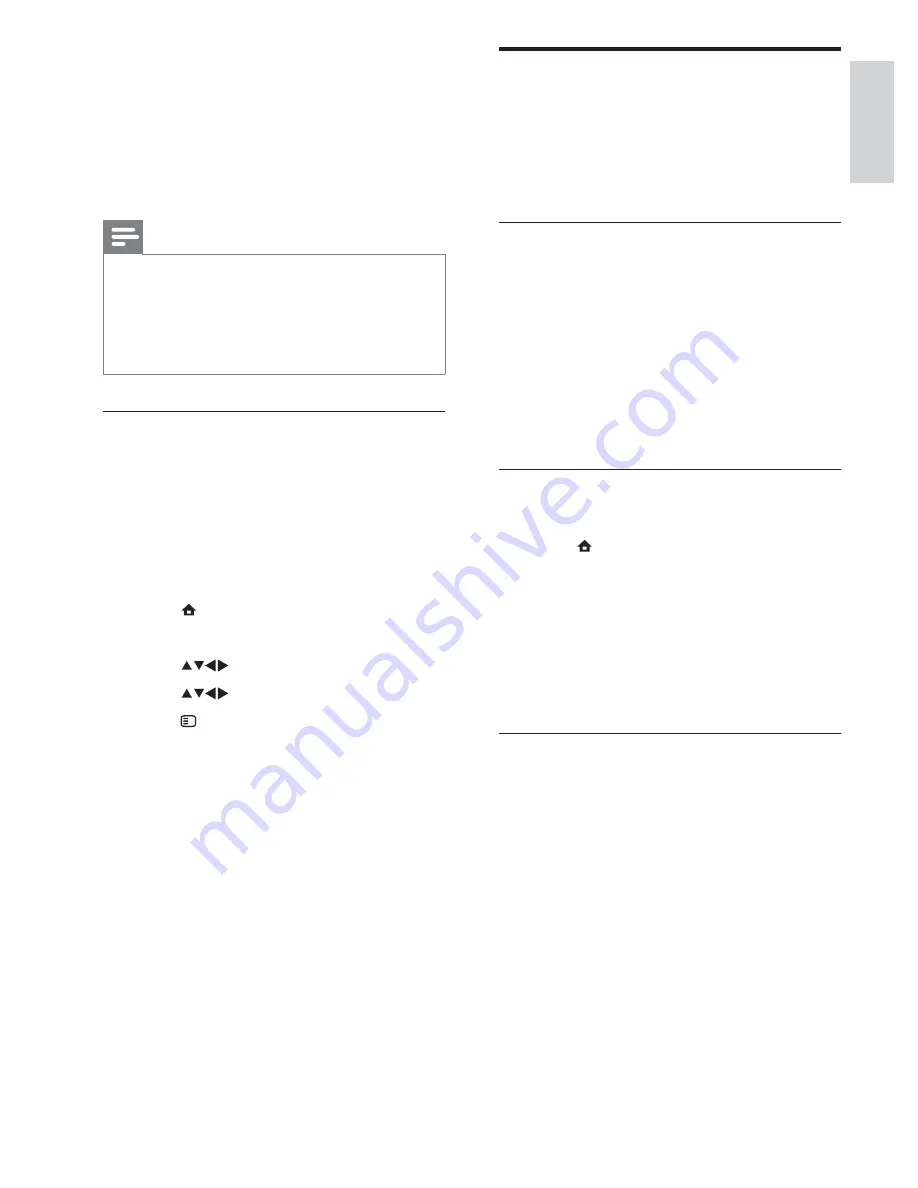
17
Update the TV software
Philips continuously tries to improve its
products and we recommend that you update
the TV software when updates are available.
Check www.philips.com/support for availability.
Update software (analogue
broadcasts)
Before performing this procedure be sure to:
Set aside some time to complete the
entire update.
Have available a USB storage device with
at least 64MB of storage space.
Have access to a computer with a USB
port and internet access.
Step 1 Download the TV identi cation
le
1
Press
(
Home
)
2
Select
[Setup]
>
[Software update]
>
[Update assistant]
>
[Action]
.
3
Select
[Start]
.
4
Follow the on-screen instructions to
download the TV identi cation le to the
USB storage device.
Step 2 Download the latest software
1
Connect the USB storage device to a
computer with internet connection.
2
Locate and open the le
update.htm
on
your USB storage device.
3
Read the on-screen instructions and click
the
Send ID
button.
If a new software is available, the update
is downloaded to the USB storage device.
4
Disconnect the USB storage device.
•
•
•
Wallpaper slide show
Make sure the wallpaper is not yet activated.
1
Connect a USB storage device to the TV.
2
Press
SCENEA
.
All pictures in the USB storage device
are displayed.
Note
The wallpaper display duration is determined
by the pre-de ned sleeptimer settings (see
‘Automatically switch the TV to standby
(sleeptimer)’ on page 13 ) . When sleeptimer is
off, the wallpaper is displayed for a maximum
of 120 minutes.
•
Upload a wallpaper picture from a
USB device
Before performing this procedure, be sure to
have available a USB storage device containing
the picture you intend to use as wallpaper.
1
Connect the USB storage device to the
TV.
2
Press
(
Home
).
The home menu appears.
3
Press
to select
[Browse USB]
.
4
Press
to select a picture.
5
Press
OPTIONS
.
6
Select
[Set as wallpaper]
.
7
Press
OK
.
»
»
English
EN






























