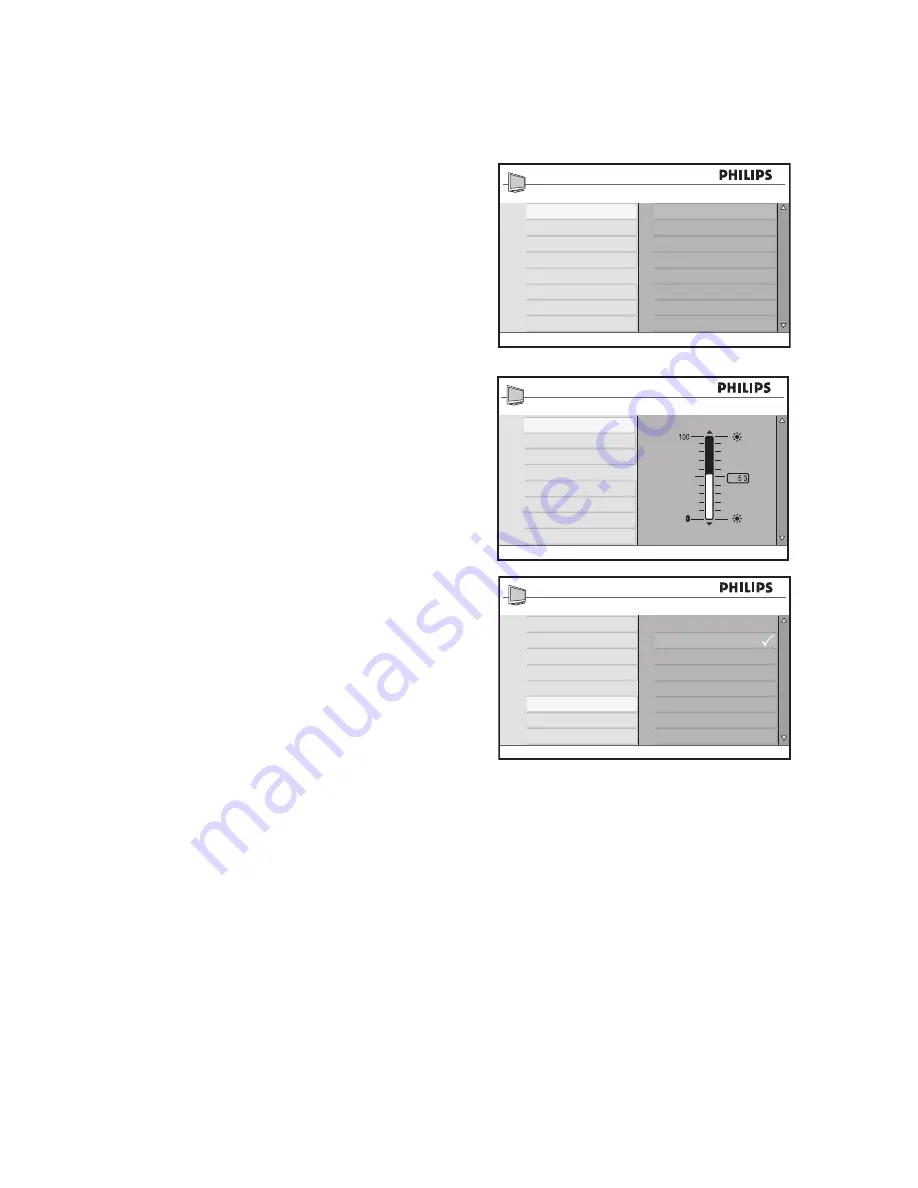
21
Adjust your picture settings
The
Picture
menu lets you adjust the
picture settings.
Press
1.
H
to display the on-screen menus.
Press
2.
u
to select the
Picture Setting
.
Press
3.
ï
or
Î
to highlight the
menu items.
Press
4.
u
to select the menu item.
Press
5.
ï
or
Î
to adjust the settings of the
menu items.
Depending on which setting you are
adjusting, some items will have the
level indicator bar while some will have
discreet settings such as
Cool
,
Normal
and
Warm
.
Press
6.
H
to exit.
Picture settings
:
Brightness
•
: Adjusts the brightness.
Color
•
: Adjusts color saturation.
Contrast
•
: Adjusts the contrast.
Sharpness
•
: Adjusts the detail level of the
picture.
Tint
•
:
Adjusts the detail of the skin tones
of the picture. (TV or AV modes only)
Color Temp
•
: Sets the color to
Cool
(more blue),
Normal
(balanced) or
Warm
(more red).
Main
Picture Setting
Advance Picture
Sound
Ambilight*
Features
Install
Location
Brightness
Color
Contrast
Sharpness
Tint
Color Temp
* Not available on all models
Picture Setting
Brightness
Color
Contrast
Sharpness
Tint
Color Temp
Picture Setting
Brightness
Color
Contrast
Sharpness
Tint
Color Temp
Cool
Normal
Warm






























