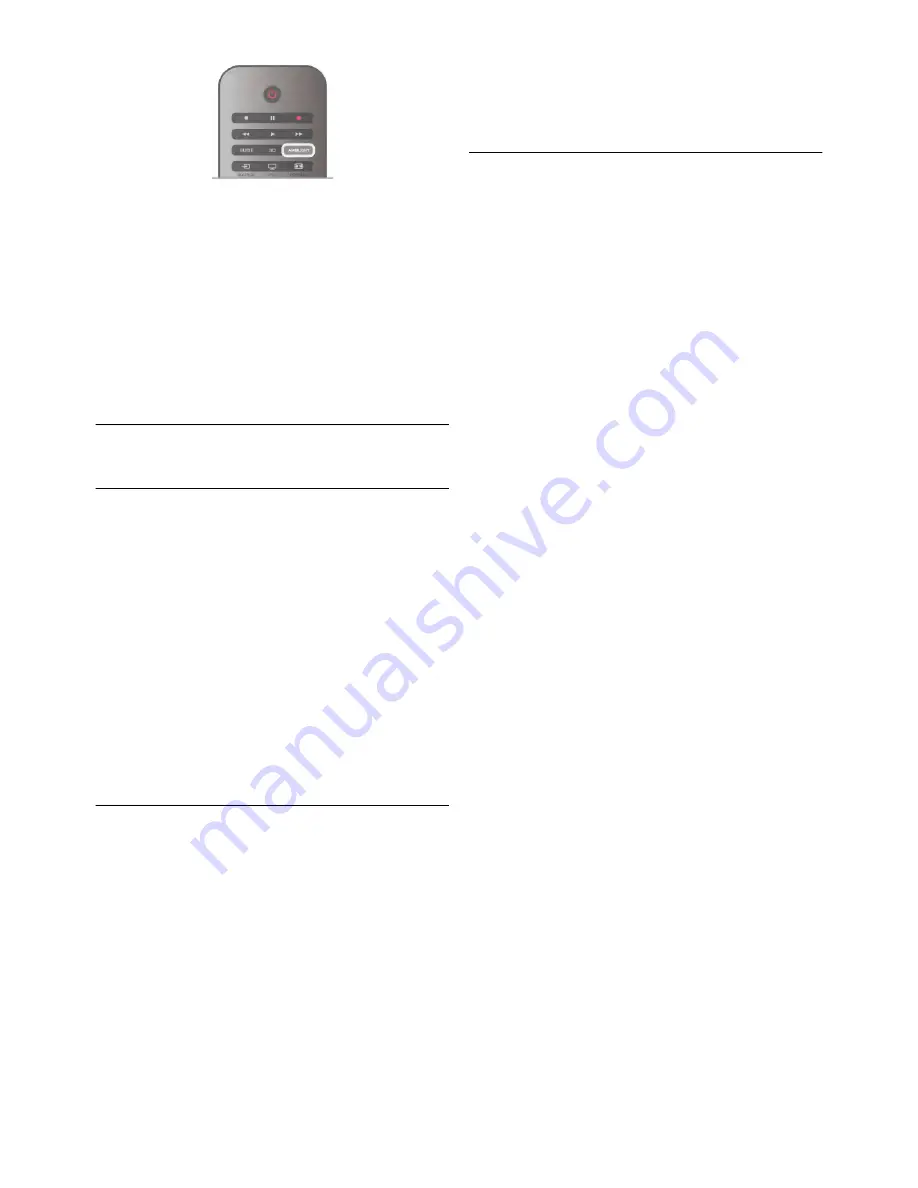
To change the Lounge light colour scheme, press
AMBILIGHT
again.
To switch off Lounge light, press and hold
AMBILIGHT
for a
few seconds.
You can also set up the colour scheme in the TV settings
menu.
With the TV switched on, press
h
, select
S
Setup
and
press
OK
.
Select
TV settings
>
Ambilight
>
Advanced
>
Lounge light
mood
. Select the colour scheme with which Lounge light will
start up.
3.11
Universal access
Switch on
With Universal access switched on, the TV is set for use for
hearing and visually impaired people.
Switch on
If you did not switch on Universal access during the installation,
you can still switch it on in Setup.
To switch on Universal access, press
h
, select
S
Setup
and
press
OK
.
Select
TV settings
>
General settings
>
Universal access
.
Select
On
and press
OK
.
With Universal access switched on in Setup, the Universal
access option is added in the Options menu. With Universal
menu in the Options menu, you can set specific settings for
hearing and visually impaired people.
Hearing impaired
Some digital TV channels broadcast special audio and subtitles
adapted for hearing impaired people. With Hearing impaired
switched on, the TV automatically switches to the adapted
audio and subtitles, if available.
Switch on
To switch on Hearing impaired, press
o
OPTIONS
, select
Universal access
and press
OK
.
Select
Hearing impaired
, select
On
and press
OK
.
To check whether a hearing impaired audio language is
available, press
o
OPTIONS
, select
Audio language
and look
for an audio language marked with a
J
.
If Universal access does not appear in the Options menu,
switch on
Universal access
in Setup.
In
Help
, press
*
List
and look up
Universal access
for more
information.
Visually impaired
Digital TV channels can broadcast special audio commentary
describing what is happening on screen. To be able to set the
Visually impaired settings, Universal access must be switched
on.
Visually impaired
With
Visually impaired
, a narrator's commentary is added to
the normal audio.
To switch on the commentary (if available) . . .
1 -
With
Universal access
switched on, press
o
OPTIONS
and select the
Options
tab in the menu bar.
2 -
Select
Visually impaired
and press
OK
.
3 -
Select
On
and press
OK
.
You can check if a visually impaired audio commentary is
available.
In the Options menu, select
Audio language
and look for an
audio language marked with a
Ï
.
Speakers / Headphones
You can select where you want to hear the audio commentary.
On the TV speakers only, on the headphones only or on both.
To set
Speakers / Headphones
. . .
1 -
Press
h
, select
S
Setup
and press
OK
.
2 -
Select
Channel settings
>
Languages
>
Visually impaired
>
Speakers / Headphones
and press
OK
.
3 -
Select
Speakers
,
Headphones
or
Sp headphones
and press
OK
.
4 -
Press
b
, repeatedly if necessary, to close the menu.
Mixed volume
You can mix the volume of the normal audio with the audio
commentary.
To mix the volume . . .
1 -
Press
o
OPTIONS
and select the
Options
tab in the
menu bar.
2 -
Select
Mixed volume
and press
OK
.
3 -
Use the arrows up and down to set the slider bar.
4 -
Press
OK
to confirm.
Audio effect
Some audio commentary can hold extra audio effects, like
stereo or fading sound.
To switch on
Audio effects
(if available) . . .
1 -
Press
h
, select
S
Setup
and press
OK
.
2 -
Select
Channel settings
>
Languages
>
Visually impaired
>
Audio effects
and press
OK
.
3 -
Select
On
or
Off
and press
OK
.
4 -
Press
b
, repeatedly if necessary, to close the menu.
Speech
For speech, the audio commentary can also hold subtitles for
the words which are spoken.
To switch on these subtitles (if available) . . .
1 -
Press
h
, select
S
Setup
and press
OK
.
2 -
Select
Channel settings
>
Languages
>
Visually impaired
>
Speech
and press
OK
.
3 -
Select
Descriptive
(audio) or
Subtitles
and press
OK
.
36
TV / Universal access
















































