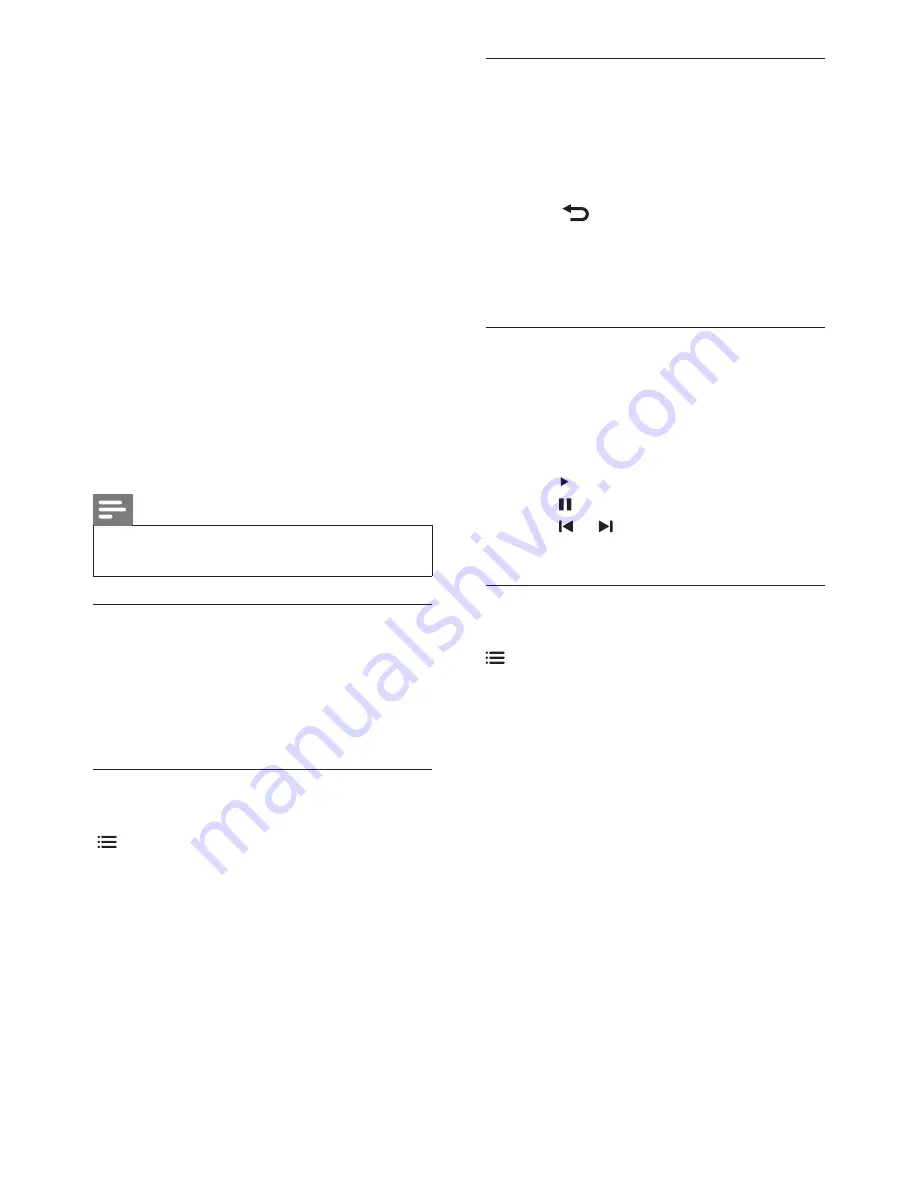
16 EN
Playing music while viewing slideshow.
You can view slideshow and play background
music at the same time.
1
Select one music album.
2
Press OK.
3
Press to go back to the USB browsing
page.
4
Select one photo album.
5
Press OK to start playing the slideshow.
Watch video
1
In the USB browser, select
[Video]
, then
press
OK
.
2
Press
OK
to play.
3
To control play, press the play buttons:
•
to play.
•
to pause.
•
or to play the previous or next
video.
Change video settings
While you play video, press
OPTIONS
to access one of the following
settings, then press
OK
.
•
[Stop playback]
: Stop video play.
•
[Repeat]/[Play once]:
Play once or
repeatedly.
•
[Shuffle on]
/
[Shuffle off]
: Play in
sequence or at random.
•
[Full Screen]/[Small Screen]:
Select
screen size for playing.
•
[Show info]
: Display the file name.
2
Select one of the following, then press
OK
.
•
[Start/Stop slideshow]
: Start or
stop slideshow.
•
[Slideshow transitions]
: Set the
transition from one picture to the
next.
•
[Slideshow frequency]
: Select the
display time for each photo.
•
[Repeat]/[Play once]:
Play once or
repeatedly.
•
[Shuffle on]/[Shuffle off]:
Play in
sequence or at random.
•
[Rotate image]
: Rotate photo.
•
[Set as Scenea]
: Set this picture as
wallpaper.
•
[Show info]
: Display the picture
name, date, size and next picture in
the slide show.
Note
•
[Rotate image]
and
[Show info]
appear only
when the slideshow is paused.
Listen to music
1
In the USB browser, select
[Music]
, then
press
OK
.
2
Select a music track or album, then press
OK
to play.
Change music settings
While you play music, press
OPTIONS
to access one of the following
settings, then press
OK
.
•
[Stop playback]
: Stop music play.
•
[Repeat]/[Play once]:
Play a song
once or repeatedly.
•
[Shuffle on]
/
[Shuffle off]
: Play
songs in sequence or at random.
•
[Show info]
: Display the file name.
•
[Sound]
: Change sound settings.
Summary of Contents for 42PFL6556/V7
Page 2: ......






























