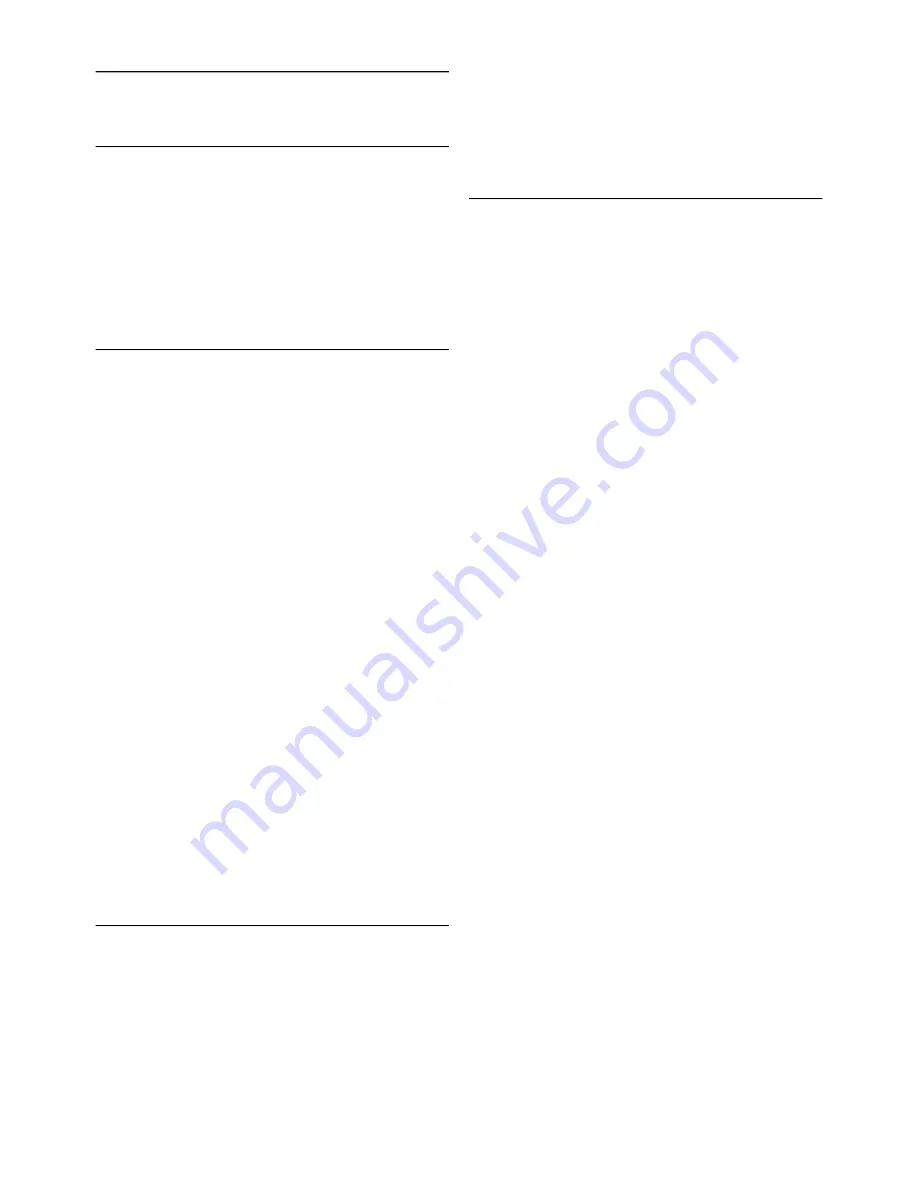
11
Support
11.1
Register
Register your TV and enjoy a range of benefits including full
support (including downloads), privileged access to information
about new products, exclusive offers and discounts, the chance
to win prizes and even participate in special surveys about new
releases.
Go to
www.philips.com/welcome
11.2
Using help and search
This TV offers help on screen.
You can find the information you are looking for in the list of
topics or read the Help as a book with chapters.
Open Help
Press
h
to open the Home menu.
Select
?
Help
and press
OK
.
To view an alphabetical list of topics, select the
L
List
tab in
the menu bar.
To read the Help as a book, select
B
Book
in the menu bar.
Before you execute the Help instructions, close Help.
To close Help, press
b
or
h
.
On most settings and options in menus, you can press
*
(blue key) to read some information on the selected setting or
option.
If information on the setting or option is available, you can
press
*
(blue key) again to open the relevant page in Help.
For some activities, like Text, the colour keys have specific
functions and cannot open Help.
TV Help on your tablet, smartphone or computer
You can download the TV Help in PDF format to read on your
smartphone, tablet or computer.
To carry out extended sequences of instructions more easily,
you can print out the relevant Help page from your computer.
To download the Help (user manual) go to
www.philips.com/support
11.3
Online help
To solve any Philips TV related problem, you can consult our
online support. You can select your language and enter your
product model number.
Go
to www.philips.com/support
.
On the support site you can find your country's telephone
number to contact us as well as answers to frequently asked
questions (FAQs). In some countries, you can chat with one of
our colaborators and ask your question directly or send a
question by email
You can download new TV software or the manual to read on
your computer.
11.4
Consumer Care
For support, you can call the Consumer Care hotline in your
country. Find the telephone number in the printed
documentation that came with the TV.
Or consult our website
www.philips.com/support
.
TV model number and serial number
You might be asked to provide the TV product model number
and serial number. Find these numbers on the packaging label
or on the type label on the back or bottom of the TV.
Support / Consumer Care
77







































