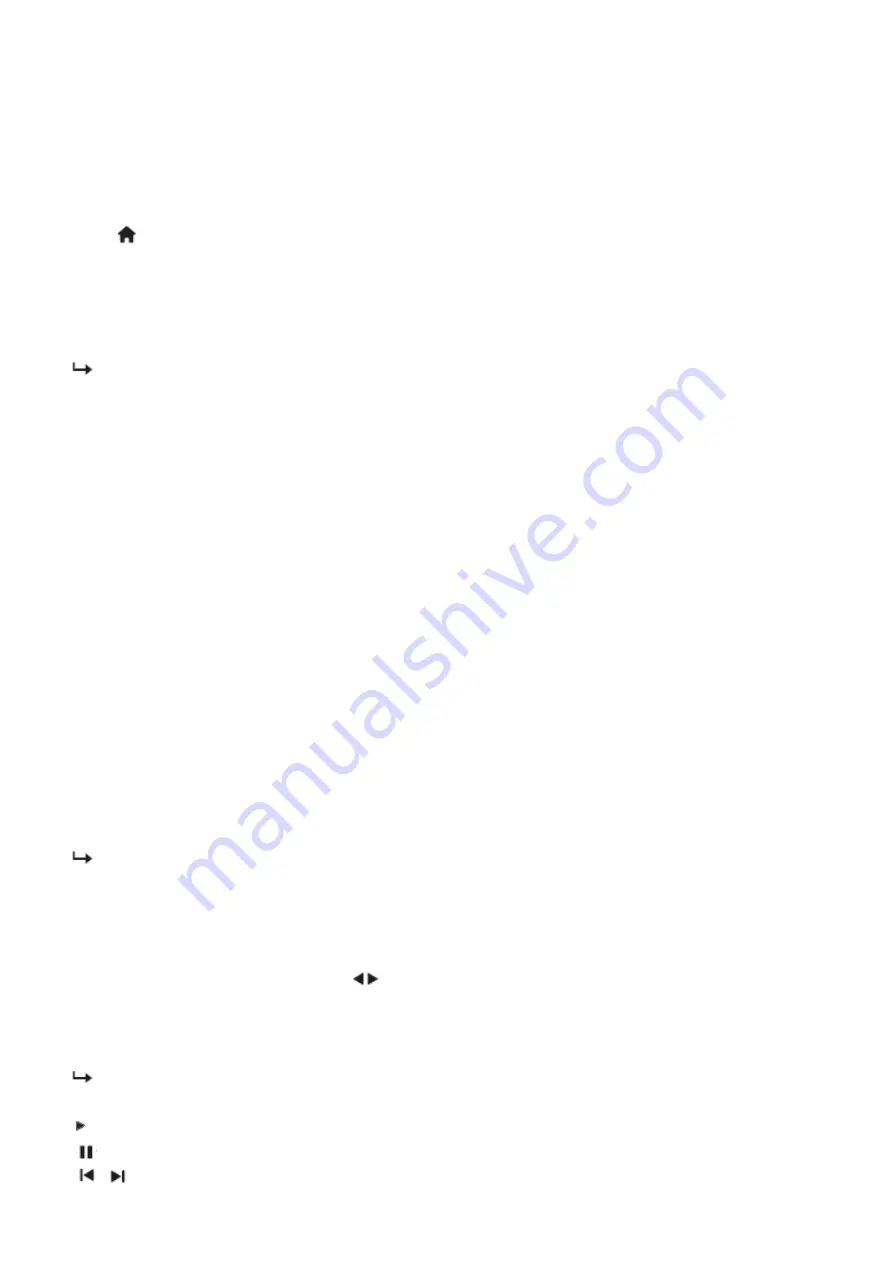
!
21
Note
•When you load a new Scenea picture, it overrides the current Scenea picture.
•To use another picture as the wallpaper, you need a USB storage device that contains a picture that is less than 1
MB in size.
1 Load a picture smaller than 1MB in size into a USB storage device.
2 Connect the USB storage device to the TV.3
Press
.
4 Select [Browse USB], then press OK.
5 Select a picture, then press
OPTIONS.
6 Select [Set as Scenea], then press OK.
A confirmation message is displayed.
Play photos, music and videos on USB storage devices
Video file format supported by USB devices:
• Supported storage devices: USB (for FAT or FAT 32 format only)
• Supported multimedia file format
• Image: JPEG
• Audio:MP3
• Video: MPEG 2/MPEG 4 , H.264 , WMV
Caution
•Philips is not responsible if the USB storage device is not supported, nor is it responsible for damage or loss of data
from the device.
Note
•When USB is connected,TV set will go to USB source after every stand-by.
Connect a USB storage device to play photos,music or videos stored on it.
1 Switch on the TV.
2 Connect the USB device to the USB port on the side of your TV.
3 Press .
4 Select [Browse USB], then press OK.
The USB browser appears.
View photos
1 In the USB browser, select [Picture], then press OK.
2 Select a photo or a photo album, then press OK to view the photo enlarged to fill the TV screen.
• To view the next or previous photo, press
.
View a slide show of your photos
1 When a full screen image of a photo is displayed, press OK.
A slide show begins from the selected photo
2 Press the following buttons to control play:
•
to play.
•
to pause.
•
or
to play the previous or next photo.
Summary of Contents for 42PFL5556/V7
Page 1: ...1 Brand Customer Model Philips 32PFL5356 V7 32PFL5556 V7 42PFL5556 V7 46PFL5556 V7 ...
Page 27: ... 27 Step 3 Disconnect the 8 WIRES in green ...
Page 28: ... 28 Step4 Unscrew the 16 screws to in red to remove MAIN BOARD POWER BOARD and SWITCH ...
Page 29: ... 29 Step5 Remove PANEL and BEZEL ...
Page 32: ... 32 STEP4 Unscrew the 15 screws and 4 screws to remove BKT and SMLBKT ...
Page 33: ... 33 Step5 Removing panel and BEZEL ...
Page 36: ... 36 Step4 Unscrew the 15 screws and 4 screws to remove BKT and SMLBKT ...
Page 37: ... 37 Step5 Removing panel and BEZEL ...
Page 39: ... 39 ...
Page 40: ... 40 ...
Page 41: ... 41 ...
Page 42: ... 42 ...
Page 100: ... 100 10 IC SPEC Scaler IC MT5301BGMU Block Diagram ...
Page 101: ... 101 Pin Configuration ...
Page 102: ... 102 IC SSC9512S TL SOP 18 Block Diagram Pin Configuration ...
Page 103: ... 103 IC LD7591GS SOP 8 Block Diagram ...
Page 104: ... 104 Pin Configuration ...
Page 105: ... 105 LED DRIVER PF7004S SOP 16 Block Diagram Pin Configuration ...
Page 106: ... 106 FAN6961SZ SOP 8 Block Diagram Pin Configuration ...
Page 107: ... 107 TOP264VG eDIP 12 Block Diagram Pin Configuration ...
Page 108: ... 108 IC STR A6069H DIP 8 Pin Configuration ...
Page 109: ... 109 ...
















































