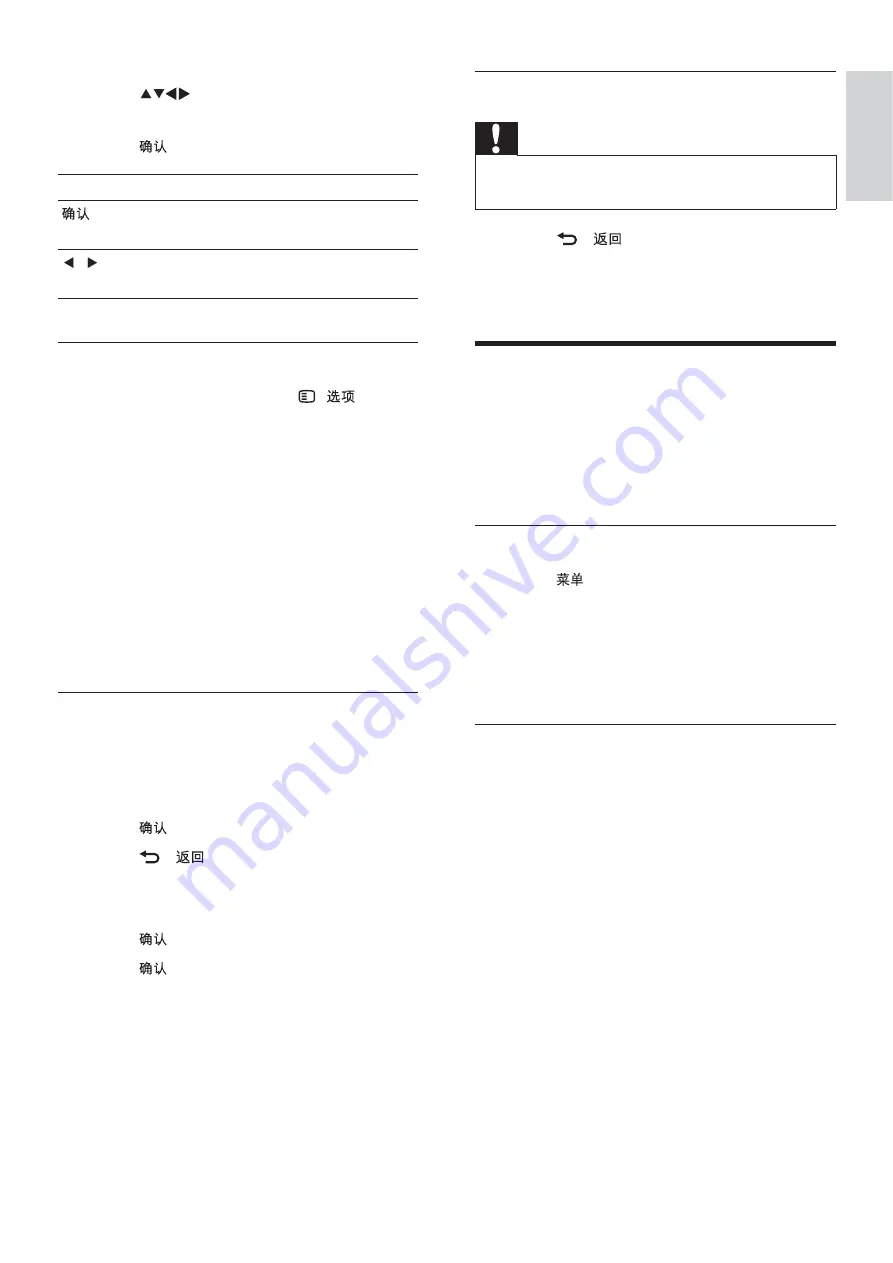
15
Disconnect a USB storage device
Caution
Follow this procedure to avoid damage to your
•
USB storage device.
1
Press
-
to exit the USB browser.
2
Wait for ve seconds then disconnect the
USB storage device.
Update the TV software
Philips continuously tries to improve its
products and we recommend that you update
the TV software when updates are available.
Check www.philips.com/support for availability.
Check the current software version
1
Press
.
2
Select
[Setup]
>
[Software update]
>
[Current software]
.
The TV displays the current software
»
information.
Download the software
1
On your PC, open a web browser and go
to www.philips.com/support.
2
Download the latest software upgrade
le to your PC.
3
Decompress the ZIP- le.
4
Copy the autorun.upg le to the root
directory of the USB device.
2
Press
to select a music track or
album.
3
Press
to play the selected music.
Button
Function
Pause, resume play or stop
playback.
/
Go to the previous or next
music.
Music settings
When listening to music, press (
) to
access one of the following music settings.
•
[Start playback]
/
[Stop playback]
: Starts
or stops the music.
•
[Play mode]
:
•
[Play once]
: Disables repeat play and
plays a song once.
•
[Repeat]
: Repeats a song.
•
[Shuf e]
: Plays songs randomly.
•
[Show info]
: Displays the le name.
•
[TV speakers]
: Sets the TV speakers on
or off.
View a slideshow with music
You can view a picture slide show with
background music.
1
Select an album of songs.
2
Press
.
3
Press
-
to return to USB content
browser.
4
Select an album of pictures.
5
Press
to view photo.
6
Press
again to start slide show.
English
EN
Summary of Contents for 42PFL3605/93
Page 2: ......






























