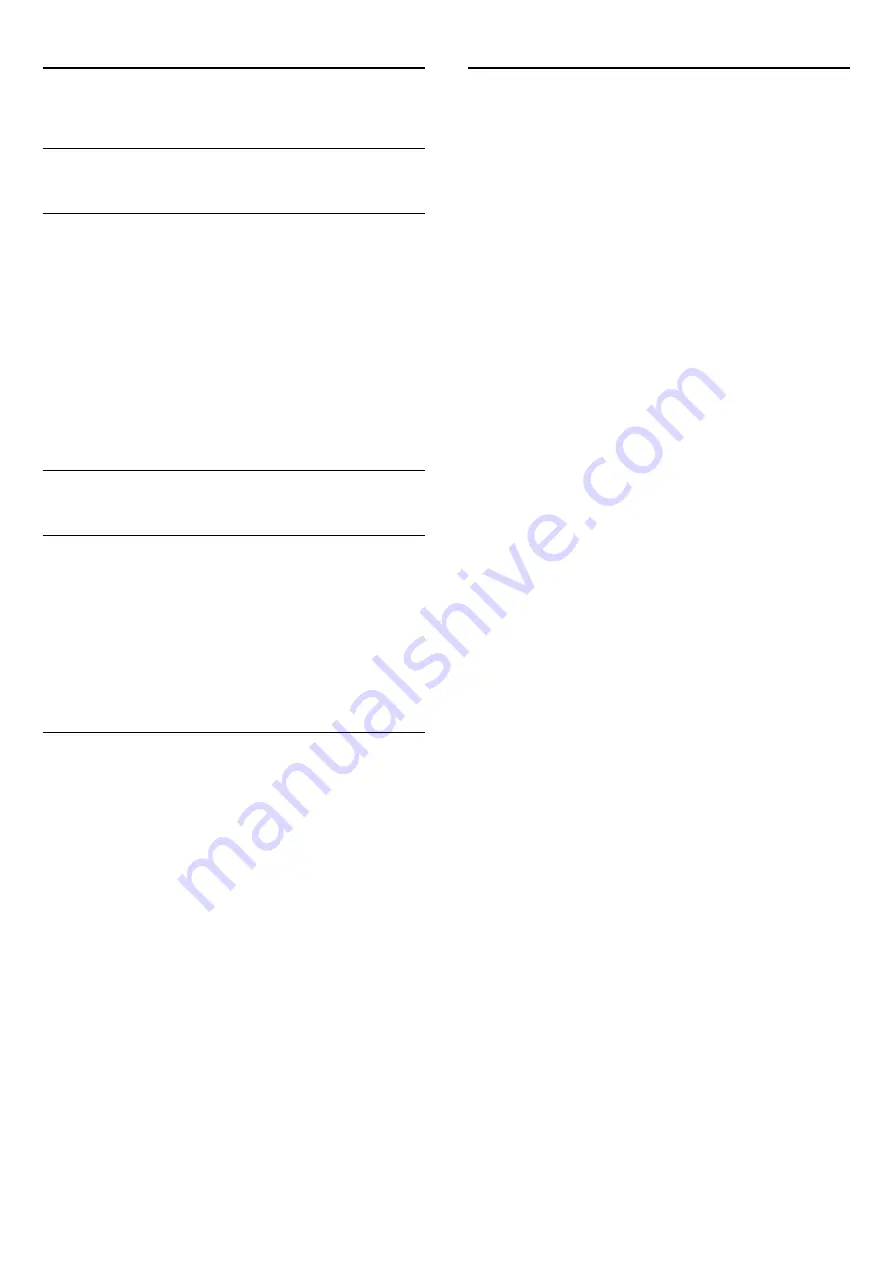
13
3D
13.1
What you need
For Passive 3D sets
This is a Passive 3D TV.
To watch 3D you need to :
• Tune to a TV channel that broadcasts programmes in 3D.
• Rent a movie in 3D from an online video store with Smart TV.
• Watch a movie in 3D from a 3D Blu-ray Disc, a USB device or
computer.
You can view photos in Ultra HD resolution in 3D, from a USB
connection.
13.2
The 3D glasses
For Passive 3D sets
When a 3D programme is shown on screen, simply put on the
3D glasses to watch the programme in 3D.
Recommended viewing height
For best picture quality, when watching passive 3D, your eyes
should be level with the centre of the screen.
13.3
Care of the 3D glasses
• Do not use cleaning chemicals containing alcohol, solvent,
surfactant, or wax, benzene, thinner, mosquito repellent or
lubricant. Using these chemicals can cause discoloration or
cracks.
• Do not expose the 3D glasses to direct sunlight, heat, fire or
water. This may result in a product malfunction or fire.
• Do not drop, bend or apply force to the lenses of the 3D
glasses.
• Use a clean soft cloth (microfiber or cotton flannel) to clean
the lenses to avoid scratching them. Never spray cleaner directly
onto the 3D glasses. This may damage the electronics (for
Active 3D glasses).
13.4
Watch 3D
To experience the best 3D effect while you watch 3D
programmes:
• Sit at a distance that is at least three times the width (w) of
the TV screen.
• Do not sit more than 6m away.
3D switching
The first time a 3D signal is detected, you can set your
preference on how to start 3D in the future.
• To switch to 3D automatically, select
Automatic
.
• To show a notification first, select
Notification only
.
• To never switch to 3D, select
Never
.
You can still change this preference in
>
Setup
>
TV settings
>
3D
>
Switch to 3D
.
Start 3D
When the TV switches to 3D or when a notification is shown
that 3D is available, put on your 3D glasses.
If the TV cannot detect the 3D signal (the 3D signal tag is
missing), the 3D programme is shown as a double image on
screen. To switch to 3D, adjust the 3D settings and select
Side
by side
or
Top / bottom
according to the double image
positions.
1 -
Press
.
2 -
Select
3D settings
>
3D - Side by side
or
3D - Top /
bottom
, then press
OK
.
Stop 3D
To stop watching 3D, press
, select
3D settings
and select
2D
.
3D is switched to 2D when you switch to another channel or
connected device.
2D to 3D conversion
You can convert any 2D programme to watch it in 3D.
1 -
Press
.
2 -
Select
3D settings
>
2D to 3D conversion
.
Adjust the 3D depth
1 -
Press
and select Setup, then press OK .
2 -
Select
TV settings
>
3D
>
3D effect
.
3 -
Select
Off
, or
On
.
4 -
Press
, repeatedly if necessary, to close the menu.
Switch off 2D to 3D conversion
1 -
Press
.
2 -
Select
3D settings
>
2D
, then press
OK
.
46
Summary of Contents for 42PFK6309
Page 22: ...22 ...
















































