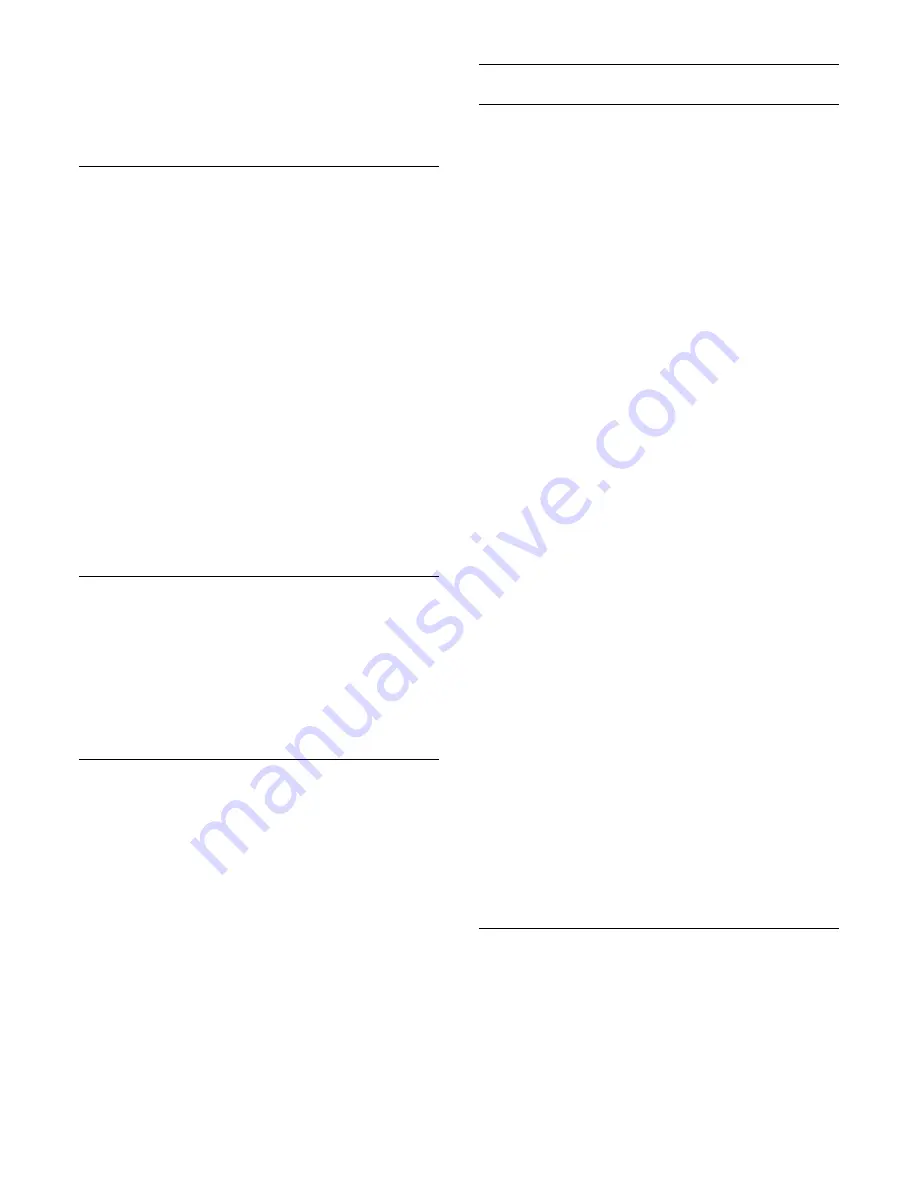
To switch the group of characters that Text uses to display
correctly.
•
Text 2.5
To activate the Text 2.5 for more colours and better graphics.
Text setup
Text language
Some digital TV broadcasters have several Text languages
available.
To set your primary and secondary Text language . . .
1 -
Press
and select
Setup
and press
OK
.
2 -
Select
Channel settings
>
Language
.
3 -
Select
Primary Teletext
or
Secondary Teletext
.
4 -
Select your preferred Text languages.
5 -
Press
, repeatedly if necessary, to close the menu.
Text 2.5
If available, Text 2.5 offers more colours and better graphics.
Text 2.5 is activated as a standard factory setting.
To switch off Text 2.5 . . .
1 -
Press
TEXT
.
2 -
While watching the teletext, press
OPTIONS
.
3 -
Select
Text 2.5
>
Off
.
4 -
Press
, repeatedly if necessary, to close the menu.
Menu language
To change the language or the TV menus and messages . . .
1 -
Press
and select
Setup
and press
OK
.
2 -
Select
TV settings
>
General settings
>
Menu language
and
press
OK
.
3 -
Select the language you want and press
OK
.
4 -
Press
, repeatedly if necessary, to close the menu.
Audio languages
If the TV channel broadcasts multiple or dual audio languages,
you can select your preferred audio language.
1 -
While you watch TV, press
OPTIONS
.
2 -
For digital channels, select
Audio language
. For analogue
channels, select
Alternate audio
. Press
OK
to confirm your
selection.
3 -
Select from the available languages, then press
OK
.
Note:
If you have selected
Alternate audio
for analogue channels,
select between:
•
Main
: Primary audio language or
•
SAP
: Secondary audio language
Subtitles and languages
Subtitles
Switch subtitles on
To open the Subtitle menu, press
SUBTITLE
.
You can set subtitles to
On
,
Off
or
Automatic
.
To show subtitles when the broadcasted programme is not in
your language — the language you set for the TV, select
Automatic
. Also, this setting will show subtitles when you mute
the sound with
.
For analogue channels, subtitles must be made available in
Text
.
Subtitles for digital channels
There is no need to set subtitles in Text for digital channels.
Digital channels can offer several subtitle languages for a
programme. You can set a preferred primary and secondary
subtitle language. If subtitles in one of these languages are
available, the TV will show them.
If none of the preferred subtitle languages are available, you can
select another subtitle language which is available.
To set the primary and secondary subtitle language . . .
1 -
Press
and select
Setup
and press
OK
.
2 -
Select
Channel settings
and select
Languages
>
Primary
subtitles language
or
Secondary subtitles language
and press
OK
.
3 -
Select a language and press
OK
.
4 -
Press
, repeatedly if necessary, to close the menu.
To select a subtitle language when none of your preferred
languages are available . . .
1 -
Press
OPTIONS
.
2 -
Select
Subtitle language
and select a language you want
temporarily and press
OK
.
Subtitles for analogue channels
For analogue channels, you need to make the subtitles available
for each channel manually.
1 -
Switch to a channel and press
TEXT
to open Text.
2 -
Enter the page number for subtitles, usually
888
.
3 -
Press
TEXT
again, to close Text.
If you select On in the Subtitle menu when watching this
analogue channel, subtitles will be shown if available.
To know if a channel is analogue or digital, switch to the channel
and open
Status
in the
Options
menu.
Audio languages
Digital TV channels can broadcast audio with several spoken
languages for a programme. You can set a preferred primary and
secondary audio language. If audio in one of these languages is
available, the TV will switch to this audio.
If none of the preferred audio languages is available, you can
select another audio language which is available.
29
















































