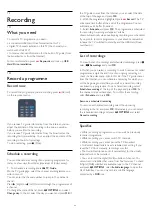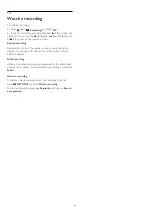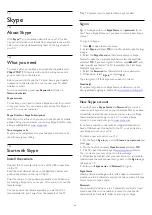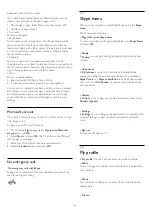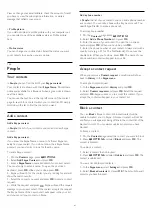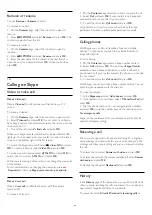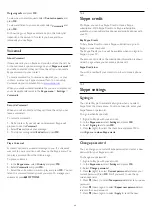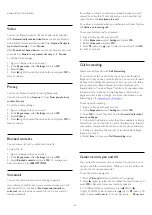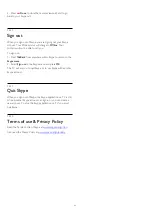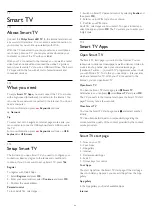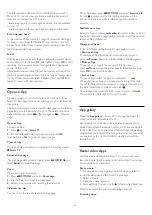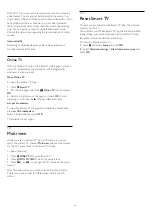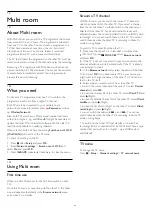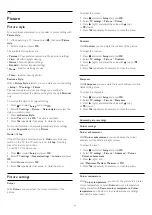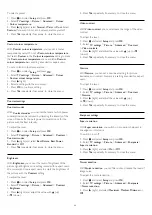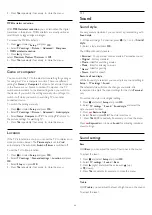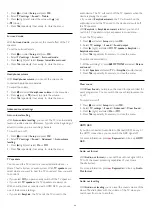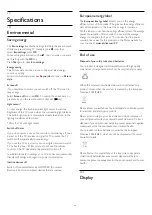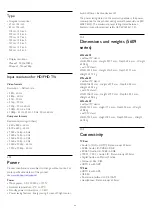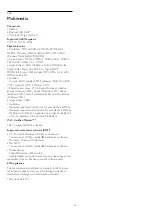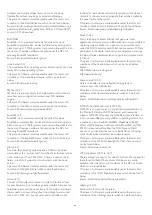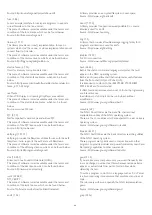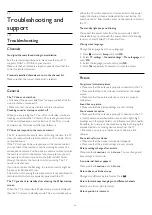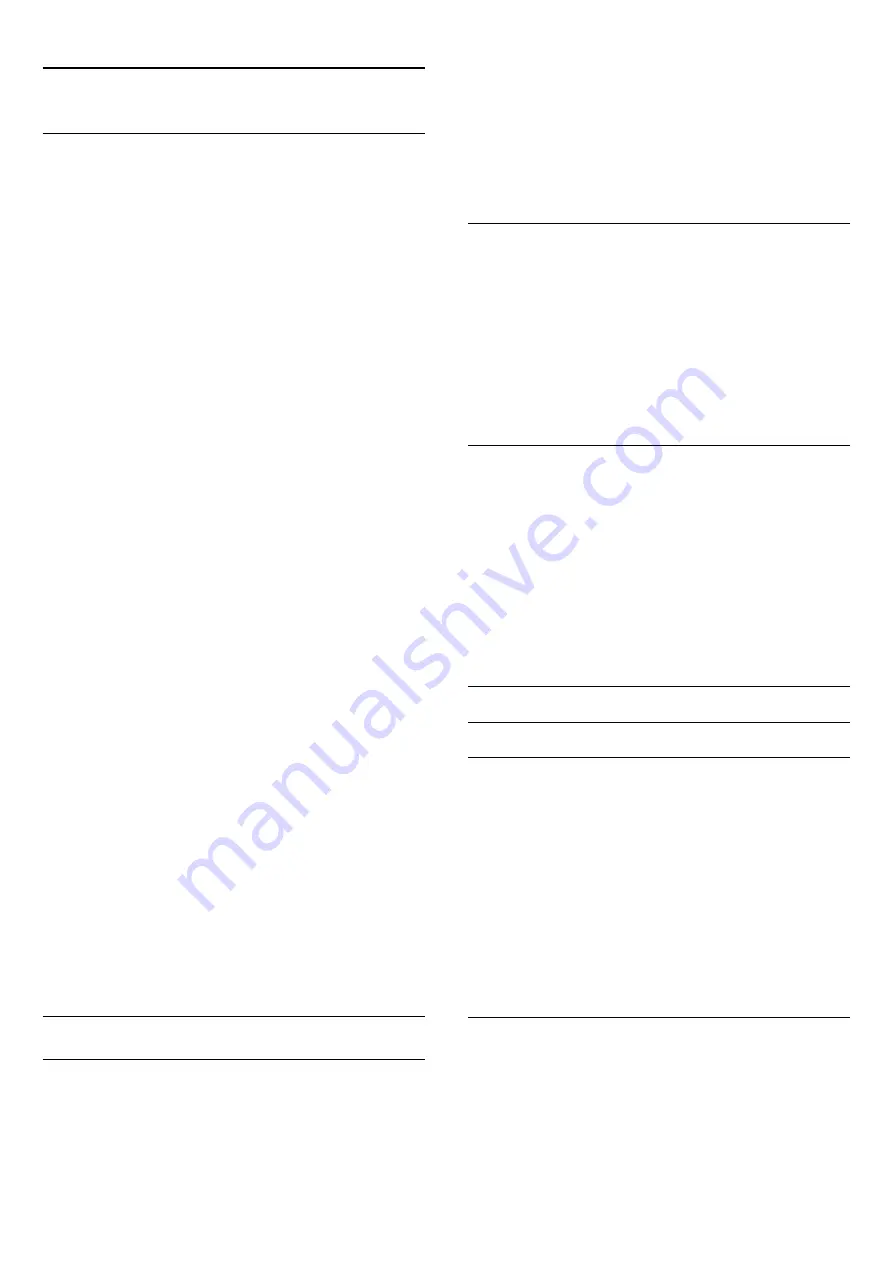
19.2
Picture
Picture style
For easy picture adjustment, you can select a preset setting with
Picture style
.
1 -
While watching a TV channel, press
, then select
Picture
style
.
2 -
Select a style and press
OK
.
The available Picture styles are . . .
•
Personal
- Your preferences made in Quick picture settings
•
Vivid
- Ideal for daylight viewing
•
Natural
- Natural picture settings
•
Standard
- Factory standard settings
•
Movie
- Ideal for watching movies
•
Photo
- Ideal for viewing photos
Restore a Style
With a
Picture Style
selected, you can adjust any picture setting
in
Setup
>
TV settings
>
Picture
…
The selected style will store the changes you made. We
recommend to adjust the picture settings for the style
Personal
only.
To restore the style to its original setting…
1 -
Press
and select
Setup
, and press
OK
.
2 -
Select
TV settings
>
Picture
>
Picture style
and select the
style you want to reset.
3 -
Press
Restore Style
.
4 -
Select
Yes
and press
OK
. The style is restored.
5 -
Press
, repeatedly if necessary, to close the menu.
For more information on adjusting individual picture settings,
press
Keywords
and look up
Picture
.
Home
or
Shop
If the Picture style is switched back to
Vivid
every time you
switch on the TV, the TV location is set to
Shop
. A setting
meant for in-store promotion.
To set the TV for Home use . . .
1 -
Press
and select
Setup
and press
OK
.
2 -
Select
TV settings
>
General settings
>
Location
and press
OK
.
3 -
Select
Home
and press
OK
.
4 -
Press
, repeatedly if necessary, to close the menu.
Picture settings
Colour
With
Colour
, you can adjust the colour saturation of the
picture.
To adjust the colour . . .
1 -
Press
and select
Setup
and press
OK
.
2 -
Select
TV settings
>
Picture
>
Colour
.
3 -
Press
(right) and adjust the value with
(up)
or
(down).
4 -
Press
, repeatedly if necessary, to close the menu.
Contrast
With
Contrast
, you can adjust the contrast of the picture.
To adjust the contrast . . .
1 -
Press
and select
Setup
and press
OK
.
2 -
Select
TV settings
>
Picture
>
Contrast
.
3 -
Press
(right) and adjust the value with
(up) or
(down).
4 -
Press
, repeatedly if necessary, to close the menu.
Sharpness
With
Sharpness
, you can adjust the level of sharpness in fine
detail of the picture.
To adjust the sharpness . . .
1 -
Press
and select
Setup
and press
OK
.
2 -
Select
TV settings
>
Picture
>
Sharpness
.
3 -
Press
(right) and adjust the value with
(up)
or
(down).
4 -
Press
, repeatedly if necessary, to close the menu.
Advanced picture settings
Colour settings
Colour enhancement
With
Colour enhancement
, you can enhance the colour
intensity and the details in bright colours.
To adjust the level . . .
1 -
Press
and select
Setup
and press
OK
.
2 -
Select
TV settings
>
Picture
>
Advanced
>
Colour
>
Colour enhancement
.
3 -
Press
(right) and
select
Maximum
,
Medium
,
Minimum
or
Off
.
4 -
Press
, repeatedly if necessary, to close the menu.
Colour temperature
With
Colour temperature
, you can set the picture to a preset
colour temperature or select
Custom
to set a temperature
setting yourself with
Custom colour temperature
.
Colour
temperature
and Custom colour temperature are settings
intended for expert users.
57
Summary of Contents for 42PFH5609
Page 21: ...21 ...